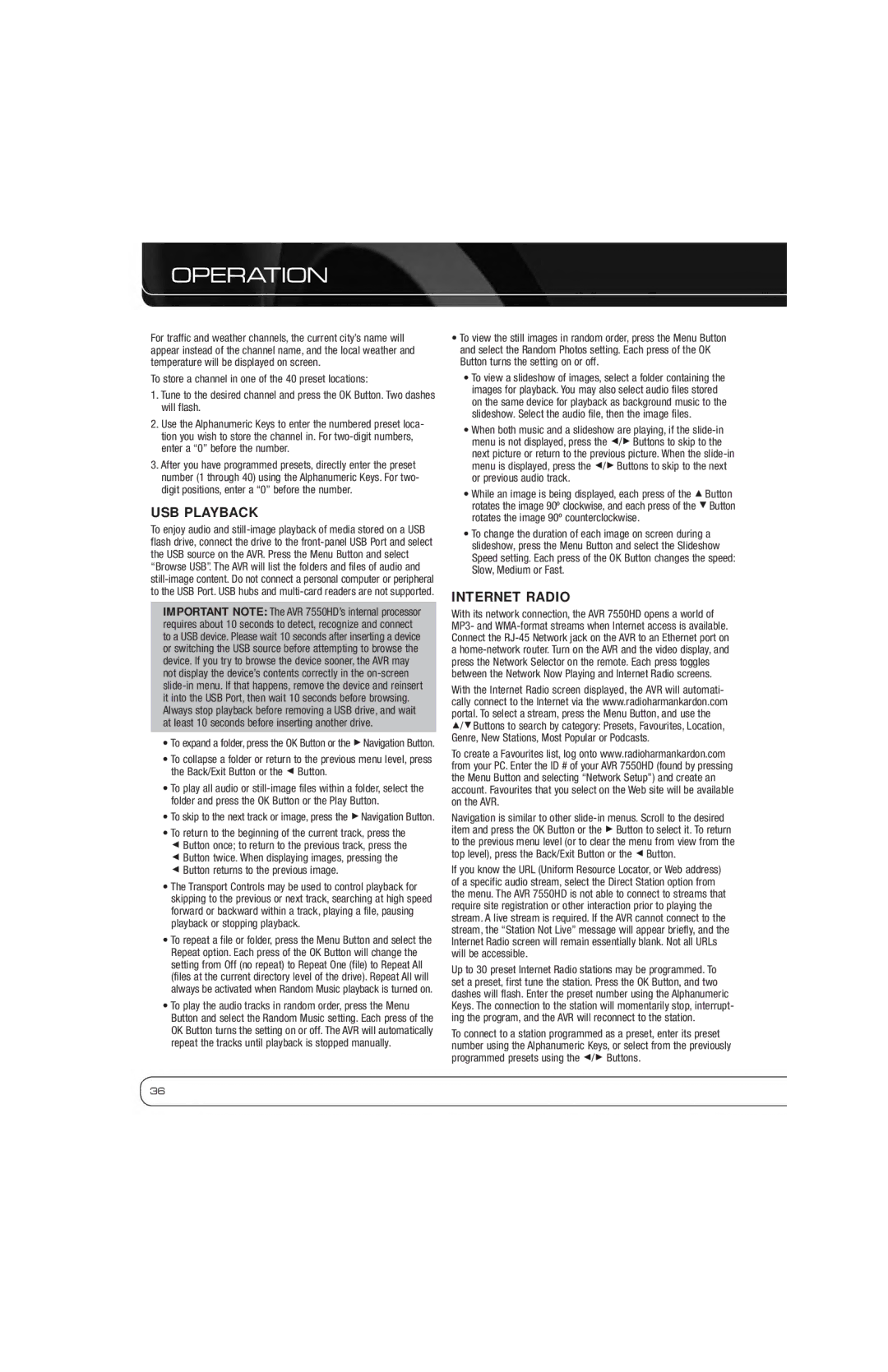OPERATION
For traffic and weather channels, the current city’s name will appear instead of the channel name, and the local weather and temperature will be displayed on screen.
To store a channel in one of the 40 preset locations:
1.Tune to the desired channel and press the OK Button. Two dashes will flash.
2.Use the Alphanumeric Keys to enter the numbered preset loca- tion you wish to store the channel in. For
3.After you have programmed presets, directly enter the preset number (1 through 40) using the Alphanumeric Keys. For two- digit positions, enter a “0” before the number.
USB PLAYBACK
To enjoy audio and
IMPORTANT NOTE: The AVR 7550HD’s internal processor requires about 10 seconds to detect, recognize and connect to a USB device. Please wait 10 seconds after inserting a device or switching the USB source before attempting to browse the device. If you try to browse the device sooner, the AVR may not display the device’s contents correctly in the
•To expand a folder, press the OK Button or the 3Navigation Button.
•To collapse a folder or return to the previous menu level, press the Back/Exit Button or the 7 Button.
•To play all audio or
•To skip to the next track or image, press the 3Navigation Button.
•To return to the beginning of the current track, press the
7 Button once; to return to the previous track, press the 7 Button twice. When displaying images, pressing the 7 Button returns to the previous image.
•The Transport Controls may be used to control playback for skipping to the previous or next track, searching at high speed forward or backward within a track, playing a file, pausing playback or stopping playback.
•To repeat a file or folder, press the Menu Button and select the Repeat option. Each press of the OK Button will change the setting from Off (no repeat) to Repeat One (file) to Repeat All (files at the current directory level of the drive). Repeat All will always be activated when Random Music playback is turned on.
•To play the audio tracks in random order, press the Menu Button and select the Random Music setting. Each press of the OK Button turns the setting on or off. The AVR will automatically repeat the tracks until playback is stopped manually.
•To view the still images in random order, press the Menu Button and select the Random Photos setting. Each press of the OK Button turns the setting on or off.
•To view a slideshow of images, select a folder containing the images for playback. You may also select audio files stored on the same device for playback as background music to the slideshow. Select the audio file, then the image files.
•When both music and a slideshow are playing, if the
•While an image is being displayed, each press of the 1 Button rotates the image 90º clockwise, and each press of the 5Button rotates the image 90º counterclockwise.
•To change the duration of each image on screen during a slideshow, press the Menu Button and select the Slideshow Speed setting. Each press of the OK Button changes the speed: Slow, Medium or Fast.
INTERNET RADIO
With its network connection, the AVR 7550HD opens a world of MP3- and
With the Internet Radio screen displayed, the AVR will automati- cally connect to the Internet via the www.radioharmankardon.com portal. To select a stream, press the Menu Button, and use the
1/5Buttons to search by category: Presets, Favourites, Location, Genre, New Stations, Most Popular or Podcasts.
To create a Favourites list, log onto www.radioharmankardon.com from your PC. Enter the ID # of your AVR 7550HD (found by pressing the Menu Button and selecting “Network Setup”) and create an account. Favourites that you select on the Web site will be available on the AVR.
Navigation is similar to other
If you know the URL (Uniform Resource Locator, or Web address) of a specific audio stream, select the Direct Station option from the menu. The AVR 7550HD is not able to connect to streams that require site registration or other interaction prior to playing the stream. A live stream is required. If the AVR cannot connect to the stream, the “Station Not Live” message will appear briefly, and the Internet Radio screen will remain essentially blank. Not all URLs will be accessible.
Up to 30 preset Internet Radio stations may be programmed. To set a preset, first tune the station. Press the OK Button, and two dashes will flash. Enter the preset number using the Alphanumeric Keys. The connection to the station will momentarily stop, interrupt- ing the program, and the AVR will reconnect to the station.
To connect to a station programmed as a preset, enter its preset number using the Alphanumeric Keys, or select from the previously programmed presets using the 7/3 Buttons.
36