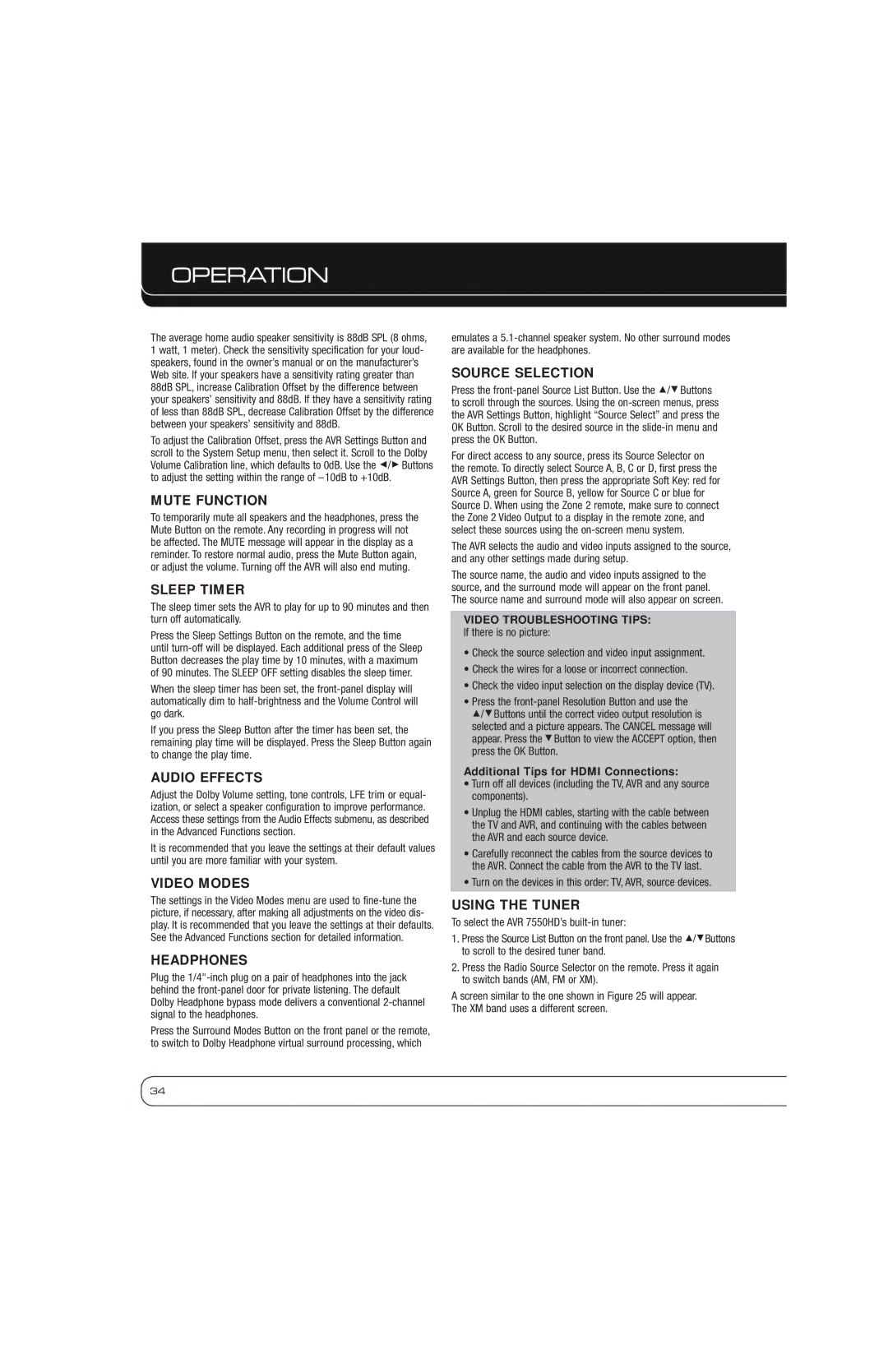OPERATION
The average home audio speaker sensitivity is 88dB SPL (8 ohms, 1 watt, 1 meter). Check the sensitivity specification for your loud- speakers, found in the owner’s manual or on the manufacturer’s Web site. If your speakers have a sensitivity rating greater than 88dB SPL, increase Calibration Offset by the difference between your speakers’ sensitivity and 88dB. If they have a sensitivity rating of less than 88dB SPL, decrease Calibration Offset by the difference between your speakers’ sensitivity and 88dB.
To adjust the Calibration Offset, press the AVR Settings Button and scroll to the System Setup menu, then select it. Scroll to the Dolby Volume Calibration line, which defaults to 0dB. Use the 7/3 Buttons to adjust the setting within the range of – 10dB to +10dB.
MUTE FUNCTION
To temporarily mute all speakers and the headphones, press the Mute Button on the remote. Any recording in progress will not be affected. The MUTE message will appear in the display as a reminder. To restore normal audio, press the Mute Button again, or adjust the volume. Turning off the AVR will also end muting.
SLEEP TIMER
The sleep timer sets the AVR to play for up to 90 minutes and then turn off automatically.
Press the Sleep Settings Button on the remote, and the time until
When the sleep timer has been set, the
If you press the Sleep Button after the timer has been set, the remaining play time will be displayed. Press the Sleep Button again to change the play time.
AUDIO EFFECTS
Adjust the Dolby Volume setting, tone controls, LFE trim or equal- ization, or select a speaker configuration to improve performance. Access these settings from the Audio Effects submenu, as described in the Advanced Functions section.
It is recommended that you leave the settings at their default values until you are more familiar with your system.
VIDEO MODES
The settings in the Video Modes menu are used to
HEADPHONES
Plug the
Press the Surround Modes Button on the front panel or the remote, to switch to Dolby Headphone virtual surround processing, which
emulates a
SOURCE SELECTION
Press the
For direct access to any source, press its Source Selector on the remote. To directly select Source A, B, C or D, first press the AVR Settings Button, then press the appropriate Soft Key: red for Source A, green for Source B, yellow for Source C or blue for Source D. When using the Zone 2 remote, make sure to connect the Zone 2 Video Output to a display in the remote zone, and select these sources using the
The AVR selects the audio and video inputs assigned to the source, and any other settings made during setup.
The source name, the audio and video inputs assigned to the source, and the surround mode will appear on the front panel. The source name and surround mode will also appear on screen.
VIDEO TROUBLESHOOTING TIPS:
If there is no picture:
•Check the source selection and video input assignment.
•Check the wires for a loose or incorrect connection.
•Check the video input selection on the display device (TV).
•Press the
1/5Buttons until the correct video output resolution is selected and a picture appears. The CANCEL message will appear. Press the 5Button to view the ACCEPT option, then press the OK Button.
Additional Tips for HDMI Connections:
•Turn off all devices (including the TV, AVR and any source components).
•Unplug the HDMI cables, starting with the cable between the TV and AVR, and continuing with the cables between the AVR and each source device.
•Carefully reconnect the cables from the source devices to the AVR. Connect the cable from the AVR to the TV last.
•Turn on the devices in this order: TV, AVR, source devices.
USING THE TUNER
To select the AVR 7550HD’s
1.Press the Source List Button on the front panel. Use the 1/5Buttons to scroll to the desired tuner band.
2.Press the Radio Source Selector on the remote. Press it again to switch bands (AM, FM or XM).
A screen similar to the one shown in Figure 25 will appear. The XM band uses a different screen.
34