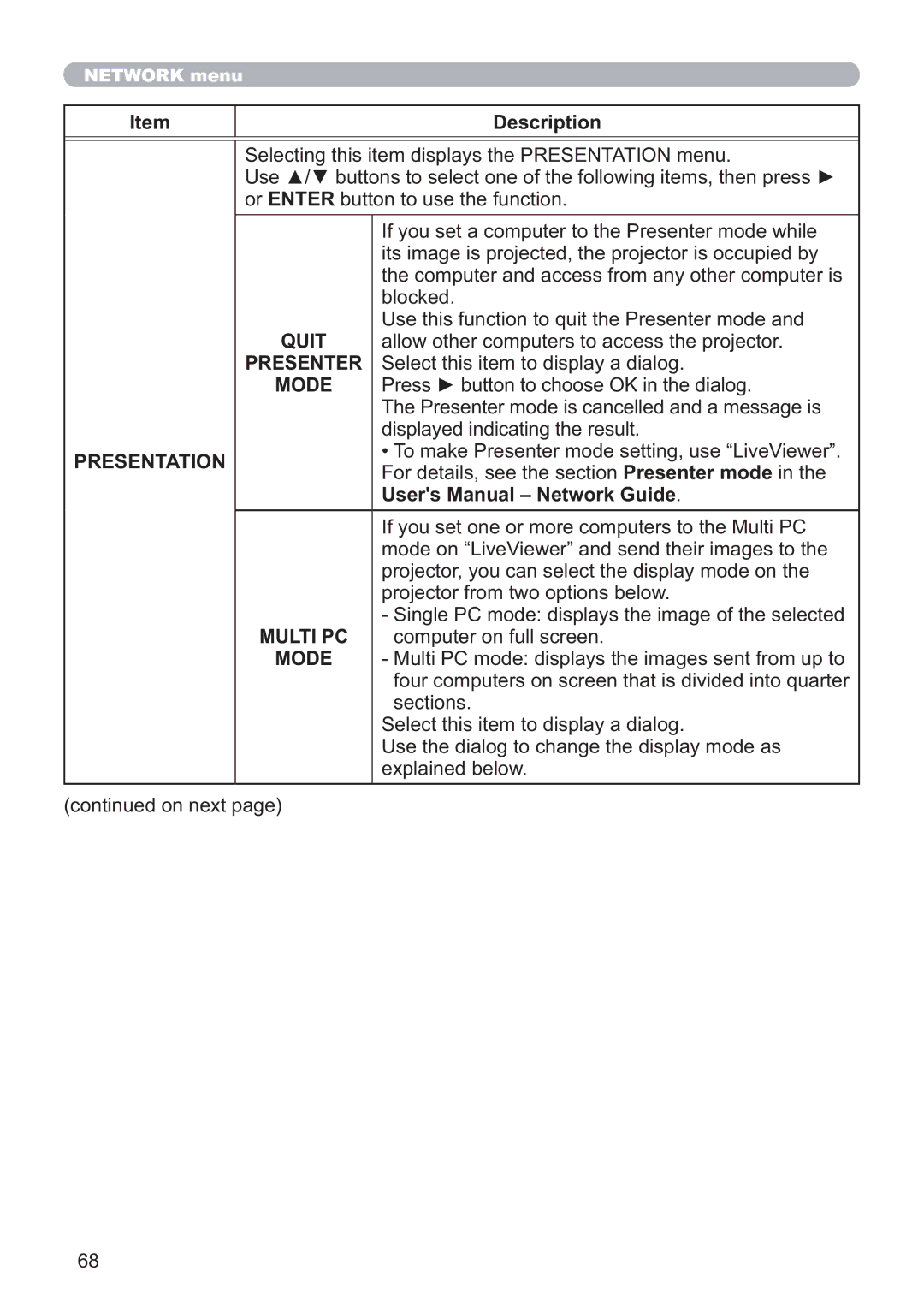NETWORK menu
Item | Description |
Selecting this item displays the PRESENTATION menu.
Use ▲/▼ buttons to select one of the following items, then press ► or ENTER button to use the function.
|
| If you set a computer to the Presenter mode while | |
|
| its image is projected, the projector is occupied by | |
|
| the computer and access from any other computer is | |
|
| blocked. | |
| QUIT | Use this function to quit the Presenter mode and | |
| allow other computers to access the projector. | ||
| PRESENTER | Select this item to display a dialog. | |
| MODE | Press ► button to choose OK in the dialog. | |
|
| The Presenter mode is cancelled and a message is | |
|
| displayed indicating the result. | |
PRESENTATION | • To make Presenter mode setting, use “LiveViewer”. | ||
For details, see the section Presenter mode in the | |||
|
| ||
|
| User's Manual – Network Guide. | |
|
| If you set one or more computers to the Multi PC | |
|
| mode on “LiveViewer” and send their images to the | |
|
| projector, you can select the display mode on the | |
|
| projector from two options below. | |
-Single PC mode: displays the image of the selected MULTI PC computer on full screen.
MODE - Multi PC mode: displays the images sent from up to four computers on screen that is divided into quarter sections.
Select this item to display a dialog.
Use the dialog to change the display mode as explained below.
(continued on next page)
68