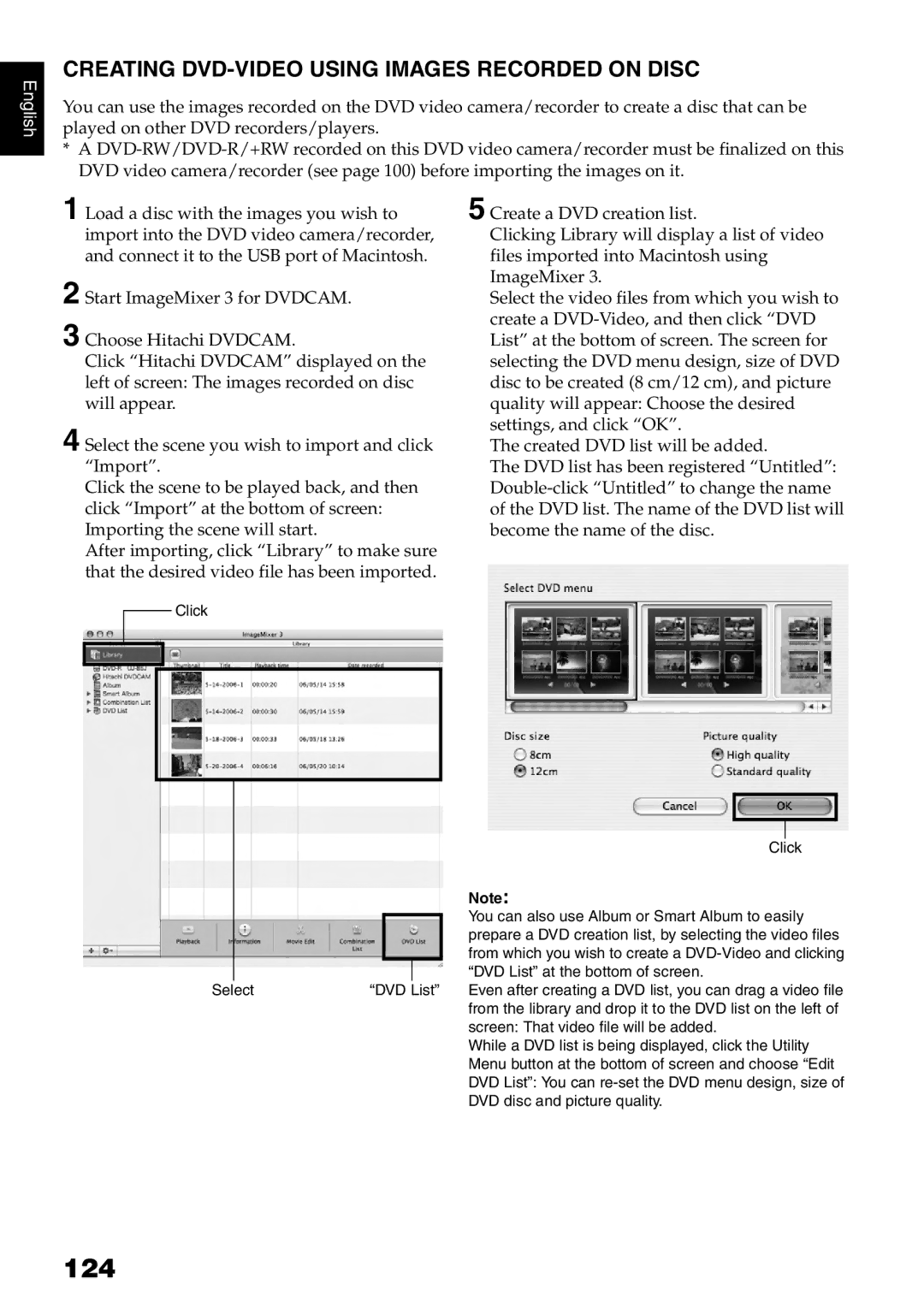English
CREATING DVD-VIDEO USING IMAGES RECORDED ON DISC
You can use the images recorded on the DVD video camera/recorder to create a disc that can be played on other DVD recorders/players.
*A
1 Load a disc with the images you wish to import into the DVD video camera/recorder, and connect it to the USB port of Macintosh.
2 Start ImageMixer 3 for DVDCAM.
3 Choose Hitachi DVDCAM.
Click “Hitachi DVDCAM” displayed on the left of screen: The images recorded on disc will appear.
4 Select the scene you wish to import and click “Import”.
Click the scene to be played back, and then click “Import” at the bottom of screen: Importing the scene will start.
After importing, click “Library” to make sure that the desired video file has been imported.
Click
Select | “DVD List” |
5 Create a DVD creation list.
Clicking Library will display a list of video files imported into Macintosh using ImageMixer 3.
Select the video files from which you wish to create a
The created DVD list will be added.
The DVD list has been registered “Untitled”:
Click
Note:
You can also use Album or Smart Album to easily prepare a DVD creation list, by selecting the video files from which you wish to create a
Even after creating a DVD list, you can drag a video file from the library and drop it to the DVD list on the left of screen: That video file will be added.
While a DVD list is being displayed, click the Utility Menu button at the bottom of screen and choose “Edit DVD List”: You can