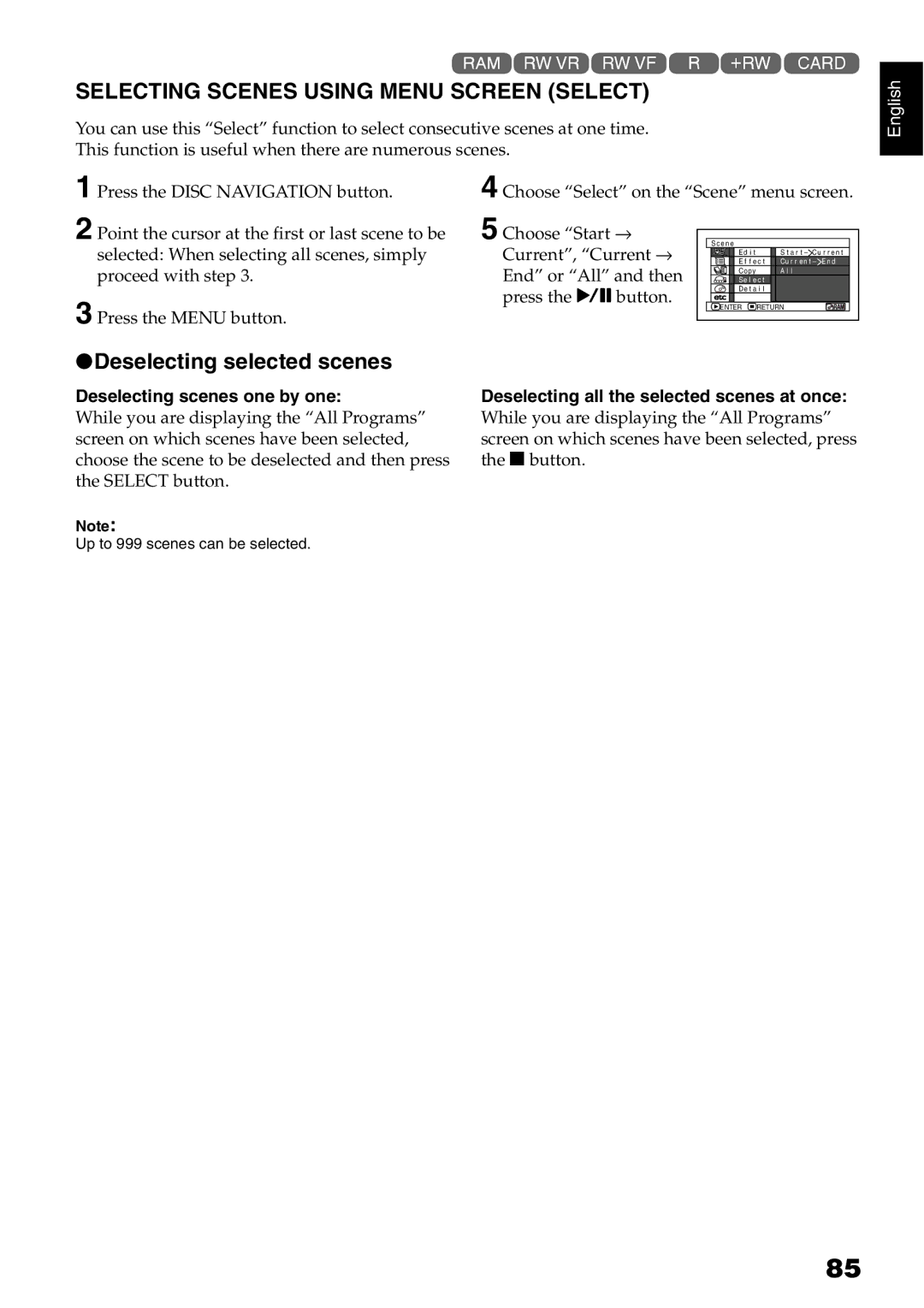1<>2/3
SELECTING SCENES USING MENU SCREEN (SELECT)
You can use this “Select” function to select consecutive scenes at one time.
This function is useful when there are numerous scenes.
1 Press the DISC NAVIGATION button. | 4 Choose “Select” on the “Scene” menu screen. |
2 Point the cursor at the first or last scene to be | 5 Choose “Start → | S c e n e |
|
|
selected: When selecting all scenes, simply | Current”, “Current → | E f f e c t | Cu r r e n t – E n d | |
|
| Ed i t |
| S t a r t – Cu r r e n t |
proceed with step 3. | End” or “All” and then | Copy |
| A l l |
Se l e c t |
| |||
| press the Abutton. | De t a i l |
| |
3 Press the MENU button. | ENTER | RETURN | ||
|
|
|
| |
English
●Deselecting selected scenes
Deselecting scenes one by one:
While you are displaying the “All Programs” screen on which scenes have been selected, choose the scene to be deselected and then press the SELECT button.
Note:
Up to 999 scenes can be selected.
Deselecting all the selected scenes at once: While you are displaying the “All Programs” screen on which scenes have been selected, press the Cbutton.
85