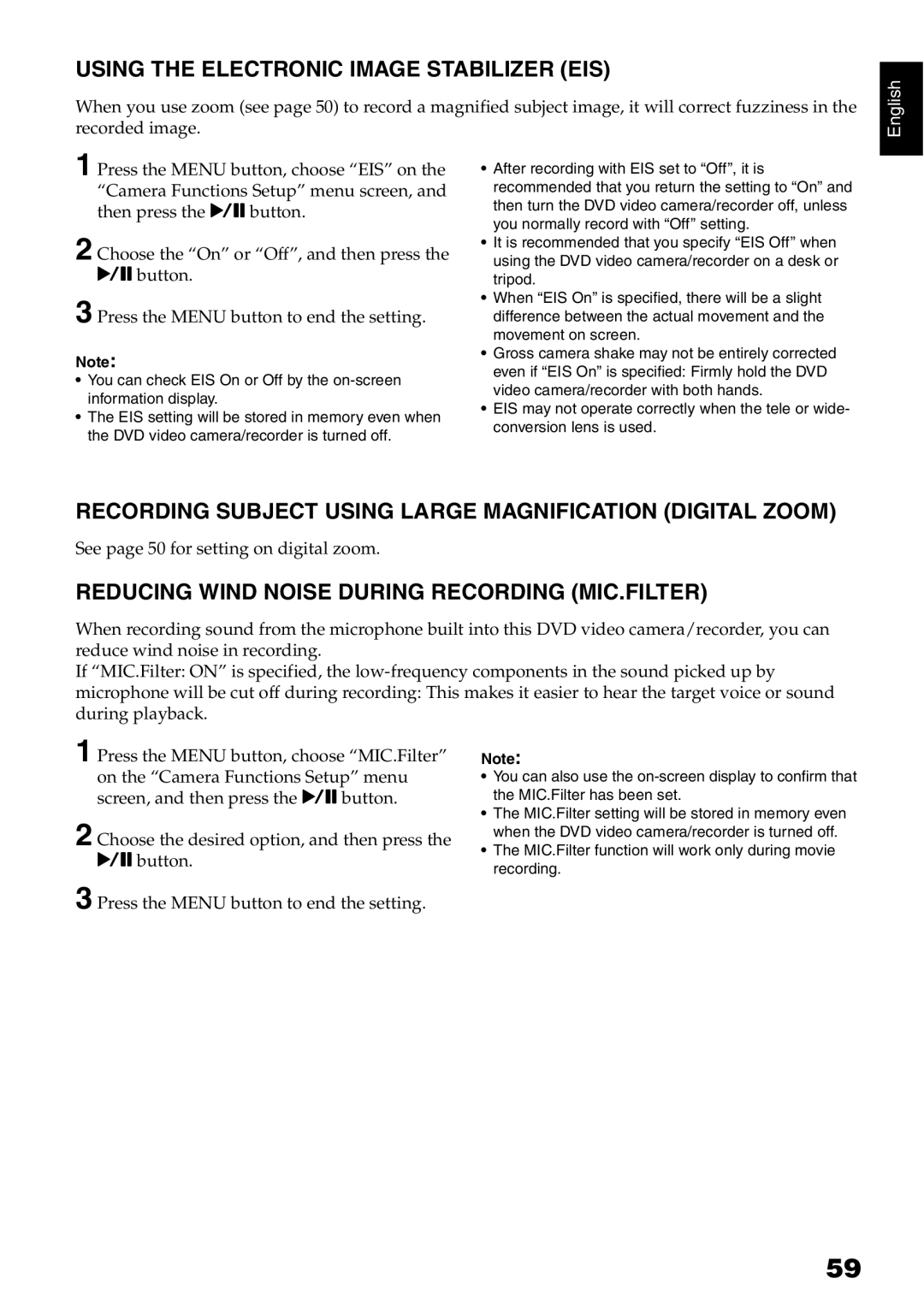USING THE ELECTRONIC IMAGE STABILIZER (EIS)
When you use zoom (see page 50) to record a magnified subject image, it will correct fuzziness in the recorded image.
English
1 Press the MENU button, choose “EIS” on the “Camera Functions Setup” menu screen, and then press the Abutton.
2 Choose the “On” or “Off”, and then press the
Abutton.
3 Press the MENU button to end the setting.
Note:
•You can check EIS On or Off by the
•The EIS setting will be stored in memory even when the DVD video camera/recorder is turned off.
•After recording with EIS set to “Off”, it is recommended that you return the setting to “On” and then turn the DVD video camera/recorder off, unless you normally record with “Off” setting.
•It is recommended that you specify “EIS Off” when using the DVD video camera/recorder on a desk or tripod.
•When “EIS On” is specified, there will be a slight difference between the actual movement and the movement on screen.
•Gross camera shake may not be entirely corrected even if “EIS On” is specified: Firmly hold the DVD video camera/recorder with both hands.
•EIS may not operate correctly when the tele or wide- conversion lens is used.
RECORDING SUBJECT USING LARGE MAGNIFICATION (DIGITAL ZOOM)
See page 50 for setting on digital zoom.
REDUCING WIND NOISE DURING RECORDING (MIC.FILTER)
When recording sound from the microphone built into this DVD video camera/recorder, you can reduce wind noise in recording.
If “MIC.Filter: ON” is specified, the
microphone will be cut off during recording: This makes it easier to hear the target voice or sound during playback.
1 Press the MENU button, choose “MIC.Filter” on the “Camera Functions Setup” menu screen, and then press the Abutton.
2 Choose the desired option, and then press the
Abutton.
3 Press the MENU button to end the setting.
Note:
•You can also use the
•The MIC.Filter setting will be stored in memory even when the DVD video camera/recorder is turned off.
•The MIC.Filter function will work only during movie recording.
59