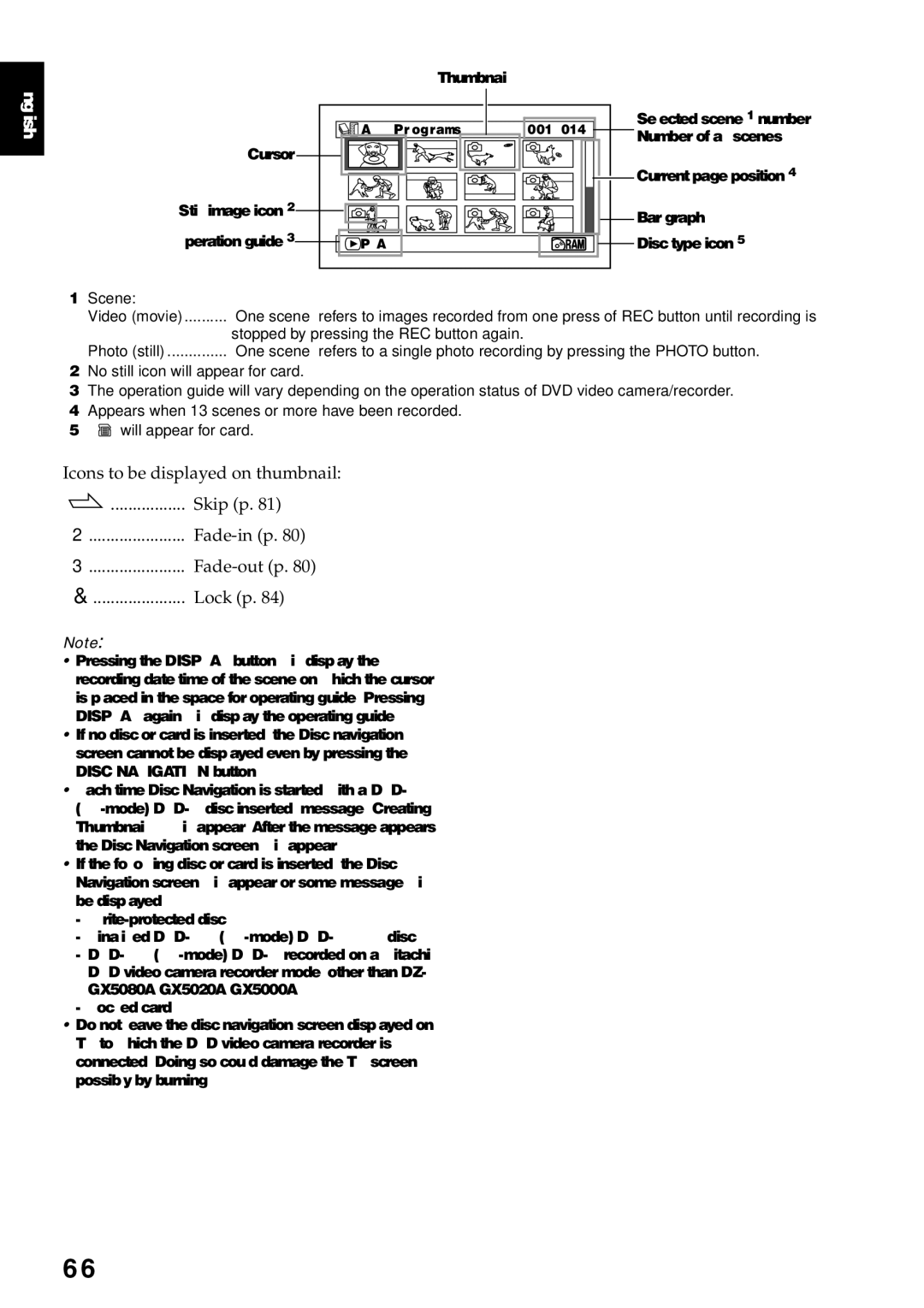English |
| Thumbnail |
|
|
A l l | Pr og r ams | 0 01 / 014 | Selected scene*1 number/ | |
|
|
|
| |
|
|
|
| Number of all scenes |
Cursor |
|
|
|
|
|
|
|
| Current page position*4 |
Still image icon*2 |
|
|
| Bar graph |
|
|
|
| |
Operation guide*3 | PLAY |
|
| Disc type icon*5 |
*1 | Scene: |
|
| Video (movie) | “One scene” refers to images recorded from one press of REC button until recording is |
|
| stopped by pressing the REC button again. |
| Photo (still) | “One scene” refers to a single photo recording by pressing the PHOTO button. |
*2 | No still icon will appear for card. | |
*3 | The operation guide will vary depending on the operation status of DVD video camera/recorder. | |
*4 | Appears when 13 scenes or more have been recorded. | |
*5 | “ ” will appear for card. | |
Icons to be displayed on thumbnail:
![]() ................. Skip (p. 81)
................. Skip (p. 81)
[......................
]......................
T..................... Lock (p. 84)
Note:
•Pressing the DISPLAY button will display the recording date/time of the scene on which the cursor is placed in the space for operating guide. Pressing DISPLAY again will display the operating guide.
•If no disc or card is inserted, the Disc navigation screen cannot be displayed even by pressing the DISC NAVIGATION button.
•Each time Disc Navigation is started with a
•If the following disc or card is inserted, the Disc Navigation screen will appear or some message will be displayed:
-
-Finalized
-
-Locked card
•Do not leave the disc navigation screen displayed on TV to which the DVD video camera/recorder is connected: Doing so could damage the TV screen, possibly by burning.
66