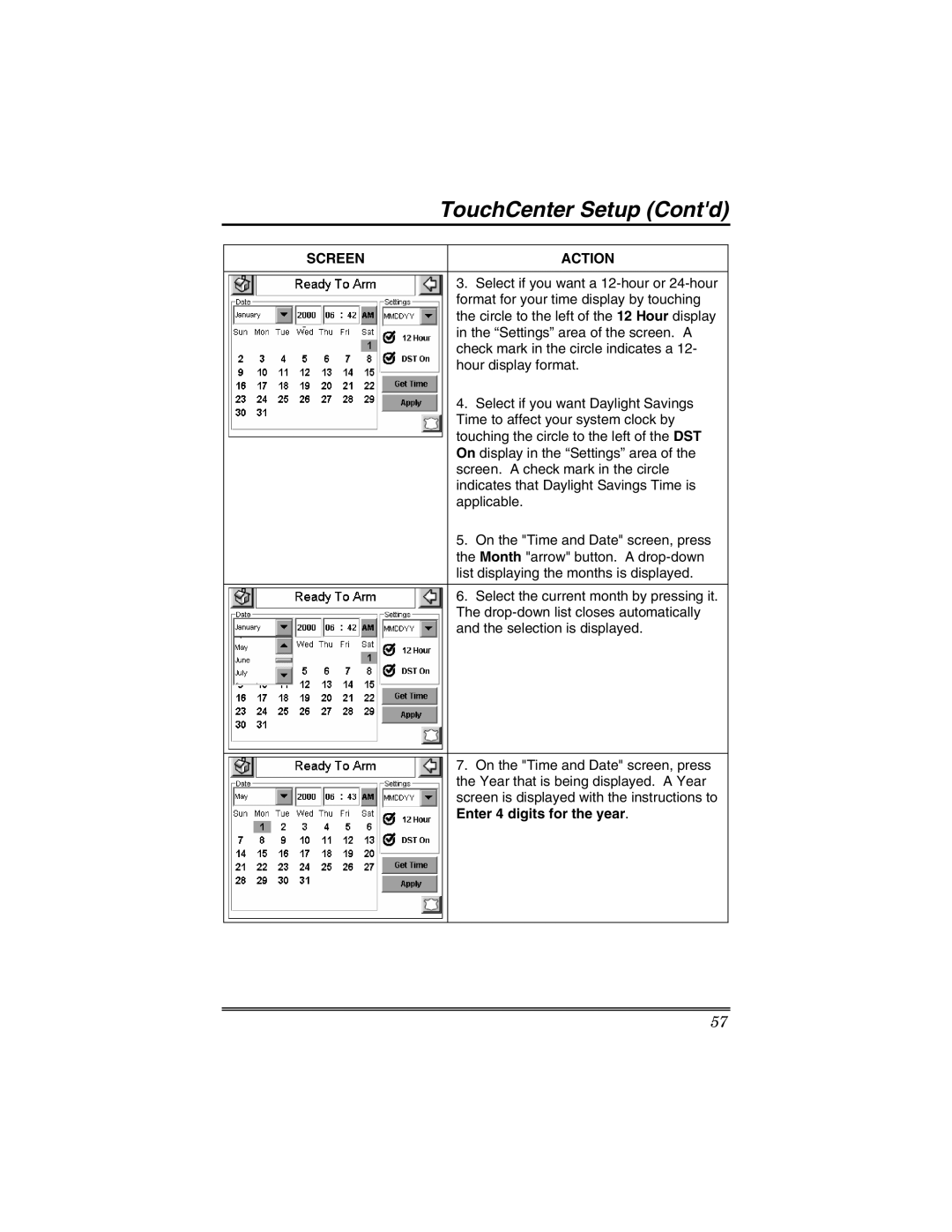TouchCenter Setup (Cont'd)
SCREEN | ACTION |
3.Select if you want a
4.Select if you want Daylight Savings Time to affect your system clock by touching the circle to the left of the DST On display in the “Settings” area of the screen. A check mark in the circle indicates that Daylight Savings Time is applicable.
5.On the "Time and Date" screen, press the Month "arrow" button. A
6.Select the current month by pressing it. The
7.On the "Time and Date" screen, press the Year that is being displayed. A Year screen is displayed with the instructions to Enter 4 digits for the year.
57