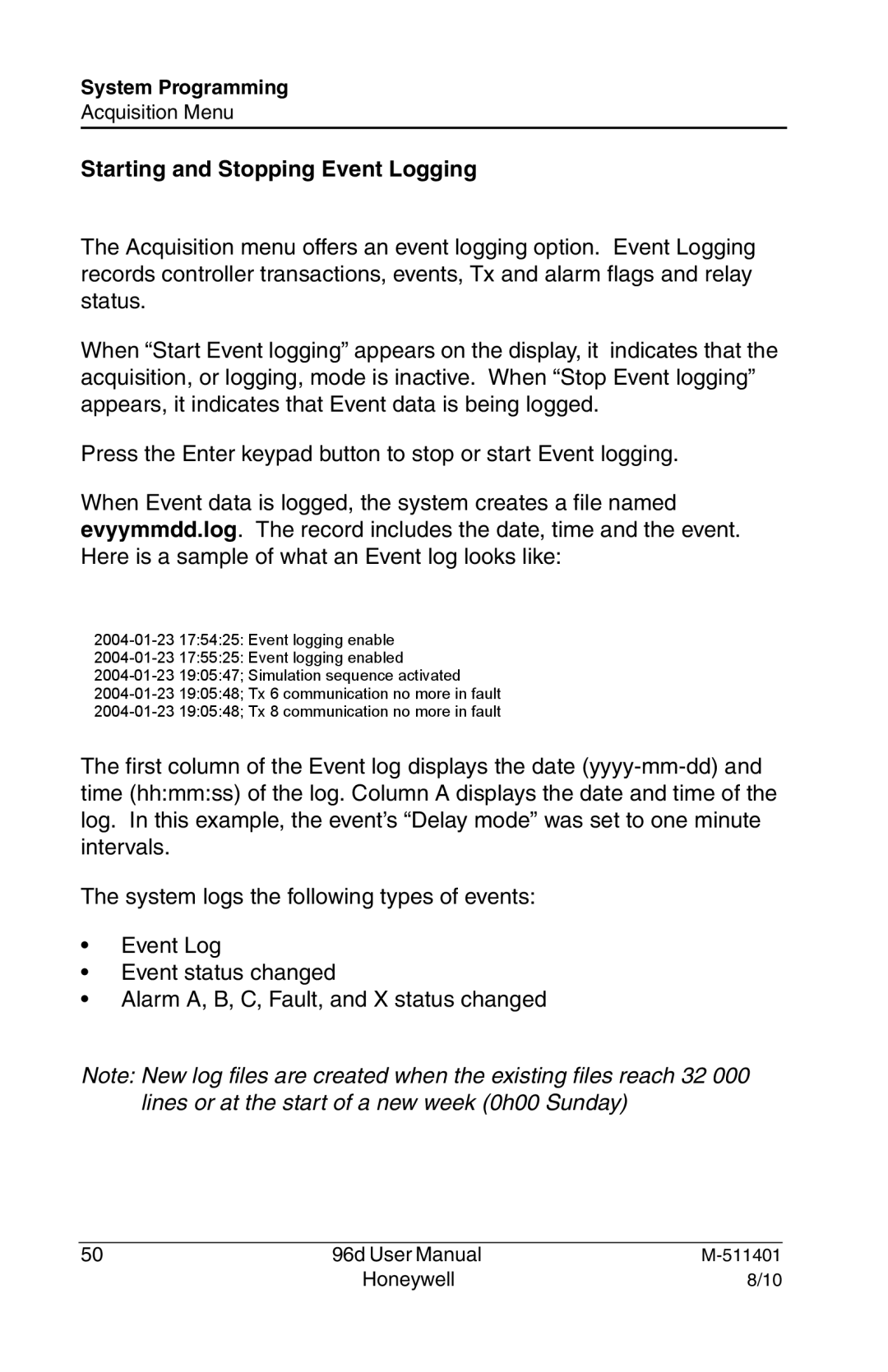96D specifications
The Honeywell 96D is a highly integrated controller designed for a wide range of applications in building automation and control. Known for its robust features and advanced technology, the 96D offers a comprehensive solution for managing HVAC systems, lighting, and other critical building functions.One of the standout features of the Honeywell 96D is its modular architecture, allowing for easy expansion and scalability. Users can configure the controller to meet their specific needs by adding various input and output modules. This flexibility not only enhances the controller's functionality but also ensures it can adapt to evolving building requirements over time.
Another significant characteristic of the 96D is its user-friendly interface. The controller is equipped with an intuitive LCD display and navigation buttons that simplify setup and operation. This ease of use allows facility managers and technicians to quickly access and adjust settings without extensive training, streamlining maintenance and operational efficiency.
The Honeywell 96D incorporates advanced communication protocols, including BACnet and Modbus, enabling seamless integration with other devices and systems within a building. This interoperability facilitates centralized control and monitoring, providing managers with real-time insights into system performance and energy usage. The ability to connect with various third-party devices ensures that the 96D can be part of a broader, more efficient building management ecosystem.
In terms of energy management, the 96D features built-in algorithms that optimize HVAC operations, contributing to significant energy savings. By analyzing environmental conditions and occupancy patterns, the controller can adjust system performance to reduce waste and maintain comfort levels, playing a critical role in sustainable building practices.
The durability of the Honeywell 96D is another key attribute. Designed to withstand demanding environments, it boasts a rugged casing and reliable components that ensure long life and minimal downtime. This robustness, coupled with Honeywell's reputation for quality, makes the 96D a reliable choice for both new installations and retrofits.
Overall, the Honeywell 96D is a powerful and versatile controller designed to enhance building operations through advanced technology, user-friendly features, and robust energy management capabilities. Its modularity, ease of integration, and durability make it an ideal solution for today’s modern facilities aiming for efficiency and sustainability.