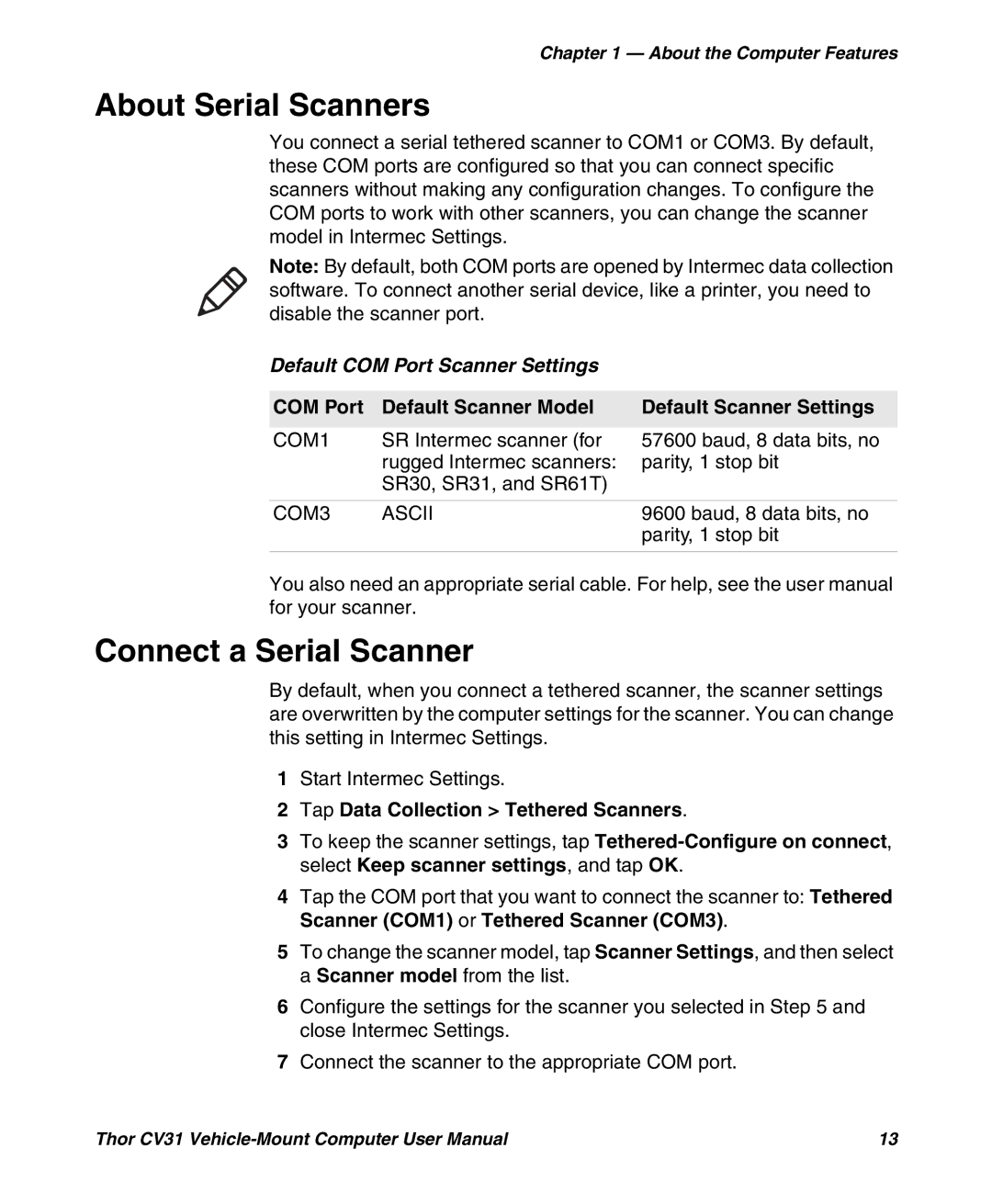Thor CV31
Disclaimer
Trademarks
Patents
Contents
Configure the Computer
About the User Interface and Installed Applications
Manage the Computer
Specifications
Device Settings
Troubleshoot and Maintain the Computer
Global Services and Support
Safety Information
Warranty Information Web Support
Before You Begin
Related Documents
Who Should Read This Manual
Send Feedback
Telephone Support
About the Computer Features
About the Thor CV31
About the Buttons
CV31 Buttons
Callout Button Description
Configure the Power Button
About the Power Button
About the Power Options
Power Button Actions
Option Description
Power Options Menu
Configure the Power Options Menu
About the Ports and Connectors
Page
Callout Connector Description
CV31 Ports and Connectors
COM1
COM3
Status LED Descriptions
About the Status LEDs
Callout
Color Description
How to Supply Power to the CV31
Check the Status of the Backup Battery
About the Backup Battery
CV31 Power Supply Options for a New Installation
Tap Start Settings Control Panel
How to Connect a Scanner
How to Mount the CV31
Disable Backup Battery Charging
USB
COM Port Default Scanner Model Default Scanner Settings
Default COM Port Scanner Settings
About Serial Scanners
Connect a Serial Scanner
About USB Scanners Connect a USB Scanner
How to Connect a Headset
Methods to Change the Volume
How to Change the Volume
About External Antennas
Connect an External Keyboard
About the Bar Code Slot Reader
Install an External Antenna
Configure the Bar Code Slot Reader
Install a microSD Card
Select Enable Scanner Port
About the Computer Features
CV31 Accessories
CV31 Accessories
Accessory Description
Screen
CV31 Accessories
About the User Interface and Installed Applications
About the Touch Screen
About the User Interface
About Screen Gestures
Screen Gestures
Applications Installed on the Computer
Applications Installed on the Computer
Calibrate the Touch Screen
Icon Application Description
Downloadable Applications for the Computer
About HTML5 Browser
About Launcher for Windows
About SmartSystems
About Intermec Terminal Emulator
About the User Interface and Installed Applications
Configure the Computer
About Intermec Settings on the Computer
How to Configure the Computer
Start Intermec Settings
Data Collection Option Parameters You Can Configure
About the Structure of Intermec Settings
Communications Option Parameters You Can Configure
Data Collection Menu
Device Settings Option Parameters You Can Configure
Device Settings Menu
Printer Options Parameters You Can Configure
Printers Menu
Device Monitor Menu
SmartSystems Information Menu
License Manager Menu
Virtual Wedge Menu
Core Messaging Service Options Parameters You Can Configure
Core Messaging Service Menu
Rfid Options Parameters You Can Configure
Rfid Menu
How to Navigate in Intermec Settings
Enable Intermec Settings Password
Tap Menu Enter Password
Restore Default Settings
Hide Menu Items in Intermec Settings
Select Hide Menu Item
About Bluetooth Communications
Configure the Computer Remotely with SmartSystems
Select Start Intermec Settings
About Network Communications
Configure Bluetooth Communications
Connect a Bluetooth Scanner with the Quick Connect Bar Code
Tap Communications Bluetooth
Connect to a Bluetooth Printer
Connect a Bluetooth Scanner with the Wireless Scanning App
About Wireless Security
Load a Certificate
WEP
Select Communications 802.11 Radio Funk Security
Select a Funk Security Profile
For Association, select WPA or WPA2
For 8021x, select TTLS, PEAP, EAP-FAST, or TLS
For Validate Server Certificate, select Yes
Configure Leap Security with Funk Security
Configure 802.1x Security with Funk Security
For Association, select Open
For Association, select Open, WPA, WPA2, or Network EAP
Use Open No Security Associations with Funk Security
Configure Static WEP Security with Funk Security
Configure the Computer
Manage the Computer
How to Manage the Computer in Your Network
How to Manage the Computer with CloneNGo
How to Manage the Computer with SmartSystems
How to Develop and Install Applications
How to Manage the Computer with Third-Party Software
How to Package Your Application
Install Applications with Microsoft Synchronization Software
Install Applications with SmartSystems
Install Applications with a microSD Card
Install Applications with a USB Device
How to Launch Applications Automatically
Update the Computer with SmartSystems
How to Update the System Software
Update the Computer with a microSD Card
Manage the Computer
Troubleshoot and Maintain the Computer
Wi-Fi Connection Problems
How to Troubleshoot the Computer
Wi-Fi Connection Problems and Possible Solutions
Problem Possible Solution
802.1x Security Problems
How to Check Wi-Fi Network Status
ISpyWiFi Tabs
802.1x Security Problems and Possible Solutions
802.1x Security Problems and Possible Solutions
Problems Reading Bar Codes
Problems Reading Bar Codes
Scanner Settings . Make sure
Go to Data Collection
Data Collection Symbologies for
Problems Using the Computer
Problems Using the Computer
Find Your Configuration Number
Call Product Support
Find Your Operating System Version
Clean the Computer
How to Restart the Computer
Reboot the Computer
Reset the Computer
Troubleshoot and Maintain the Computer
Specifications
Physical Dimensions
Physical and Environmental Specifications
Specification Measure
Power and Electrical Specifications
Bar Code Symbologies
Screen Specifications
Keyboard Options
EAN/UPC
Pin Assignments
COM 1 and COM 3 Ports
MSI
USB Port
Pin Signal Description
COM 1 and COM 3 Port Pin Assignments
USB Port Pin Assignments
Power Connector Pin Assignments
Power Connector
Device Settings
Default Configuration
Default Configuration
Data Collection Settings
Symbology Settings
Symbology Option Default Value
Symbology Option Settings
Scanner Setting Default Value
Scanner Settings
Imager Settings
Imager Setting Default Value
Decode Security Settings
Rfid Settings
Application Connection Settings
Reader 1 Setting Default Value
Reader 1 Settings
Rfid Module Settings
Rfid Module Setting Default Value
Radio Settings
Communications Settings
Funk Security Settings
Communications
IP Settings Default Value
Ethernet Adapter Settings
EAP/MD5
Cckm
Bluetooth Settings
Device Settings
Device Settings
Power Management Settings
Screen Settings
Core Messaging Service
Core Messaging Service Settings
Device Monitor Settings
Virtual Wedge Setting Default Value
Virtual Wedge Settings
Virtual Wedge
Read Report = Event
Honeywell Scanning & Mobility