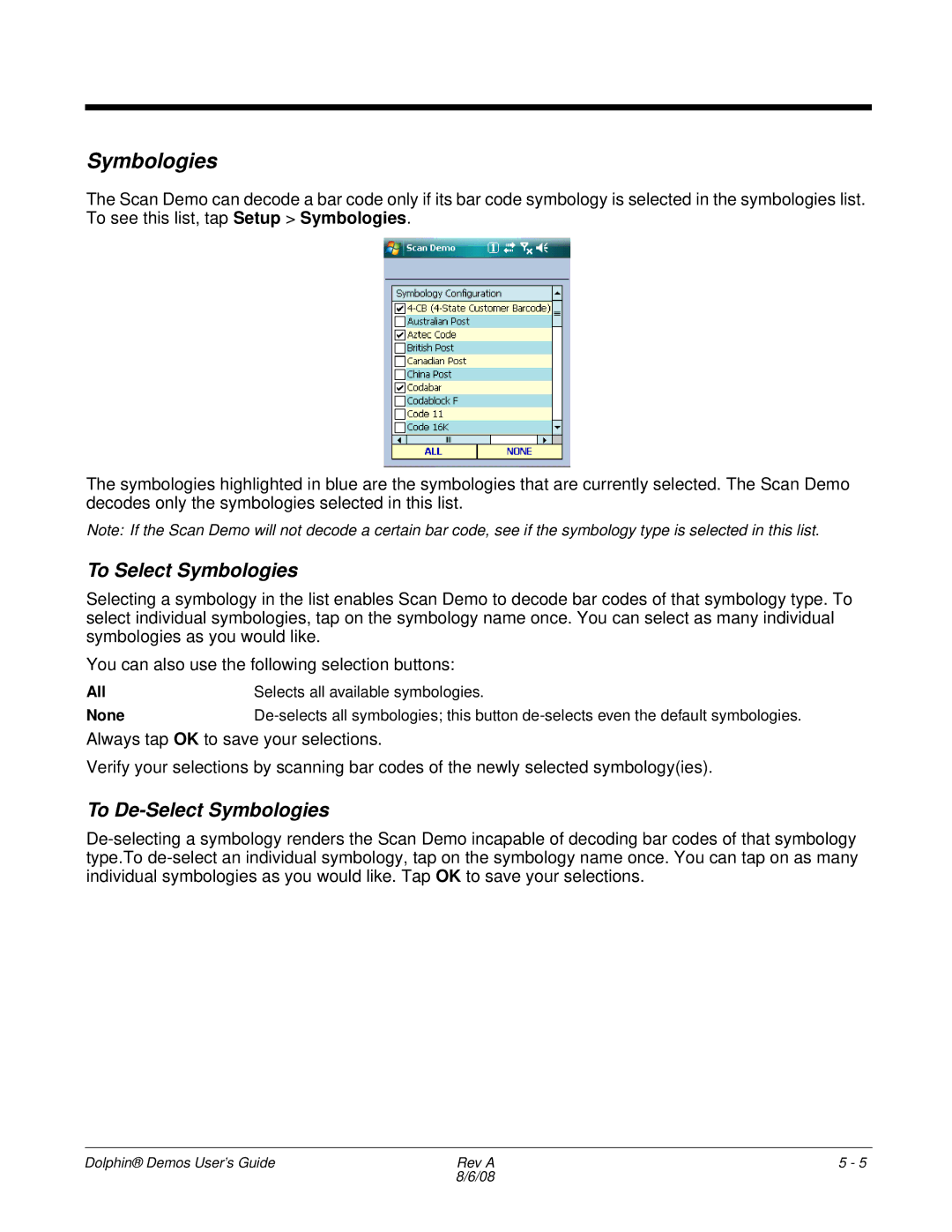Symbologies
The Scan Demo can decode a bar code only if its bar code symbology is selected in the symbologies list. To see this list, tap Setup > Symbologies.
The symbologies highlighted in blue are the symbologies that are currently selected. The Scan Demo decodes only the symbologies selected in this list.
Note: If the Scan Demo will not decode a certain bar code, see if the symbology type is selected in this list.
To Select Symbologies
Selecting a symbology in the list enables Scan Demo to decode bar codes of that symbology type. To select individual symbologies, tap on the symbology name once. You can select as many individual symbologies as you would like.
You can also use the following selection buttons:
All | Selects all available symbologies. |
None |
Always tap OK to save your selections.
Verify your selections by scanning bar codes of the newly selected symbology(ies).
To De-Select Symbologies
Dolphin® Demos User’s Guide | Rev A | 5 - 5 |
| 8/6/08 |
|