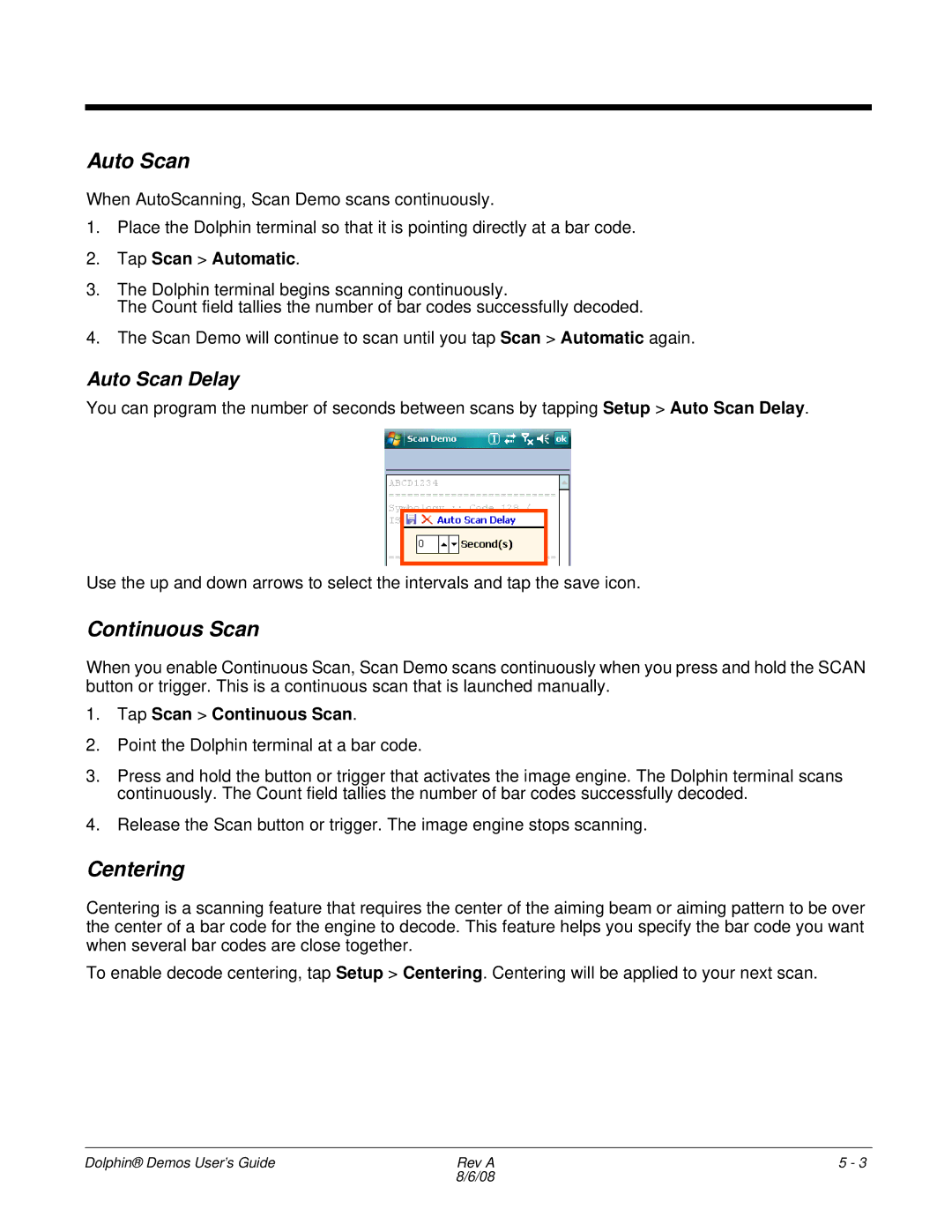Auto Scan
When AutoScanning, Scan Demo scans continuously.
1.Place the Dolphin terminal so that it is pointing directly at a bar code.
2.Tap Scan > Automatic.
3.The Dolphin terminal begins scanning continuously.
The Count field tallies the number of bar codes successfully decoded.
4.The Scan Demo will continue to scan until you tap Scan > Automatic again.
Auto Scan Delay
You can program the number of seconds between scans by tapping Setup > Auto Scan Delay.
Use the up and down arrows to select the intervals and tap the save icon.
Continuous Scan
When you enable Continuous Scan, Scan Demo scans continuously when you press and hold the SCAN button or trigger. This is a continuous scan that is launched manually.
1.Tap Scan > Continuous Scan.
2.Point the Dolphin terminal at a bar code.
3.Press and hold the button or trigger that activates the image engine. The Dolphin terminal scans continuously. The Count field tallies the number of bar codes successfully decoded.
4.Release the Scan button or trigger. The image engine stops scanning.
Centering
Centering is a scanning feature that requires the center of the aiming beam or aiming pattern to be over the center of a bar code for the engine to decode. This feature helps you specify the bar code you want when several bar codes are close together.
To enable decode centering, tap Setup > Centering. Centering will be applied to your next scan.
Dolphin® Demos User’s Guide | Rev A | 5 - 3 |
| 8/6/08 |
|