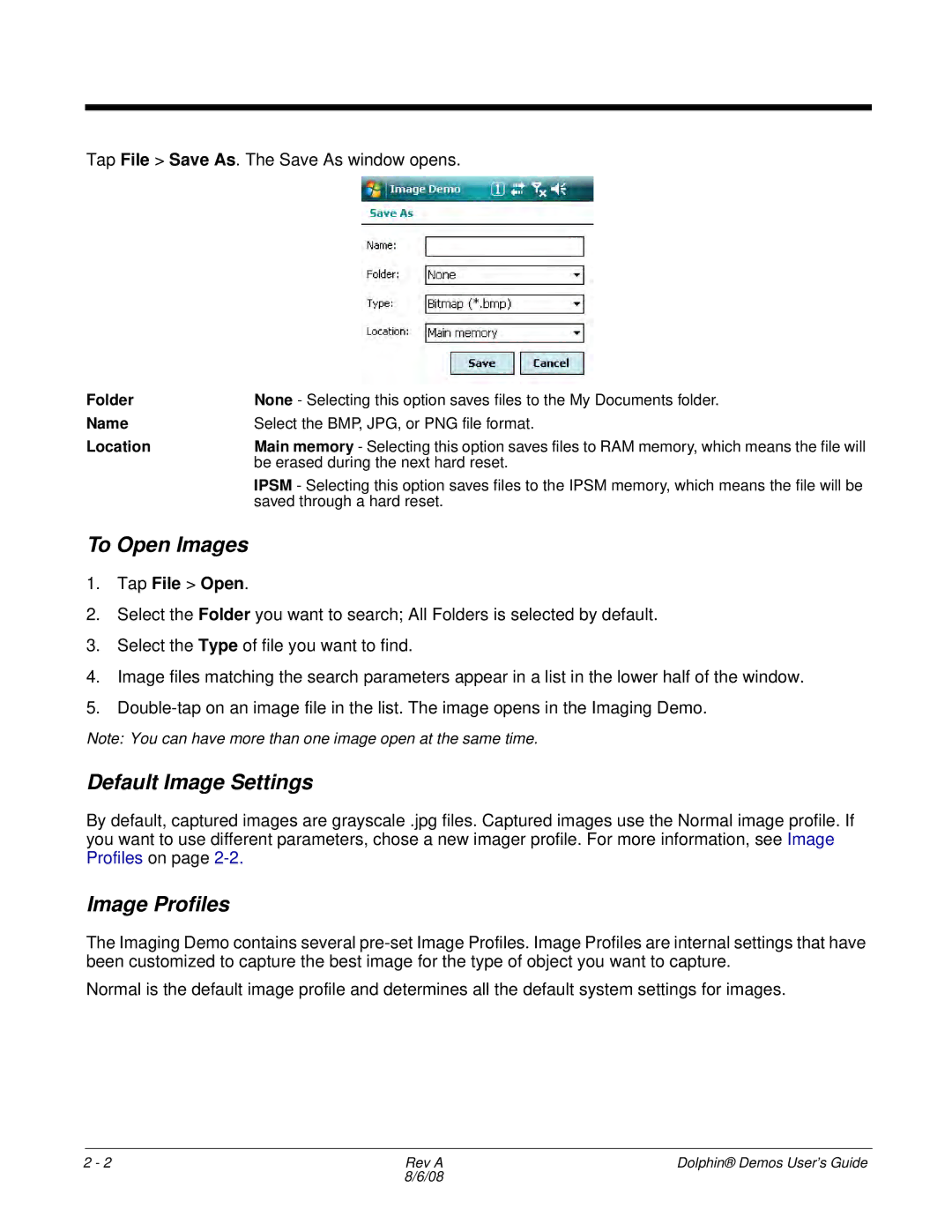Tap File > Save As. The Save As window opens.
Folder | None - Selecting this option saves files to the My Documents folder. |
Name | Select the BMP, JPG, or PNG file format. |
Location | Main memory - Selecting this option saves files to RAM memory, which means the file will |
| be erased during the next hard reset. |
| IPSM - Selecting this option saves files to the IPSM memory, which means the file will be |
| saved through a hard reset. |
To Open Images
1.Tap File > Open.
2.Select the Folder you want to search; All Folders is selected by default.
3.Select the Type of file you want to find.
4.Image files matching the search parameters appear in a list in the lower half of the window.
5.
Note: You can have more than one image open at the same time.
Default Image Settings
By default, captured images are grayscale .jpg files. Captured images use the Normal image profile. If you want to use different parameters, chose a new imager profile. For more information, see Image Profiles on page
Image Profiles
The Imaging Demo contains several
Normal is the default image profile and determines all the default system settings for images.
2 - 2 | Rev A | Dolphin® Demos User’s Guide |
| 8/6/08 |
|