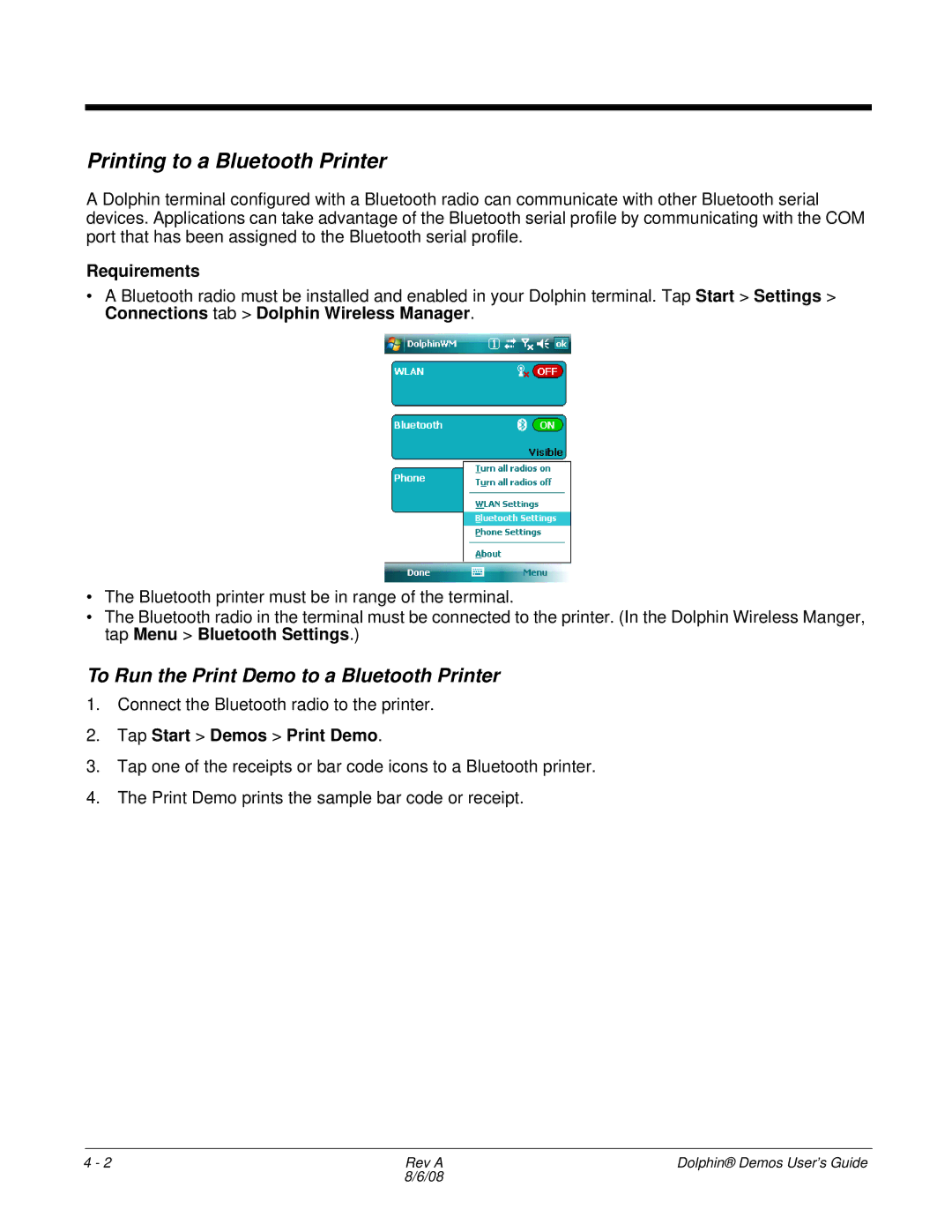Printing to a Bluetooth Printer
A Dolphin terminal configured with a Bluetooth radio can communicate with other Bluetooth serial devices. Applications can take advantage of the Bluetooth serial profile by communicating with the COM port that has been assigned to the Bluetooth serial profile.
Requirements
•A Bluetooth radio must be installed and enabled in your Dolphin terminal. Tap Start > Settings > Connections tab > Dolphin Wireless Manager.
•The Bluetooth printer must be in range of the terminal.
•The Bluetooth radio in the terminal must be connected to the printer. (In the Dolphin Wireless Manger, tap Menu > Bluetooth Settings.)
To Run the Print Demo to a Bluetooth Printer
1.Connect the Bluetooth radio to the printer.
2.Tap Start > Demos > Print Demo.
3.Tap one of the receipts or bar code icons to a Bluetooth printer.
4.The Print Demo prints the sample bar code or receipt.
4 - 2 | Rev A | Dolphin® Demos User’s Guide |
| 8/6/08 |
|