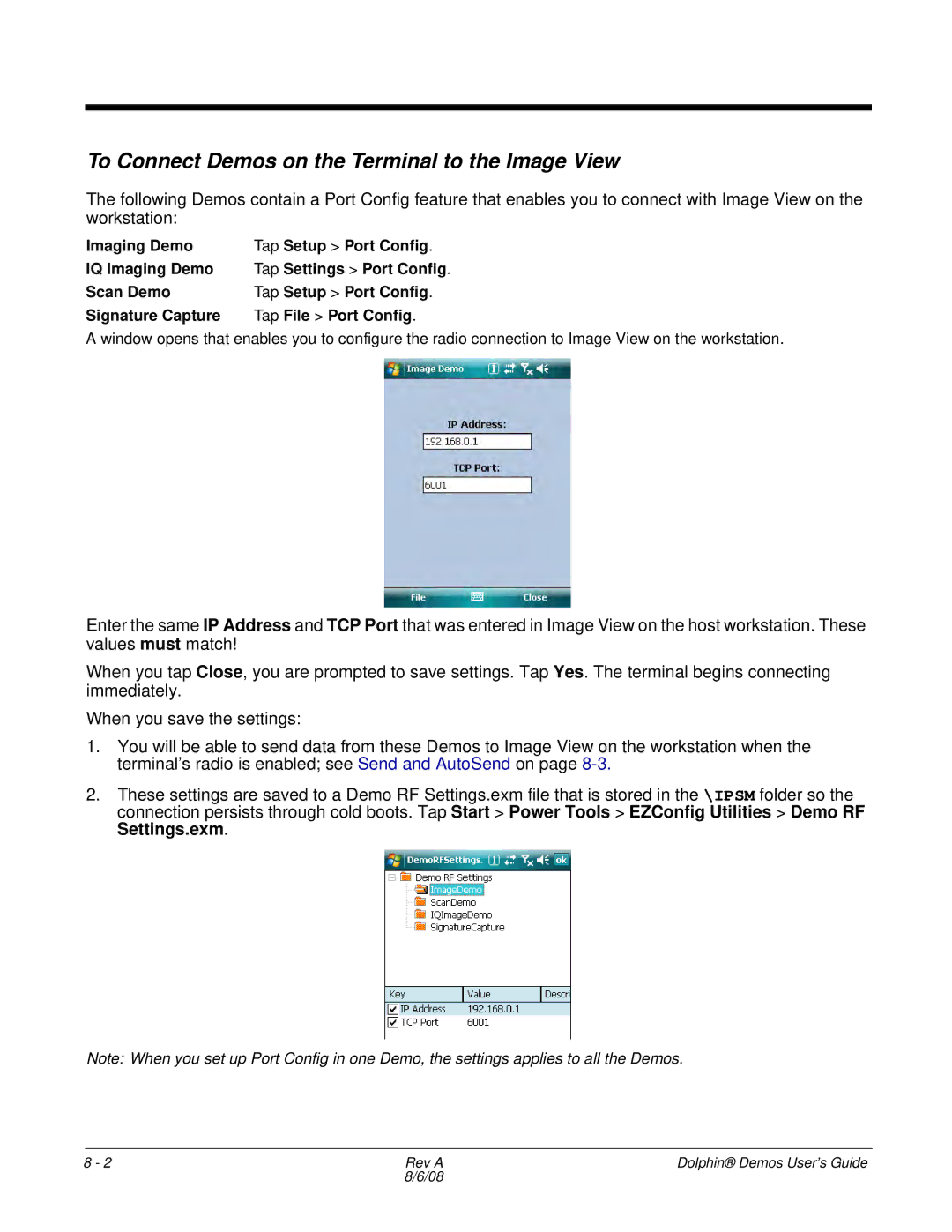To Connect Demos on the Terminal to the Image View
The following Demos contain a Port Config feature that enables you to connect with Image View on the workstation:
Imaging Demo | Tap Setup > Port Config. |
IQ Imaging Demo | Tap Settings > Port Config. |
Scan Demo | Tap Setup > Port Config. |
Signature Capture | Tap File > Port Config. |
A window opens that enables you to configure the radio connection to Image View on the workstation.
Enter the same IP Address and TCP Port that was entered in Image View on the host workstation. These values must match!
When you tap Close, you are prompted to save settings. Tap Yes. The terminal begins connecting immediately.
When you save the settings:
1.You will be able to send data from these Demos to Image View on the workstation when the terminal’s radio is enabled; see Send and AutoSend on page
2.These settings are saved to a Demo RF Settings.exm file that is stored in the \IPSM folder so the connection persists through cold boots. Tap Start > Power Tools > EZConfig Utilities > Demo RF Settings.exm.
Note: When you set up Port Config in one Demo, the settings applies to all the Demos.
8 - 2 | Rev A | Dolphin® Demos User’s Guide |
| 8/6/08 |
|