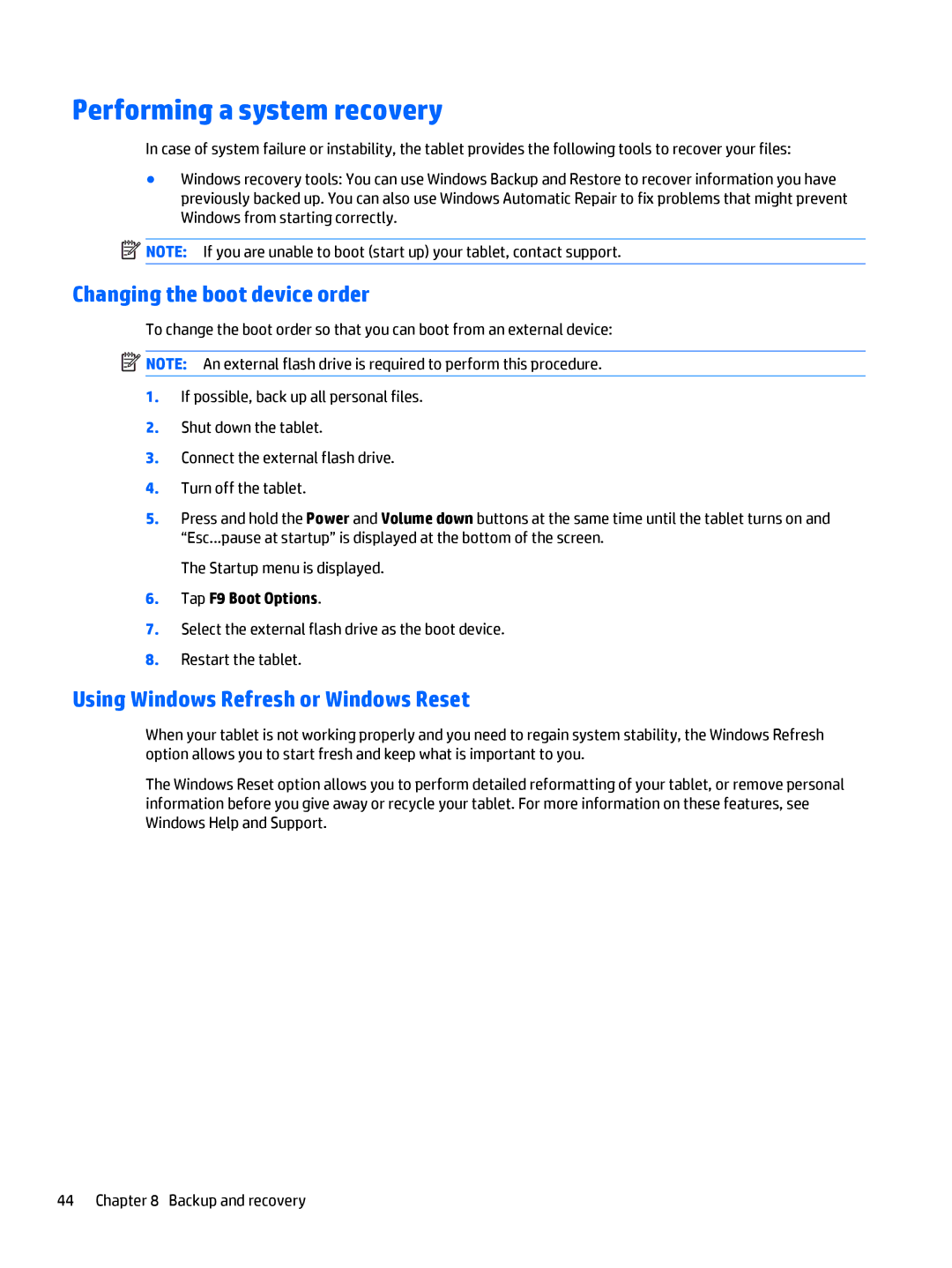Performing a system recovery
In case of system failure or instability, the tablet provides the following tools to recover your files:
●Windows recovery tools: You can use Windows Backup and Restore to recover information you have previously backed up. You can also use Windows Automatic Repair to fix problems that might prevent Windows from starting correctly.
![]() NOTE: If you are unable to boot (start up) your tablet, contact support.
NOTE: If you are unable to boot (start up) your tablet, contact support.
Changing the boot device order
To change the boot order so that you can boot from an external device:
![]() NOTE: An external flash drive is required to perform this procedure.
NOTE: An external flash drive is required to perform this procedure.
1.If possible, back up all personal files.
2.Shut down the tablet.
3.Connect the external flash drive.
4.Turn off the tablet.
5.Press and hold the Power and Volume down buttons at the same time until the tablet turns on and “Esc…pause at startup” is displayed at the bottom of the screen.
The Startup menu is displayed.
6.Tap F9 Boot Options.
7.Select the external flash drive as the boot device.
8.Restart the tablet.
Using Windows Refresh or Windows Reset
When your tablet is not working properly and you need to regain system stability, the Windows Refresh option allows you to start fresh and keep what is important to you.
The Windows Reset option allows you to perform detailed reformatting of your tablet, or remove personal information before you give away or recycle your tablet. For more information on these features, see Windows Help and Support.
44 Chapter 8 Backup and recovery