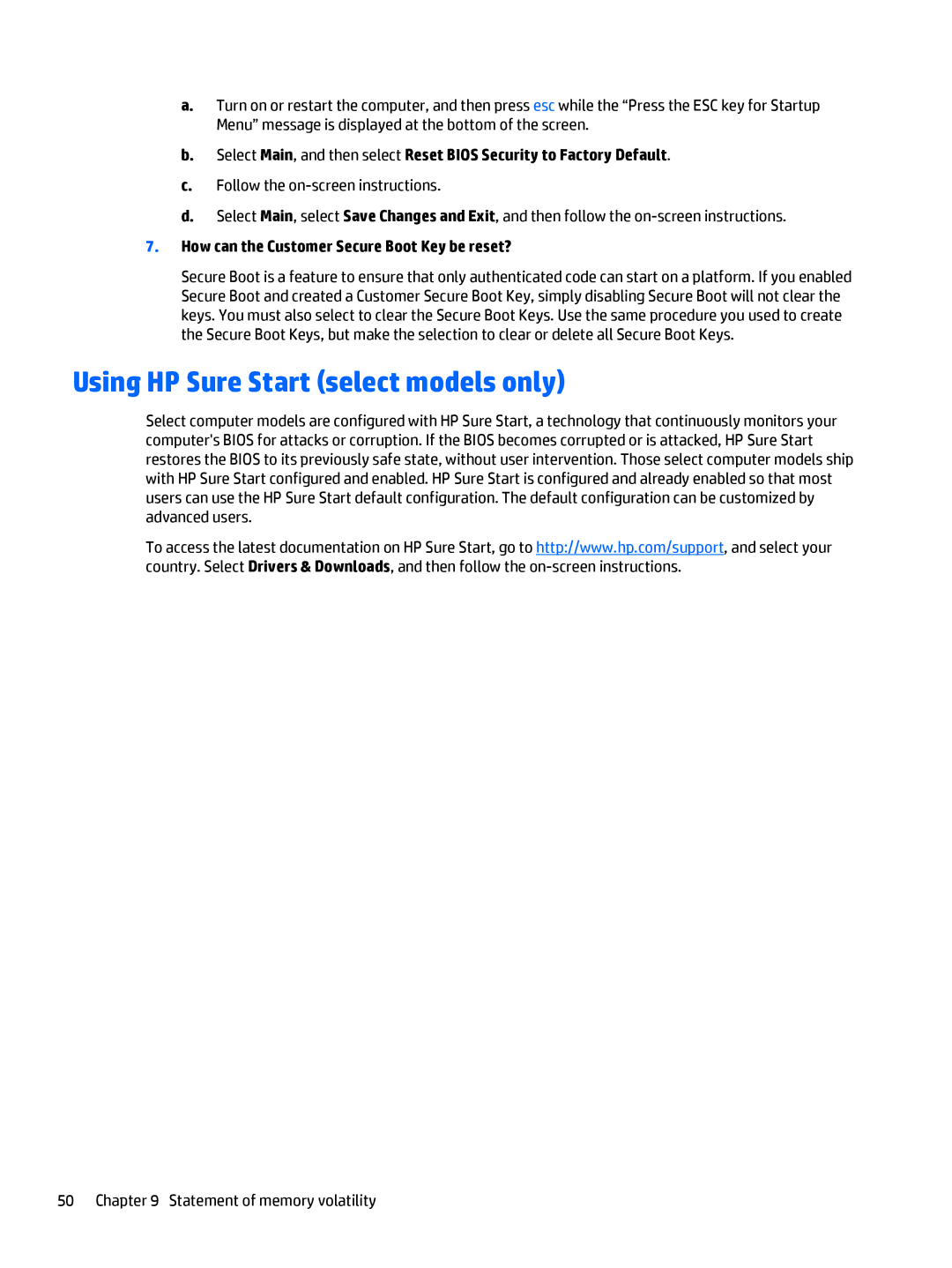a.Turn on or restart the computer, and then press esc while the “Press the ESC key for Startup Menu” message is displayed at the bottom of the screen.
b.Select Main, and then select Reset BIOS Security to Factory Default.
c.Follow the
d.Select Main, select Save Changes and Exit, and then follow the
7.How can the Customer Secure Boot Key be reset?
Secure Boot is a feature to ensure that only authenticated code can start on a platform. If you enabled Secure Boot and created a Customer Secure Boot Key, simply disabling Secure Boot will not clear the keys. You must also select to clear the Secure Boot Keys. Use the same procedure you used to create the Secure Boot Keys, but make the selection to clear or delete all Secure Boot Keys.
Using HP Sure Start (select models only)
Select computer models are configured with HP Sure Start, a technology that continuously monitors your computer's BIOS for attacks or corruption. If the BIOS becomes corrupted or is attacked, HP Sure Start restores the BIOS to its previously safe state, without user intervention. Those select computer models ship with HP Sure Start configured and enabled. HP Sure Start is configured and already enabled so that most users can use the HP Sure Start default configuration. The default configuration can be customized by advanced users.
To access the latest documentation on HP Sure Start, go to http://www.hp.com/support, and select your country. Select Drivers & Downloads, and then follow the
50 Chapter 9 Statement of memory volatility