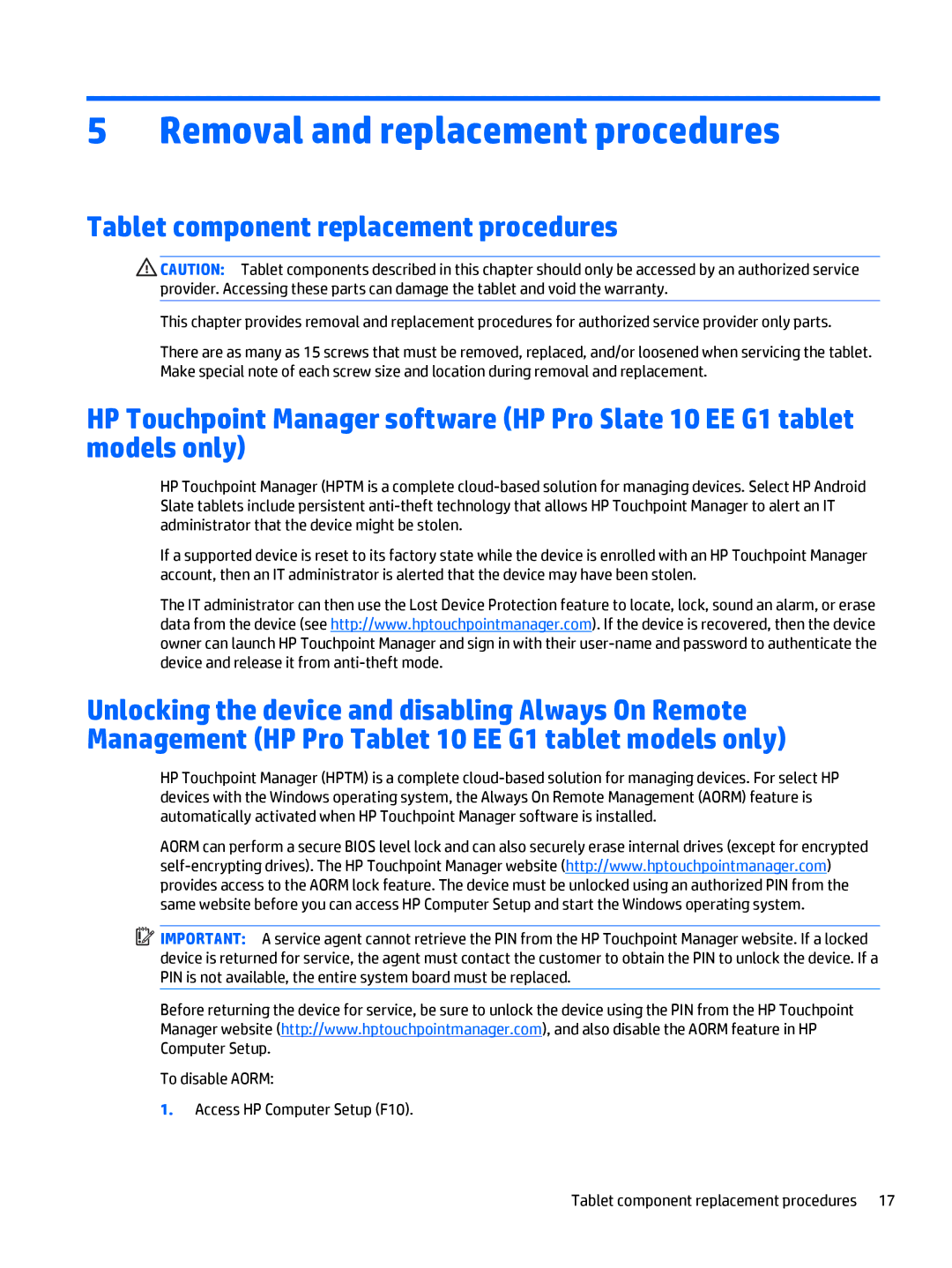5Removal and replacement procedures
Tablet component replacement procedures
![]() CAUTION: Tablet components described in this chapter should only be accessed by an authorized service provider. Accessing these parts can damage the tablet and void the warranty.
CAUTION: Tablet components described in this chapter should only be accessed by an authorized service provider. Accessing these parts can damage the tablet and void the warranty.
This chapter provides removal and replacement procedures for authorized service provider only parts.
There are as many as 15 screws that must be removed, replaced, and/or loosened when servicing the tablet. Make special note of each screw size and location during removal and replacement.
HP Touchpoint Manager software (HP Pro Slate 10 EE G1 tablet models only)
HP Touchpoint Manager (HPTM is a complete
If a supported device is reset to its factory state while the device is enrolled with an HP Touchpoint Manager account, then an IT administrator is alerted that the device may have been stolen.
The IT administrator can then use the Lost Device Protection feature to locate, lock, sound an alarm, or erase data from the device (see http://www.hptouchpointmanager.com). If the device is recovered, then the device owner can launch HP Touchpoint Manager and sign in with their
Unlocking the device and disabling Always On Remote Management (HP Pro Tablet 10 EE G1 tablet models only)
HP Touchpoint Manager (HPTM) is a complete
AORM can perform a secure BIOS level lock and can also securely erase internal drives (except for encrypted
![]() IMPORTANT: A service agent cannot retrieve the PIN from the HP Touchpoint Manager website. If a locked device is returned for service, the agent must contact the customer to obtain the PIN to unlock the device. If a PIN is not available, the entire system board must be replaced.
IMPORTANT: A service agent cannot retrieve the PIN from the HP Touchpoint Manager website. If a locked device is returned for service, the agent must contact the customer to obtain the PIN to unlock the device. If a PIN is not available, the entire system board must be replaced.
Before returning the device for service, be sure to unlock the device using the PIN from the HP Touchpoint Manager website (http://www.hptouchpointmanager.com), and also disable the AORM feature in HP Computer Setup.
To disable AORM:
1.Access HP Computer Setup (F10).
Tablet component replacement procedures 17