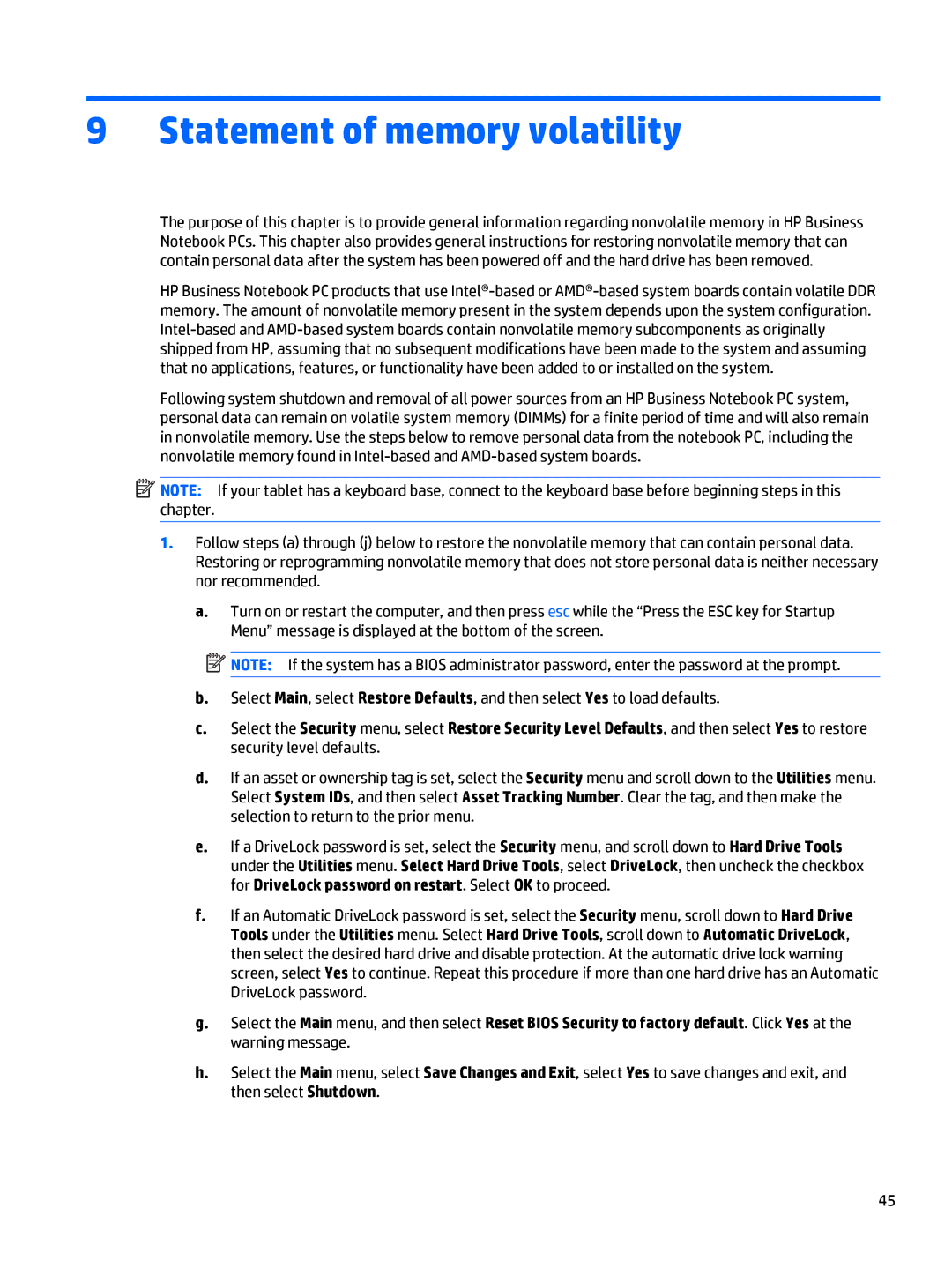9Statement of memory volatility
The purpose of this chapter is to provide general information regarding nonvolatile memory in HP Business Notebook PCs. This chapter also provides general instructions for restoring nonvolatile memory that can contain personal data after the system has been powered off and the hard drive has been removed.
HP Business Notebook PC products that use
Following system shutdown and removal of all power sources from an HP Business Notebook PC system, personal data can remain on volatile system memory (DIMMs) for a finite period of time and will also remain in nonvolatile memory. Use the steps below to remove personal data from the notebook PC, including the nonvolatile memory found in
![]() NOTE: If your tablet has a keyboard base, connect to the keyboard base before beginning steps in this chapter.
NOTE: If your tablet has a keyboard base, connect to the keyboard base before beginning steps in this chapter.
1.Follow steps (a) through (j) below to restore the nonvolatile memory that can contain personal data. Restoring or reprogramming nonvolatile memory that does not store personal data is neither necessary nor recommended.
a.Turn on or restart the computer, and then press esc while the “Press the ESC key for Startup Menu” message is displayed at the bottom of the screen.
![]() NOTE: If the system has a BIOS administrator password, enter the password at the prompt.
NOTE: If the system has a BIOS administrator password, enter the password at the prompt.
b.Select Main, select Restore Defaults, and then select Yes to load defaults.
c.Select the Security menu, select Restore Security Level Defaults, and then select Yes to restore security level defaults.
d.If an asset or ownership tag is set, select the Security menu and scroll down to the Utilities menu. Select System IDs, and then select Asset Tracking Number. Clear the tag, and then make the selection to return to the prior menu.
e.If a DriveLock password is set, select the Security menu, and scroll down to Hard Drive Tools under the Utilities menu. Select Hard Drive Tools, select DriveLock, then uncheck the checkbox for DriveLock password on restart. Select OK to proceed.
f.If an Automatic DriveLock password is set, select the Security menu, scroll down to Hard Drive Tools under the Utilities menu. Select Hard Drive Tools, scroll down to Automatic DriveLock, then select the desired hard drive and disable protection. At the automatic drive lock warning screen, select Yes to continue. Repeat this procedure if more than one hard drive has an Automatic DriveLock password.
g.Select the Main menu, and then select Reset BIOS Security to factory default. Click Yes at the warning message.
h.Select the Main menu, select Save Changes and Exit, select Yes to save changes and exit, and then select Shutdown.
45