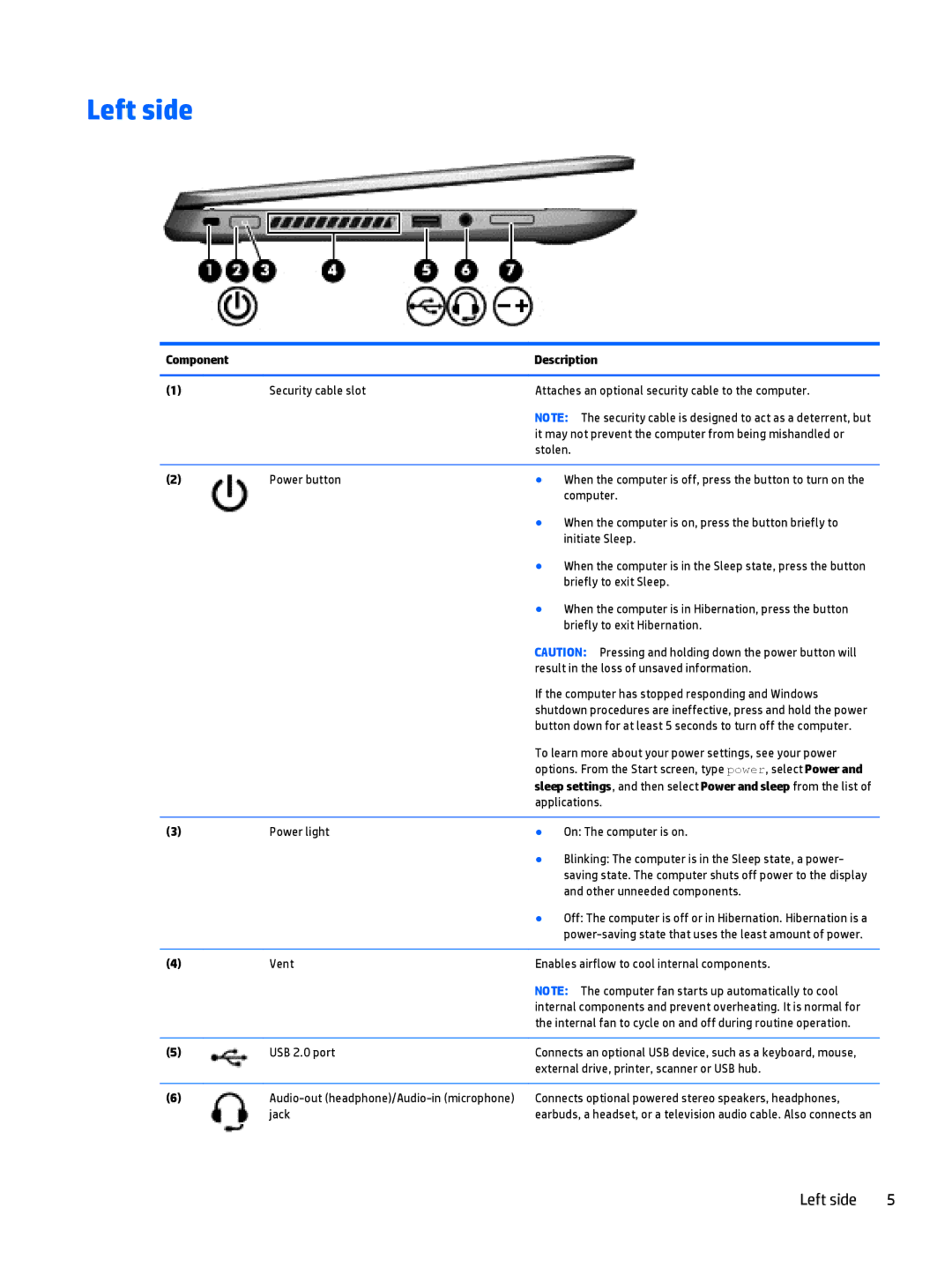Left side
Component |
| Description | |
|
|
| |
(1) | Security cable slot | Attaches an optional security cable to the computer. | |
|
| NOTE: The security cable is designed to act as a deterrent, but | |
|
| it may not prevent the computer from being mishandled or | |
|
| stolen. | |
|
|
|
|
(2) | Power button | ● | When the computer is off, press the button to turn on the |
|
|
| computer. |
|
| ● | When the computer is on, press the button briefly to |
|
|
| initiate Sleep. |
|
| ● | When the computer is in the Sleep state, press the button |
|
|
| briefly to exit Sleep. |
|
| ● | When the computer is in Hibernation, press the button |
|
|
| briefly to exit Hibernation. |
|
| CAUTION: Pressing and holding down the power button will | |
|
| result in the loss of unsaved information. | |
|
| If the computer has stopped responding and Windows | |
|
| shutdown procedures are ineffective, press and hold the power | |
|
| button down for at least 5 seconds to turn off the computer. | |
|
| To learn more about your power settings, see your power | |
|
| options. From the Start screen, type power, select Power and | |
|
| sleep settings, and then select Power and sleep from the list of | |
|
| applications. | |
|
|
|
|
(3) | Power light | ● | On: The computer is on. |
|
| ● | Blinking: The computer is in the Sleep state, a power- |
|
|
| saving state. The computer shuts off power to the display |
|
|
| and other unneeded components. |
|
| ● | Off: The computer is off or in Hibernation. Hibernation is a |
|
|
| |
|
|
| |
(4) | Vent | Enables airflow to cool internal components. | |
|
| NOTE: The computer fan starts up automatically to cool | |
|
| internal components and prevent overheating. It is normal for | |
|
| the internal fan to cycle on and off during routine operation. | |
|
|
| |
(5) | USB 2.0 port | Connects an optional USB device, such as a keyboard, mouse, | |
|
| external drive, printer, scanner or USB hub. | |
|
|
| |
(6) | Connects optional powered stereo speakers, headphones, | ||
| jack | earbuds, a headset, or a television audio cable. Also connects an | |
Left side | 5 |