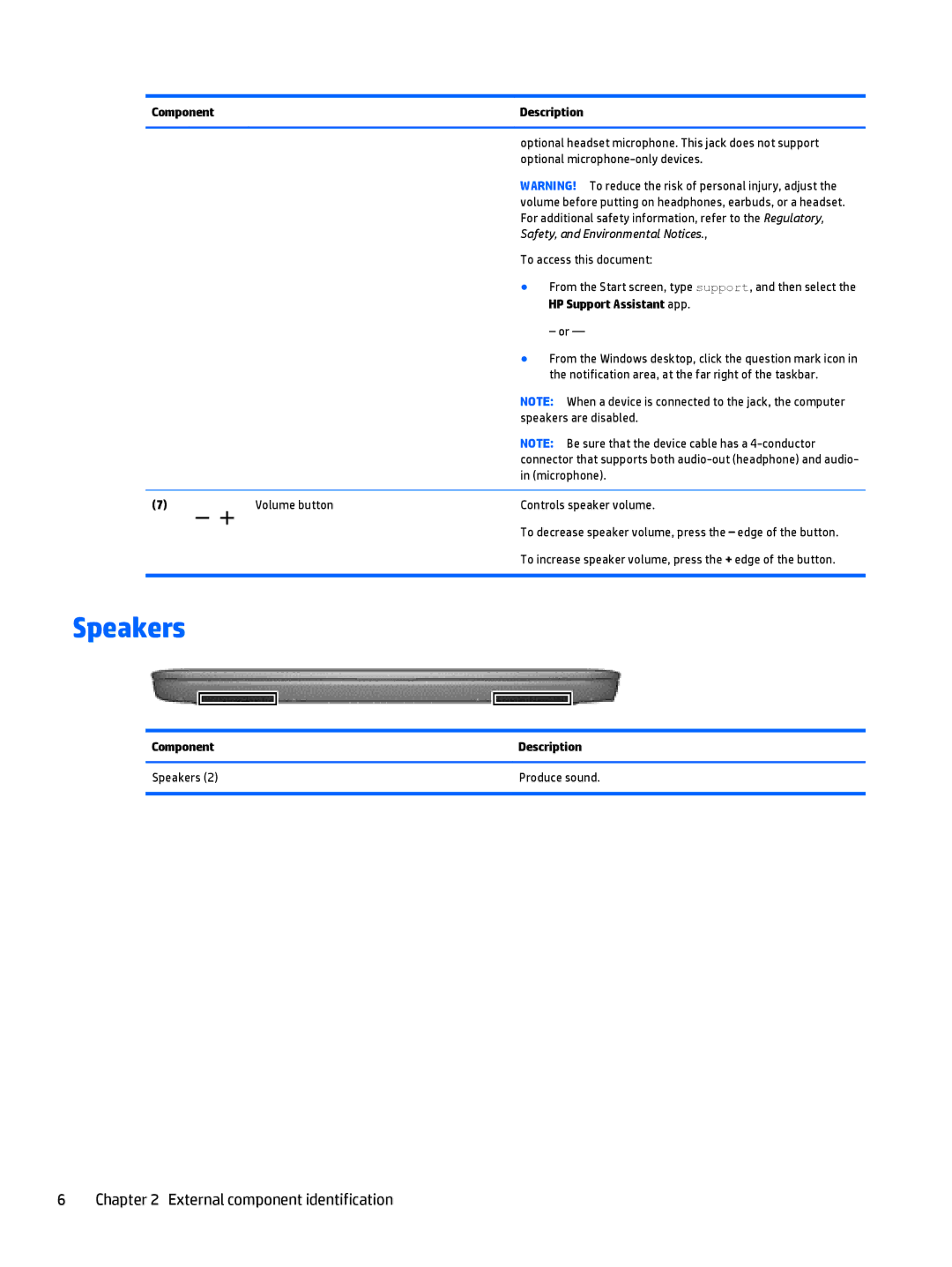Component |
| Description | |
|
|
| |
|
| optional headset microphone. This jack does not support | |
|
| optional | |
|
| WARNING! To reduce the risk of personal injury, adjust the | |
|
| volume before putting on headphones, earbuds, or a headset. | |
|
| For additional safety information, refer to the Regulatory, | |
|
| Safety, and Environmental Notices., | |
|
| To access this document: | |
|
| ● | From the Start screen, type support, and then select the |
|
|
| HP Support Assistant app. |
|
|
| – or — |
|
| ● | From the Windows desktop, click the question mark icon in |
|
|
| the notification area, at the far right of the taskbar. |
|
| NOTE: When a device is connected to the jack, the computer | |
|
| speakers are disabled. | |
|
| NOTE: Be sure that the device cable has a | |
|
| connector that supports both | |
|
| in (microphone). | |
|
|
| |
(7) | Volume button | Controls speaker volume. | |
|
| To decrease speaker volume, press the – edge of the button. | |
|
| To increase speaker volume, press the + edge of the button. | |
|
|
|
|
Speakers
Component | Description |
|
|
Speakers (2) | Produce sound. |
|
|
6 Chapter 2 External component identification