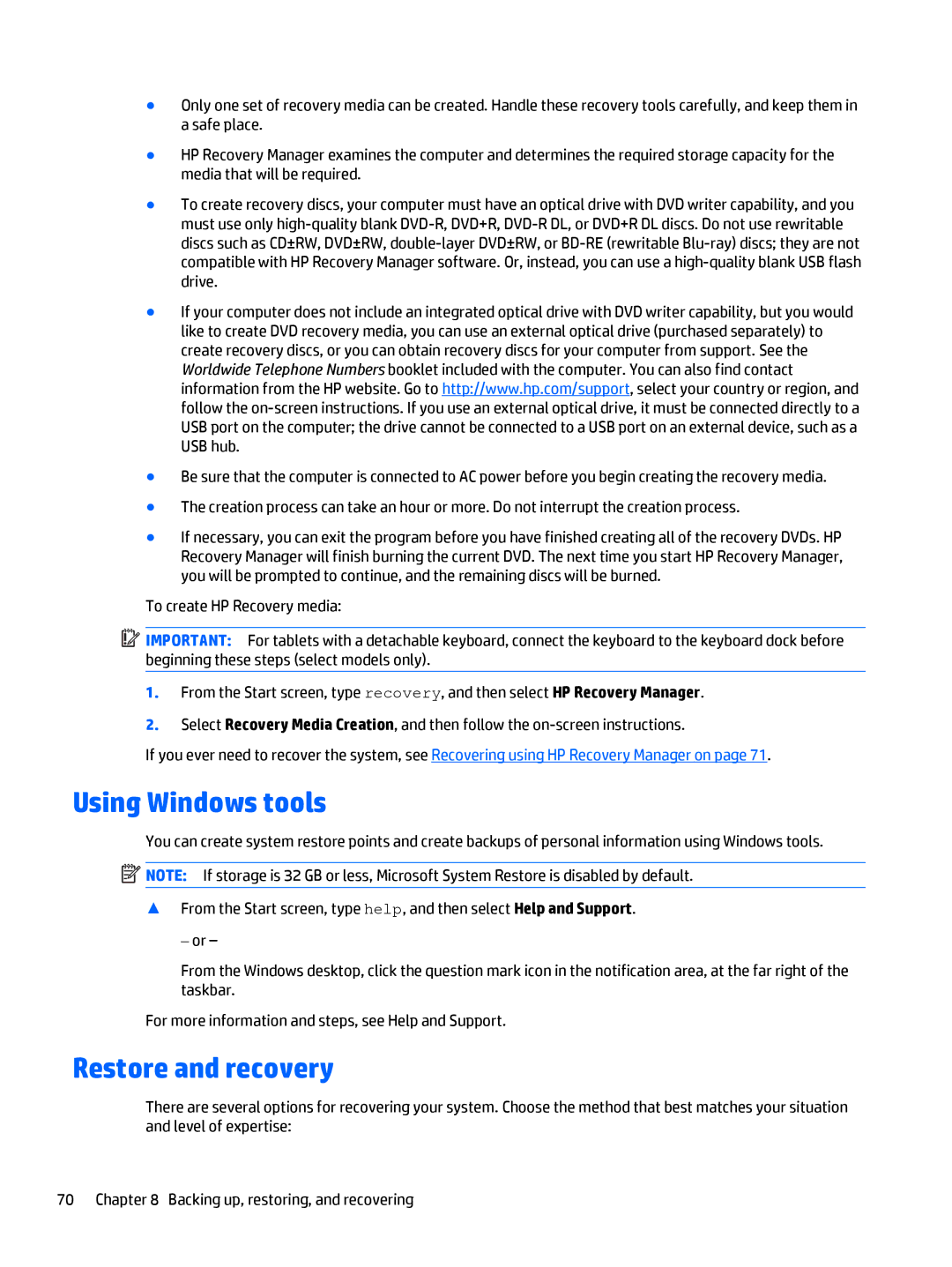●Only one set of recovery media can be created. Handle these recovery tools carefully, and keep them in a safe place.
●HP Recovery Manager examines the computer and determines the required storage capacity for the media that will be required.
●To create recovery discs, your computer must have an optical drive with DVD writer capability, and you must use only
●If your computer does not include an integrated optical drive with DVD writer capability, but you would like to create DVD recovery media, you can use an external optical drive (purchased separately) to create recovery discs, or you can obtain recovery discs for your computer from support. See the Worldwide Telephone Numbers booklet included with the computer. You can also find contact information from the HP website. Go to http://www.hp.com/support, select your country or region, and follow the
●Be sure that the computer is connected to AC power before you begin creating the recovery media.
●The creation process can take an hour or more. Do not interrupt the creation process.
●If necessary, you can exit the program before you have finished creating all of the recovery DVDs. HP Recovery Manager will finish burning the current DVD. The next time you start HP Recovery Manager, you will be prompted to continue, and the remaining discs will be burned.
To create HP Recovery media:
![]() IMPORTANT: For tablets with a detachable keyboard, connect the keyboard to the keyboard dock before beginning these steps (select models only).
IMPORTANT: For tablets with a detachable keyboard, connect the keyboard to the keyboard dock before beginning these steps (select models only).
1.From the Start screen, type recovery, and then select HP Recovery Manager.
2.Select Recovery Media Creation, and then follow the
If you ever need to recover the system, see Recovering using HP Recovery Manager on page 71.
Using Windows tools
You can create system restore points and create backups of personal information using Windows tools.
![]() NOTE: If storage is 32 GB or less, Microsoft System Restore is disabled by default.
NOTE: If storage is 32 GB or less, Microsoft System Restore is disabled by default.
▲From the Start screen, type help, and then select Help and Support.
‒or –
From the Windows desktop, click the question mark icon in the notification area, at the far right of the taskbar.
For more information and steps, see Help and Support.
Restore and recovery
There are several options for recovering your system. Choose the method that best matches your situation and level of expertise:
70 Chapter 8 Backing up, restoring, and recovering