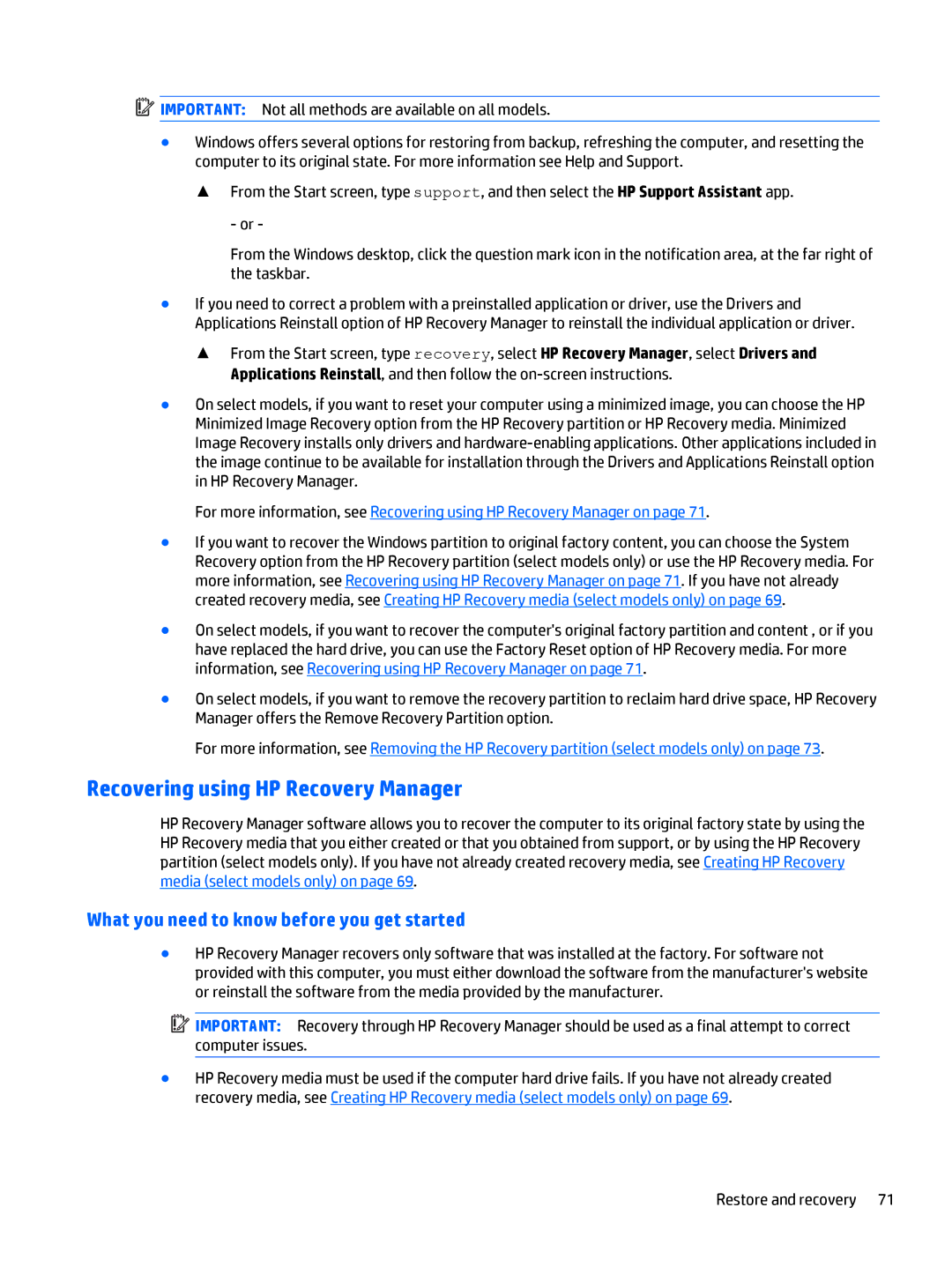![]() IMPORTANT: Not all methods are available on all models.
IMPORTANT: Not all methods are available on all models.
●Windows offers several options for restoring from backup, refreshing the computer, and resetting the computer to its original state. For more information see Help and Support.
▲ From the Start screen, type support, and then select the HP Support Assistant app.
- or -
From the Windows desktop, click the question mark icon in the notification area, at the far right of the taskbar.
●If you need to correct a problem with a preinstalled application or driver, use the Drivers and Applications Reinstall option of HP Recovery Manager to reinstall the individual application or driver.
▲From the Start screen, type recovery, select HP Recovery Manager, select Drivers and Applications Reinstall, and then follow the
●On select models, if you want to reset your computer using a minimized image, you can choose the HP Minimized Image Recovery option from the HP Recovery partition or HP Recovery media. Minimized Image Recovery installs only drivers and
For more information, see Recovering using HP Recovery Manager on page 71.
●If you want to recover the Windows partition to original factory content, you can choose the System Recovery option from the HP Recovery partition (select models only) or use the HP Recovery media. For more information, see Recovering using HP Recovery Manager on page 71. If you have not already created recovery media, see Creating HP Recovery media (select models only) on page 69.
●On select models, if you want to recover the computer's original factory partition and content , or if you have replaced the hard drive, you can use the Factory Reset option of HP Recovery media. For more information, see Recovering using HP Recovery Manager on page 71.
●On select models, if you want to remove the recovery partition to reclaim hard drive space, HP Recovery Manager offers the Remove Recovery Partition option.
For more information, see Removing the HP Recovery partition (select models only) on page 73.
Recovering using HP Recovery Manager
HP Recovery Manager software allows you to recover the computer to its original factory state by using the HP Recovery media that you either created or that you obtained from support, or by using the HP Recovery partition (select models only). If you have not already created recovery media, see Creating HP Recovery media (select models only) on page 69.
What you need to know before you get started
●HP Recovery Manager recovers only software that was installed at the factory. For software not provided with this computer, you must either download the software from the manufacturer's website or reinstall the software from the media provided by the manufacturer.
![]() IMPORTANT: Recovery through HP Recovery Manager should be used as a final attempt to correct computer issues.
IMPORTANT: Recovery through HP Recovery Manager should be used as a final attempt to correct computer issues.
●HP Recovery media must be used if the computer hard drive fails. If you have not already created recovery media, see Creating HP Recovery media (select models only) on page 69.
Restore and recovery 71