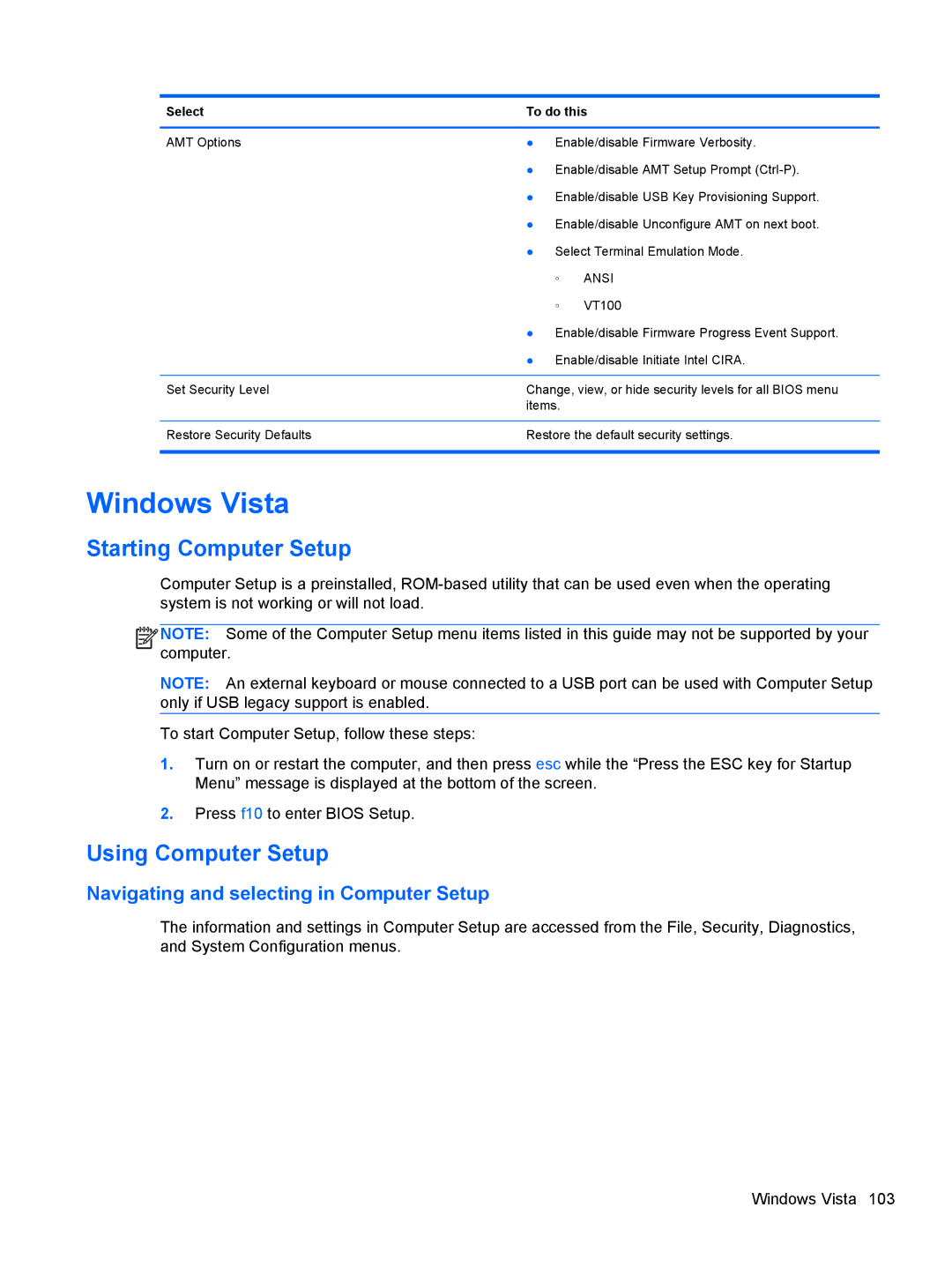Select | To do this | |
|
| |
AMT Options | ● Enable/disable Firmware Verbosity. | |
| ● Enable/disable AMT Setup Prompt | |
| ● Enable/disable USB Key Provisioning Support. | |
| ● Enable/disable Unconfigure AMT on next boot. | |
| ● Select Terminal Emulation Mode. | |
| ◦ | ANSI |
| ◦ | VT100 |
| ● Enable/disable Firmware Progress Event Support. | |
| ● Enable/disable Initiate Intel CIRA. | |
|
| |
Set Security Level | Change, view, or hide security levels for all BIOS menu | |
| items. |
|
|
| |
Restore Security Defaults | Restore the default security settings. | |
|
|
|
Windows Vista
Starting Computer Setup
Computer Setup is a preinstalled,
![]()
![]()
![]()
![]() NOTE: Some of the Computer Setup menu items listed in this guide may not be supported by your computer.
NOTE: Some of the Computer Setup menu items listed in this guide may not be supported by your computer.
NOTE: An external keyboard or mouse connected to a USB port can be used with Computer Setup only if USB legacy support is enabled.
To start Computer Setup, follow these steps:
1.Turn on or restart the computer, and then press esc while the “Press the ESC key for Startup Menu” message is displayed at the bottom of the screen.
2.Press f10 to enter BIOS Setup.
Using Computer Setup
Navigating and selecting in Computer Setup
The information and settings in Computer Setup are accessed from the File, Security, Diagnostics, and System Configuration menus.
Windows Vista 103