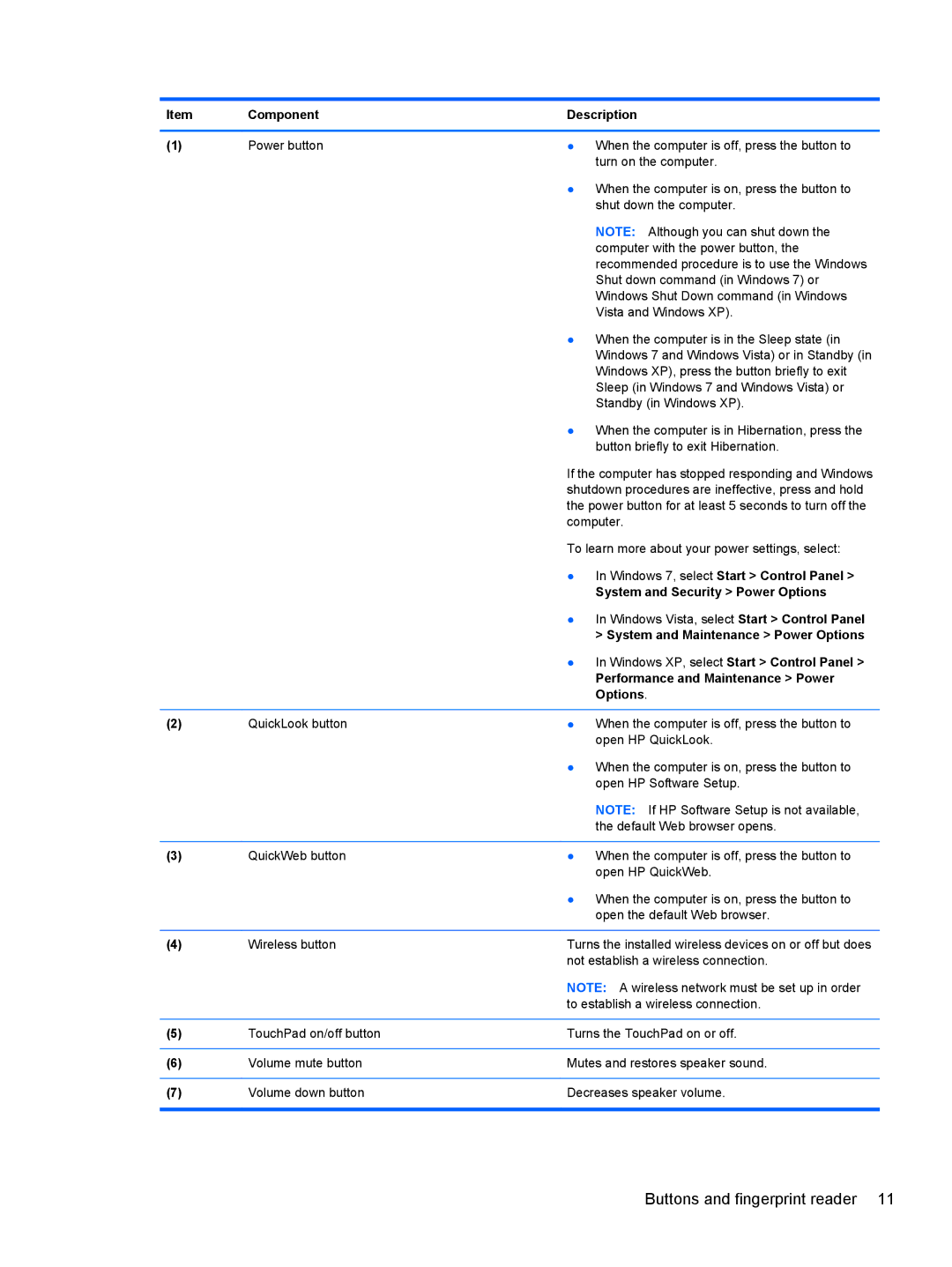Item | Component | Description |
|
|
|
(1) | Power button | ● When the computer is off, press the button to |
|
| turn on the computer. |
|
| ● When the computer is on, press the button to |
|
| shut down the computer. |
|
| NOTE: Although you can shut down the |
|
| computer with the power button, the |
|
| recommended procedure is to use the Windows |
|
| Shut down command (in Windows 7) or |
|
| Windows Shut Down command (in Windows |
|
| Vista and Windows XP). |
|
| ● When the computer is in the Sleep state (in |
|
| Windows 7 and Windows Vista) or in Standby (in |
|
| Windows XP), press the button briefly to exit |
|
| Sleep (in Windows 7 and Windows Vista) or |
|
| Standby (in Windows XP). |
|
| ● When the computer is in Hibernation, press the |
|
| button briefly to exit Hibernation. |
|
| If the computer has stopped responding and Windows |
|
| shutdown procedures are ineffective, press and hold |
|
| the power button for at least 5 seconds to turn off the |
|
| computer. |
|
| To learn more about your power settings, select: |
|
| ● In Windows 7, select Start > Control Panel > |
|
| System and Security > Power Options |
|
| ● In Windows Vista, select Start > Control Panel |
|
| > System and Maintenance > Power Options |
|
| ● In Windows XP, select Start > Control Panel > |
|
| Performance and Maintenance > Power |
|
| Options. |
|
|
|
(2) | QuickLook button | ● When the computer is off, press the button to |
|
| open HP QuickLook. |
|
| ● When the computer is on, press the button to |
|
| open HP Software Setup. |
|
| NOTE: If HP Software Setup is not available, |
|
| the default Web browser opens. |
|
|
|
(3) | QuickWeb button | ● When the computer is off, press the button to |
|
| open HP QuickWeb. |
|
| ● When the computer is on, press the button to |
|
| open the default Web browser. |
|
|
|
(4) | Wireless button | Turns the installed wireless devices on or off but does |
|
| not establish a wireless connection. |
|
| NOTE: A wireless network must be set up in order |
|
| to establish a wireless connection. |
|
|
|
(5) | TouchPad on/off button | Turns the TouchPad on or off. |
|
|
|
(6) | Volume mute button | Mutes and restores speaker sound. |
|
|
|
(7) | Volume down button | Decreases speaker volume. |
|
|
|
Buttons and fingerprint reader 11