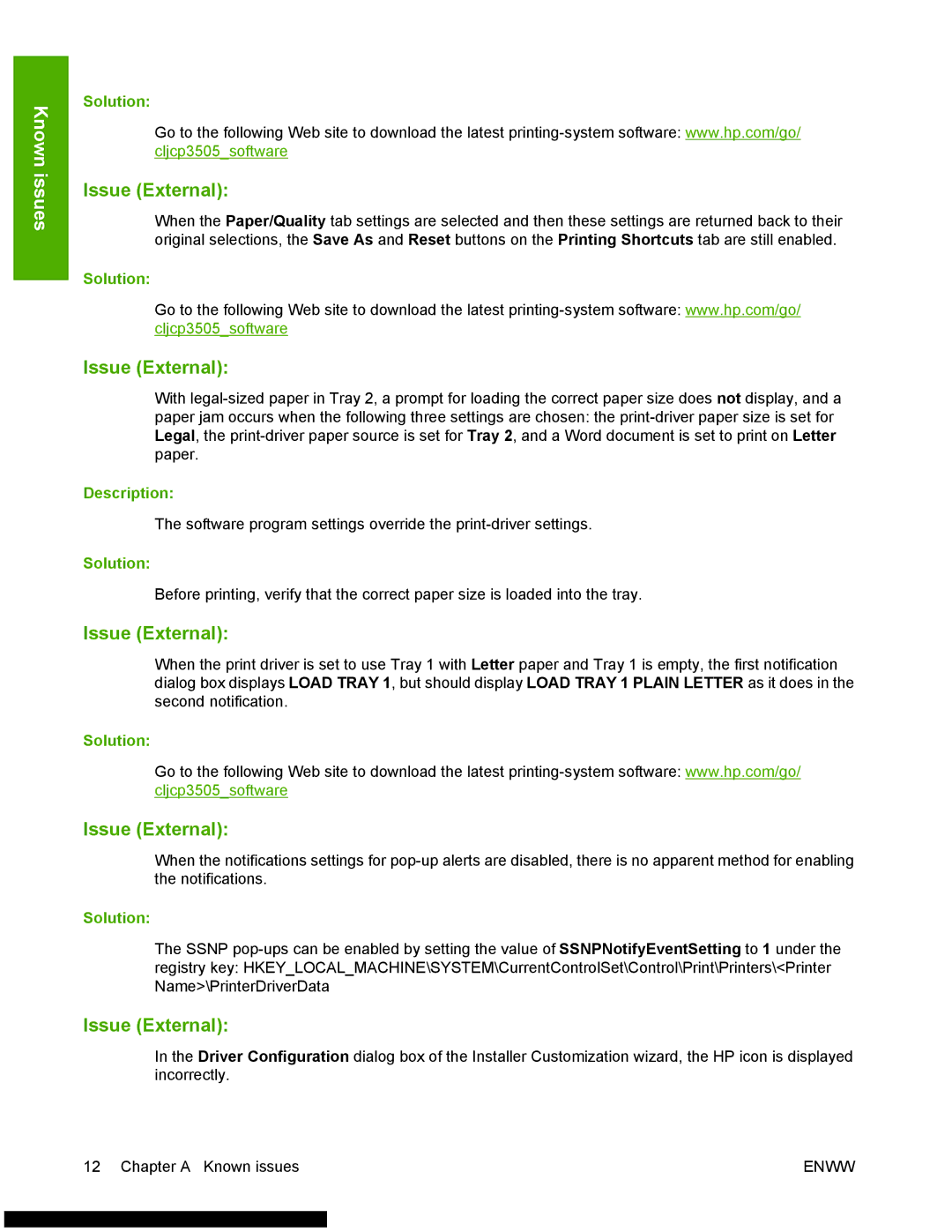3500 specifications
The HP 3500 is an innovative device from Hewlett-Packard that combines advanced technology with user-friendly features, making it a popular choice for both home and office environments. Known for its versatility and efficiency, the HP 3500 is designed to meet the diverse needs of users who require reliable printing, scanning, and copying solutions.One of the standout features of the HP 3500 is its printing capabilities. It offers high-quality color and black-and-white printing with a maximum resolution that delivers sharp text and vibrant images. The printer supports various media types and sizes, allowing users to print everything from standard documents to professional presentations and marketing materials.
In terms of speed, the HP 3500 is highly efficient, with fast print speeds that reduce waiting time and increase productivity. This is further complemented by automatic duplex printing, which not only saves paper but also promotes environmental sustainability.
The HP 3500 is equipped with multiple connectivity options, enabling seamless integration into various work environments. Users can connect via USB, Ethernet, or wireless networks, allowing for convenient printing from multiple devices, including laptops, smartphones, and tablets. The inclusion of mobile printing capabilities, such as HP Smart App and Apple AirPrint, ensures that users can print directly from their mobile devices with ease.
The device also features an intuitive touchscreen control panel, making it easy to navigate through settings and functions. This user-friendly interface simplifies tasks like scanning and copying, which can also be done in color or black-and-white, catering to different user needs.
Security is another hallmark of the HP 3500, equipped with advanced security features to protect sensitive data. This includes secure printing options, user authentication, and comprehensive data encryption protocols that ensure documents are only accessible to authorized users.
In addition to its performance capabilities, the HP 3500 is designed for reliability and durability, reducing downtime and maintenance costs. The printer supports high-yield ink cartridges, which enhance efficiency and lower printing costs over time.
Overall, the HP 3500 stands out as a robust solution for anyone in need of a dependable, multifunctional printer that does not compromise on quality or performance. Its combination of state-of-the-art technology, user-friendly features, and solid security makes it an excellent investment for both personal and professional use. With the HP 3500, users can expect a versatile and efficient printing solution that meets all their needs.