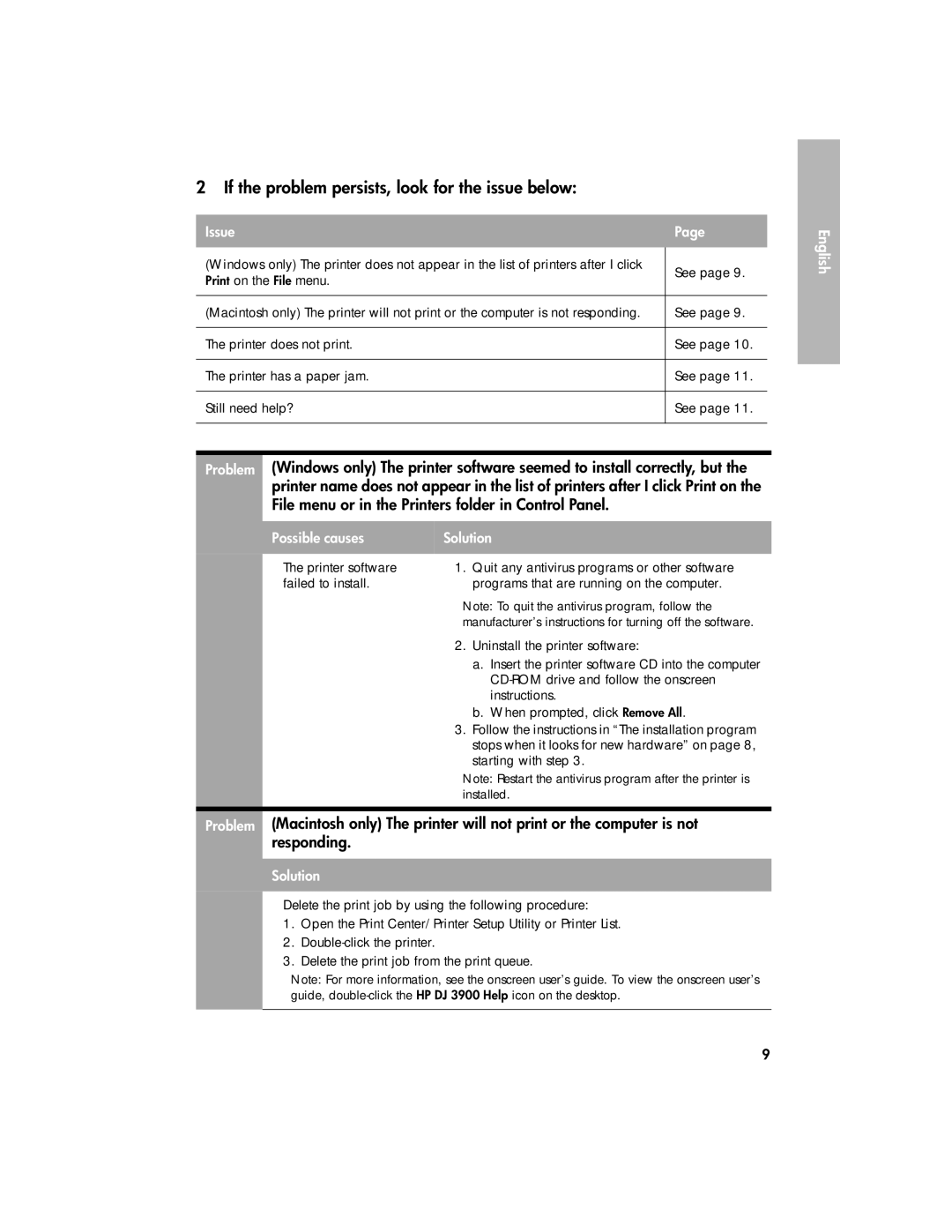2 If the problem persists, look for the issue below:
Issue | Page | |
|
| |
(Windows only) The printer does not appear in the list of printers after I click | See page 9. | |
Print on the File menu. | ||
| ||
|
| |
(Macintosh only) The printer will not print or the computer is not responding. | See page 9. | |
|
| |
The printer does not print. | See page 10. | |
|
| |
The printer has a paper jam. | See page 11. | |
|
| |
Still need help? | See page 11. | |
|
|
Problem (Windows only) The printer software seemed to install correctly, but the printer name does not appear in the list of printers after I click Print on the
File menu or in the Printers folder in Control Panel.
Possible causes | Solution |
|
|
The printer software | 1. Quit any antivirus programs or other software |
failed to install. | programs that are running on the computer. |
| Note: To quit the antivirus program, follow the |
| manufacturer’s instructions for turning off the software. |
| 2. Uninstall the printer software: |
| a. Insert the printer software CD into the computer |
| |
| instructions. |
| b. When prompted, click Remove All. |
| 3. Follow the instructions in “The installation program |
| stops when it looks for new hardware” on page 8, |
| starting with step 3. |
| Note: Restart the antivirus program after the printer is |
| installed. |
|
|
Problem (Macintosh only) The printer will not print or the computer is not responding.
Solution
Delete the print job by using the following procedure:
1.Open the Print Center/Printer Setup Utility or Printer List.
2.
3.Delete the print job from the print queue.
Note: For more information, see the onscreen user’s guide. To view the onscreen user’s guide,
English
9