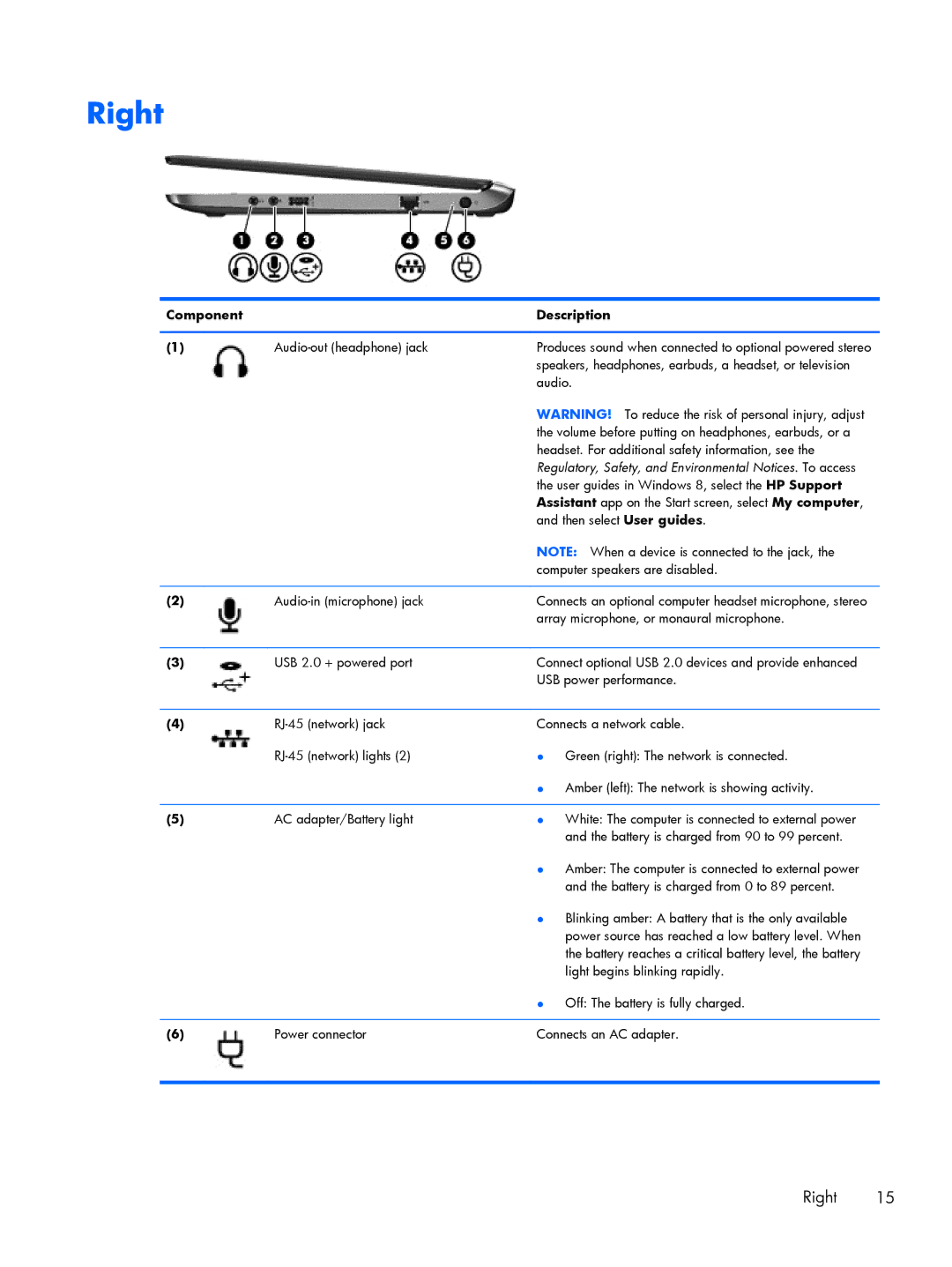Right
Component |
| Description |
|
|
|
(1) | Produces sound when connected to optional powered stereo | |
|
| speakers, headphones, earbuds, a headset, or television |
|
| audio. |
|
| WARNING! To reduce the risk of personal injury, adjust |
|
| the volume before putting on headphones, earbuds, or a |
|
| headset. For additional safety information, see the |
|
| Regulatory, Safety, and Environmental Notices. To access |
|
| the user guides in Windows 8, select the HP Support |
|
| Assistant app on the Start screen, select My computer, |
|
| and then select User guides. |
|
| NOTE: When a device is connected to the jack, the |
|
| computer speakers are disabled. |
|
|
|
(2) | Connects an optional computer headset microphone, stereo | |
|
| array microphone, or monaural microphone. |
|
|
|
(3) | USB 2.0 + powered port | Connect optional USB 2.0 devices and provide enhanced |
|
| USB power performance. |
|
|
|
(4) | Connects a network cable. | |
| ● Green (right): The network is connected. | |
|
| ● Amber (left): The network is showing activity. |
|
|
|
(5) | AC adapter/Battery light | ● White: The computer is connected to external power |
|
| and the battery is charged from 90 to 99 percent. |
|
| ● Amber: The computer is connected to external power |
|
| and the battery is charged from 0 to 89 percent. |
|
| ● Blinking amber: A battery that is the only available |
|
| power source has reached a low battery level. When |
|
| the battery reaches a critical battery level, the battery |
|
| light begins blinking rapidly. |
|
| ● Off: The battery is fully charged. |
|
|
|
(6) | Power connector | Connects an AC adapter. |
|
|
|
Right 15