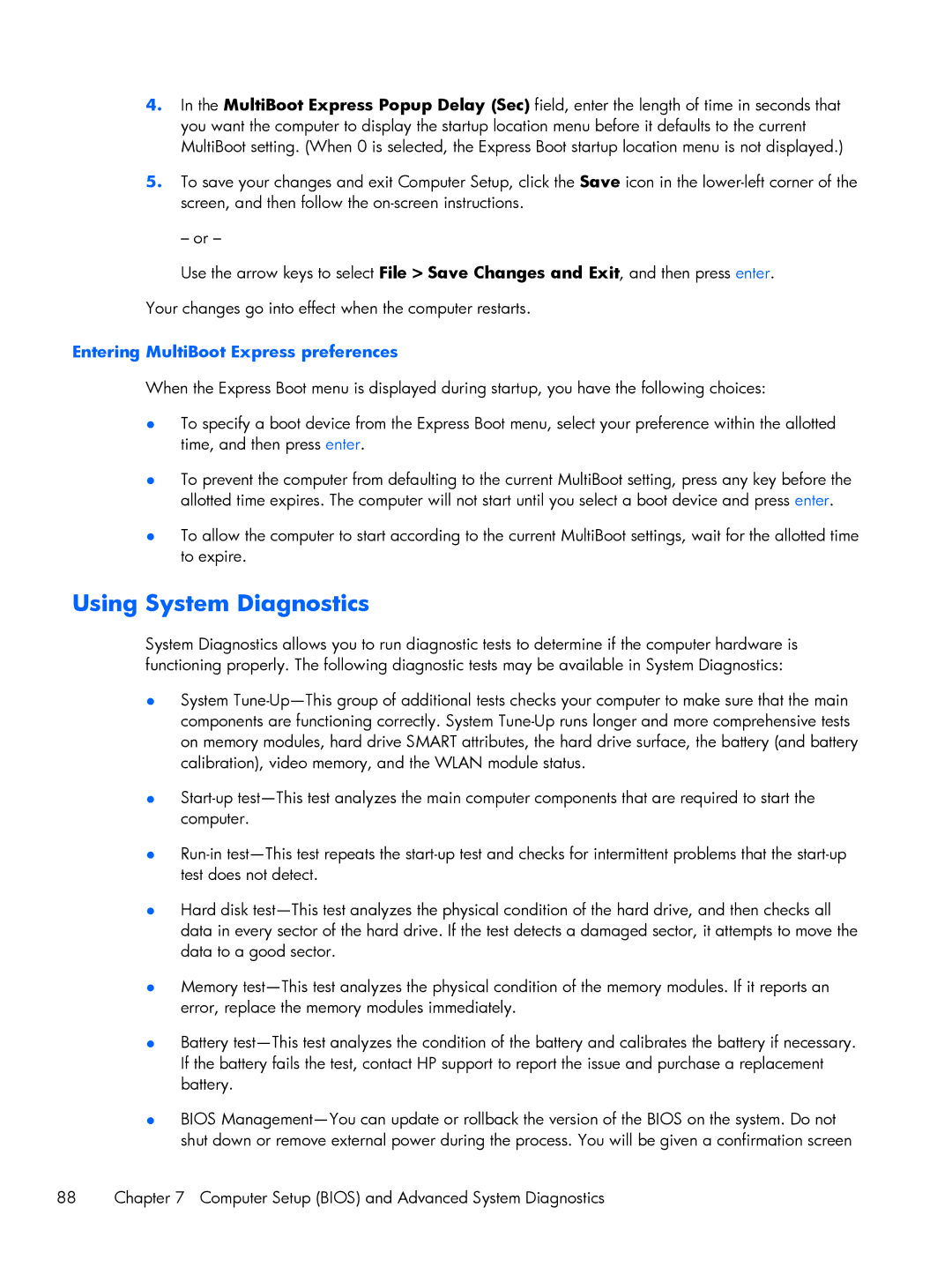4.In the MultiBoot Express Popup Delay (Sec) field, enter the length of time in seconds that you want the computer to display the startup location menu before it defaults to the current MultiBoot setting. (When 0 is selected, the Express Boot startup location menu is not displayed.)
5.To save your changes and exit Computer Setup, click the Save icon in the
– or –
Use the arrow keys to select File > Save Changes and Exit, and then press enter.
Your changes go into effect when the computer restarts.
Entering MultiBoot Express preferences
When the Express Boot menu is displayed during startup, you have the following choices:
●To specify a boot device from the Express Boot menu, select your preference within the allotted time, and then press enter.
●To prevent the computer from defaulting to the current MultiBoot setting, press any key before the allotted time expires. The computer will not start until you select a boot device and press enter.
●To allow the computer to start according to the current MultiBoot settings, wait for the allotted time to expire.
Using System Diagnostics
System Diagnostics allows you to run diagnostic tests to determine if the computer hardware is functioning properly. The following diagnostic tests may be available in System Diagnostics:
●System
●
●
●Hard disk
●Memory
●Battery
●BIOS
88 | Chapter 7 Computer Setup (BIOS) and Advanced System Diagnostics |