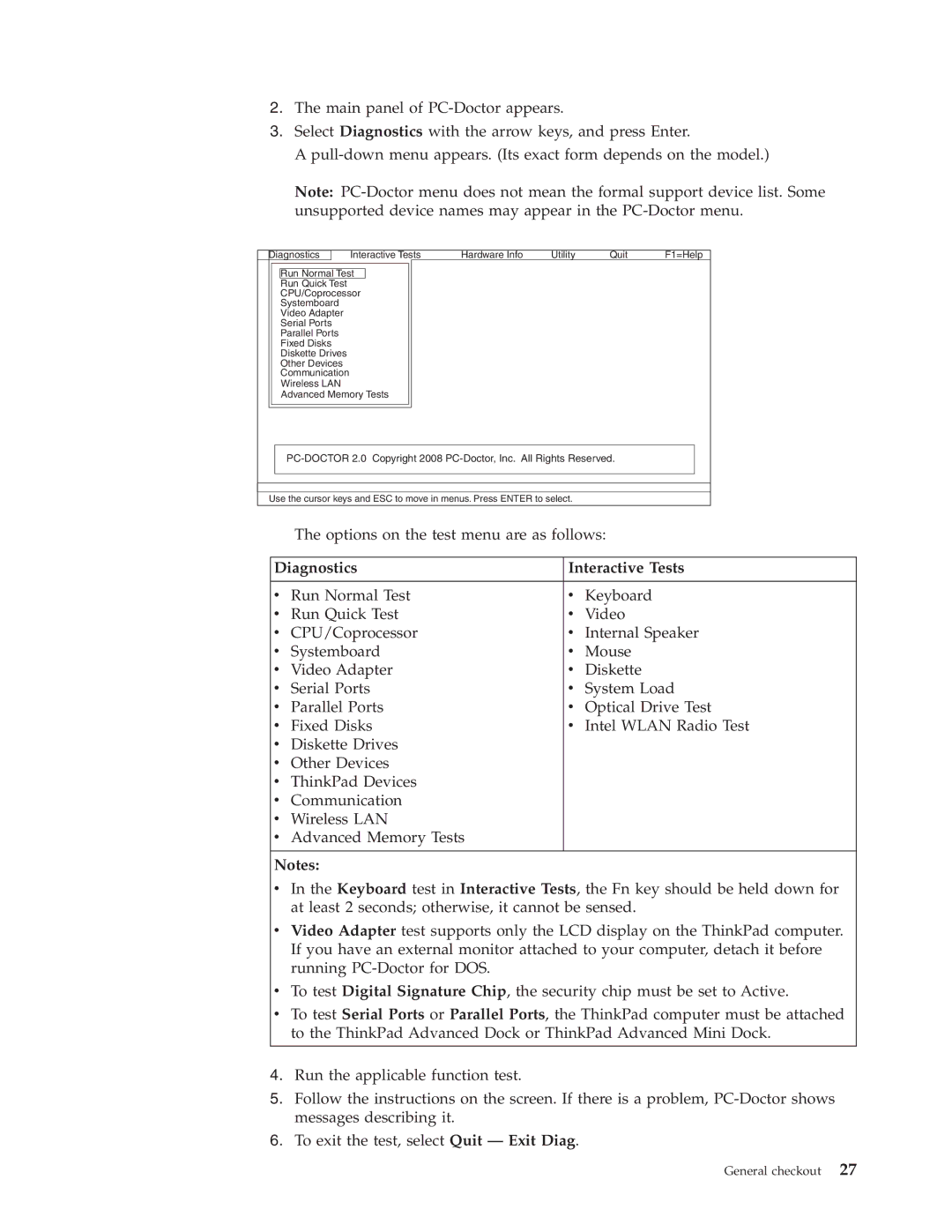2.The main panel of
3.Select Diagnostics with the arrow keys, and press Enter.
A
Note:
Diagnostics
Interactive Tests | Hardware Info | Utility | Quit | F1=Help |
Run Normal Test
Run Quick Test
CPU/Coprocessor
Systemboard
Video Adapter
Serial Ports
Parallel Ports
Fixed Disks
Diskette Drives
Other Devices
Communication
Wireless LAN
Advanced Memory Tests
Use the cursor keys and ESC to move in menus. Press ENTER to select.
The options on the test menu are as follows:
Diagnostics | Interactive Tests | ||
|
|
|
|
v | Run Normal Test | v | Keyboard |
v | Run Quick Test | v | Video |
v | CPU/Coprocessor | v | Internal Speaker |
v | Systemboard | v | Mouse |
v | Video Adapter | v | Diskette |
v | Serial Ports | v | System Load |
v | Parallel Ports | v | Optical Drive Test |
v | Fixed Disks | v | Intel WLAN Radio Test |
v | Diskette Drives |
|
|
v | Other Devices |
|
|
v | ThinkPad Devices |
|
|
v | Communication |
|
|
v | Wireless LAN |
|
|
v | Advanced Memory Tests |
|
|
Notes:
v In the Keyboard test in Interactive Tests, the Fn key should be held down for at least 2 seconds; otherwise, it cannot be sensed.
v Video Adapter test supports only the LCD display on the ThinkPad computer. If you have an external monitor attached to your computer, detach it before running
v To test Digital Signature Chip, the security chip must be set to Active.
v To test Serial Ports or Parallel Ports, the ThinkPad computer must be attached to the ThinkPad Advanced Dock or ThinkPad Advanced Mini Dock.
4.Run the applicable function test.
5.Follow the instructions on the screen. If there is a problem,
6.To exit the test, select Quit — Exit Diag.
General checkout 27