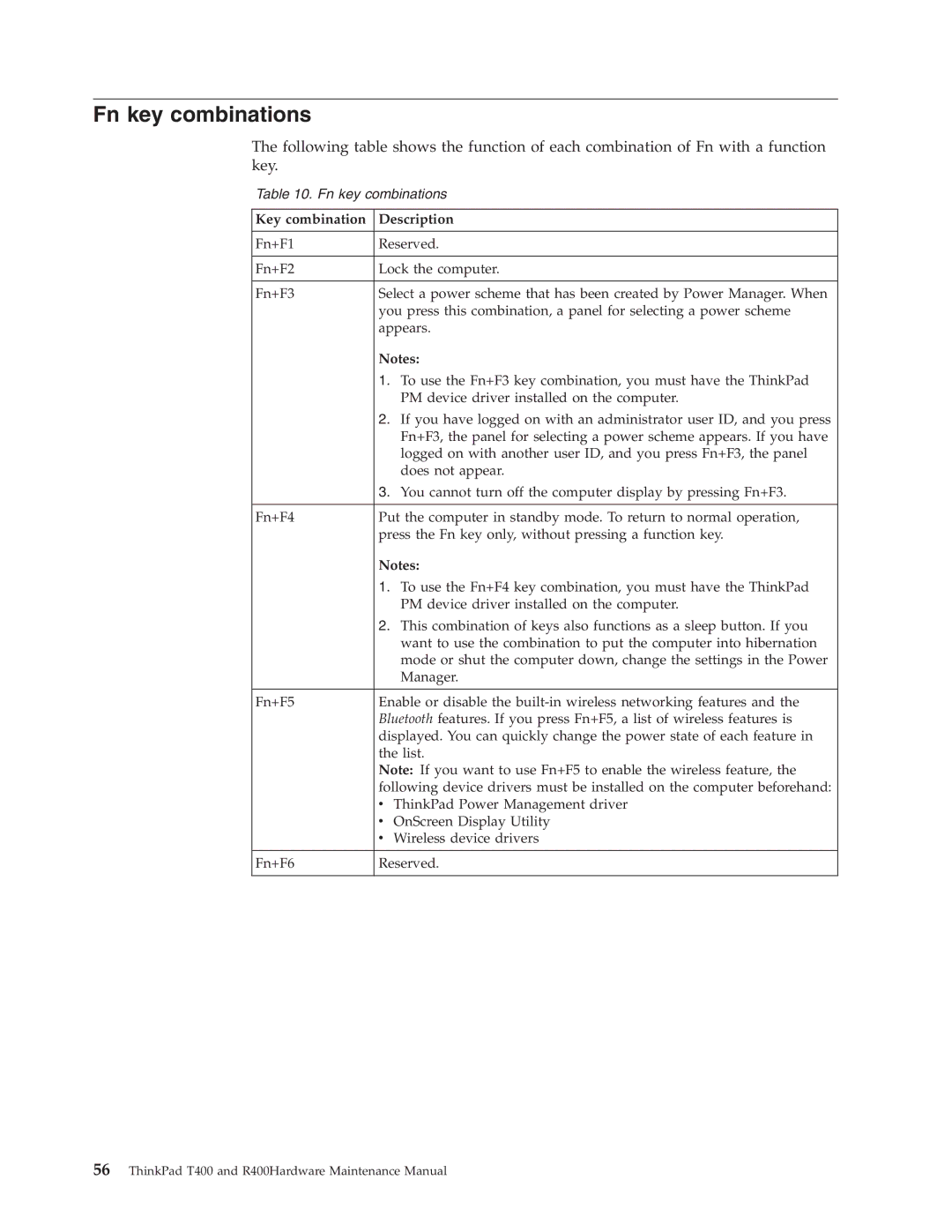Fn key combinations
The following table shows the function of each combination of Fn with a function key.
Table 10. Fn key combinations
Key combination | Description |
Fn+F1 | Reserved. |
|
|
Fn+F2 | Lock the computer. |
|
|
Fn+F3 | Select a power scheme that has been created by Power Manager. When |
| you press this combination, a panel for selecting a power scheme |
| appears. |
| Notes: | |
| 1. | To use the Fn+F3 key combination, you must have the ThinkPad |
|
| PM device driver installed on the computer. |
| 2. | If you have logged on with an administrator user ID, and you press |
|
| Fn+F3, the panel for selecting a power scheme appears. If you have |
|
| logged on with another user ID, and you press Fn+F3, the panel |
|
| does not appear. |
| 3. | You cannot turn off the computer display by pressing Fn+F3. |
|
| |
Fn+F4 | Put the computer in standby mode. To return to normal operation, | |
| press the Fn key only, without pressing a function key. | |
| Notes: | |
| 1. To use the Fn+F4 key combination, you must have the ThinkPad | |
|
| PM device driver installed on the computer. |
| 2. This combination of keys also functions as a sleep button. If you | |
|
| want to use the combination to put the computer into hibernation |
|
| mode or shut the computer down, change the settings in the Power |
|
| Manager. |
|
| |
Fn+F5 | Enable or disable the | |
| Bluetooth features. If you press Fn+F5, a list of wireless features is | |
| displayed. You can quickly change the power state of each feature in | |
| the list. | |
| Note: If you want to use Fn+F5 to enable the wireless feature, the | |
| following device drivers must be installed on the computer beforehand: | |
| v | ThinkPad Power Management driver |
| v | OnScreen Display Utility |
| v | Wireless device drivers |
Fn+F6 | Reserved. | |