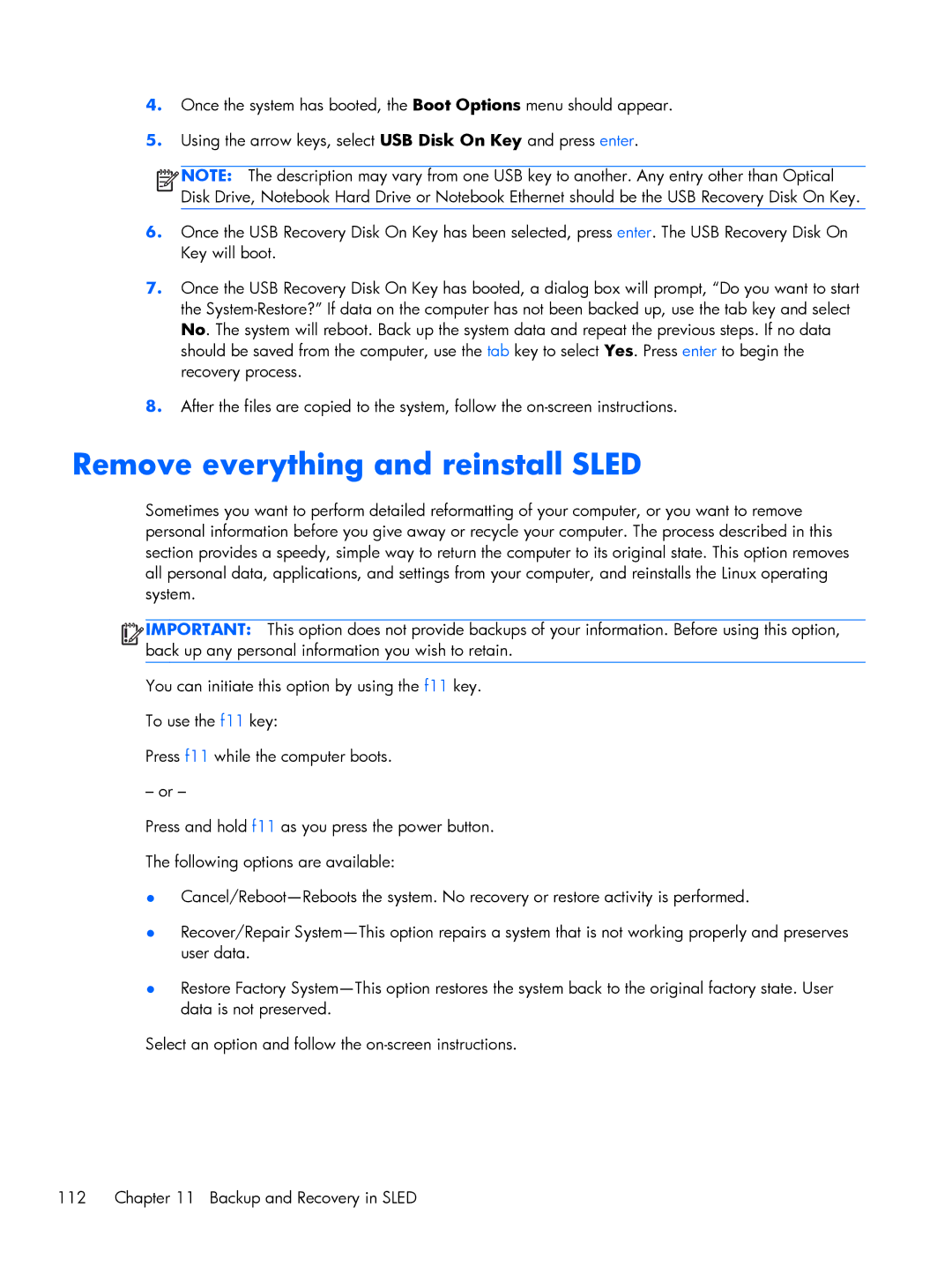4.Once the system has booted, the Boot Options menu should appear.
5.Using the arrow keys, select USB Disk On Key and press enter.
![]()
![]()
![]()
![]() NOTE: The description may vary from one USB key to another. Any entry other than Optical Disk Drive, Notebook Hard Drive or Notebook Ethernet should be the USB Recovery Disk On Key.
NOTE: The description may vary from one USB key to another. Any entry other than Optical Disk Drive, Notebook Hard Drive or Notebook Ethernet should be the USB Recovery Disk On Key.
6.Once the USB Recovery Disk On Key has been selected, press enter. The USB Recovery Disk On Key will boot.
7.Once the USB Recovery Disk On Key has booted, a dialog box will prompt, “Do you want to start the
8.After the files are copied to the system, follow the
Remove everything and reinstall SLED
Sometimes you want to perform detailed reformatting of your computer, or you want to remove personal information before you give away or recycle your computer. The process described in this section provides a speedy, simple way to return the computer to its original state. This option removes all personal data, applications, and settings from your computer, and reinstalls the Linux operating system.
![]()
![]()
![]()
![]() IMPORTANT: This option does not provide backups of your information. Before using this option, back up any personal information you wish to retain.
IMPORTANT: This option does not provide backups of your information. Before using this option, back up any personal information you wish to retain.
You can initiate this option by using the f11 key.
To use the f11 key:
Press f11 while the computer boots.
– or –
Press and hold f11 as you press the power button.
The following options are available:
●
●Recover/Repair
●Restore Factory
Select an option and follow the
112 Chapter 11 Backup and Recovery in SLED