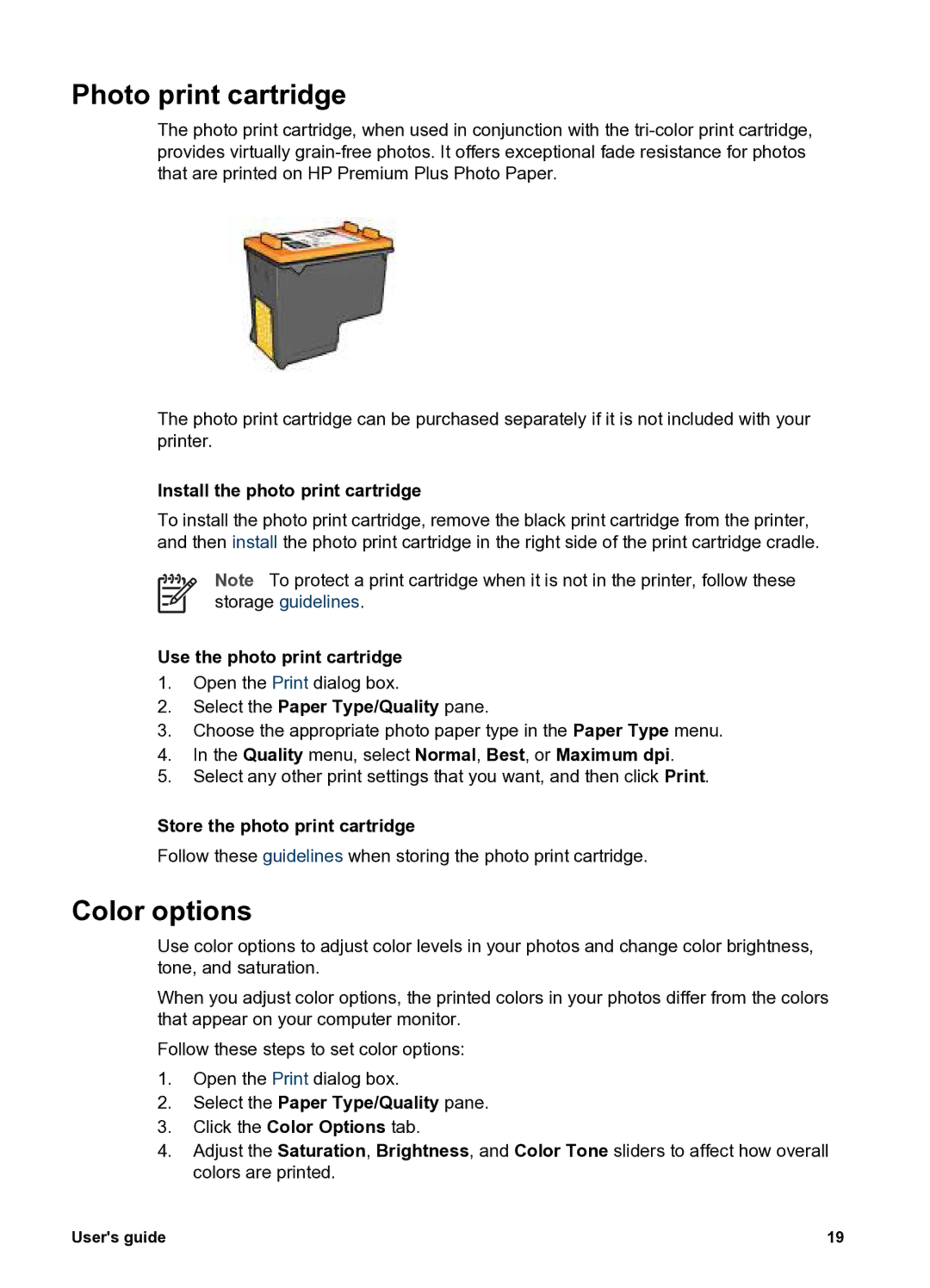Photo print cartridge
The photo print cartridge, when used in conjunction with the
The photo print cartridge can be purchased separately if it is not included with your printer.
Install the photo print cartridge
To install the photo print cartridge, remove the black print cartridge from the printer, and then install the photo print cartridge in the right side of the print cartridge cradle.
Note To protect a print cartridge when it is not in the printer, follow these storage guidelines.
Use the photo print cartridge
1.Open the Print dialog box.
2.Select the Paper Type/Quality pane.
3.Choose the appropriate photo paper type in the Paper Type menu.
4.In the Quality menu, select Normal, Best, or Maximum dpi.
5.Select any other print settings that you want, and then click Print.
Store the photo print cartridge
Follow these guidelines when storing the photo print cartridge.
Color options
Use color options to adjust color levels in your photos and change color brightness, tone, and saturation.
When you adjust color options, the printed colors in your photos differ from the colors that appear on your computer monitor.
Follow these steps to set color options:
1.Open the Print dialog box.
2.Select the Paper Type/Quality pane.
3.Click the Color Options tab.
4.Adjust the Saturation, Brightness, and Color Tone sliders to affect how overall colors are printed.
User's guide | 19 |