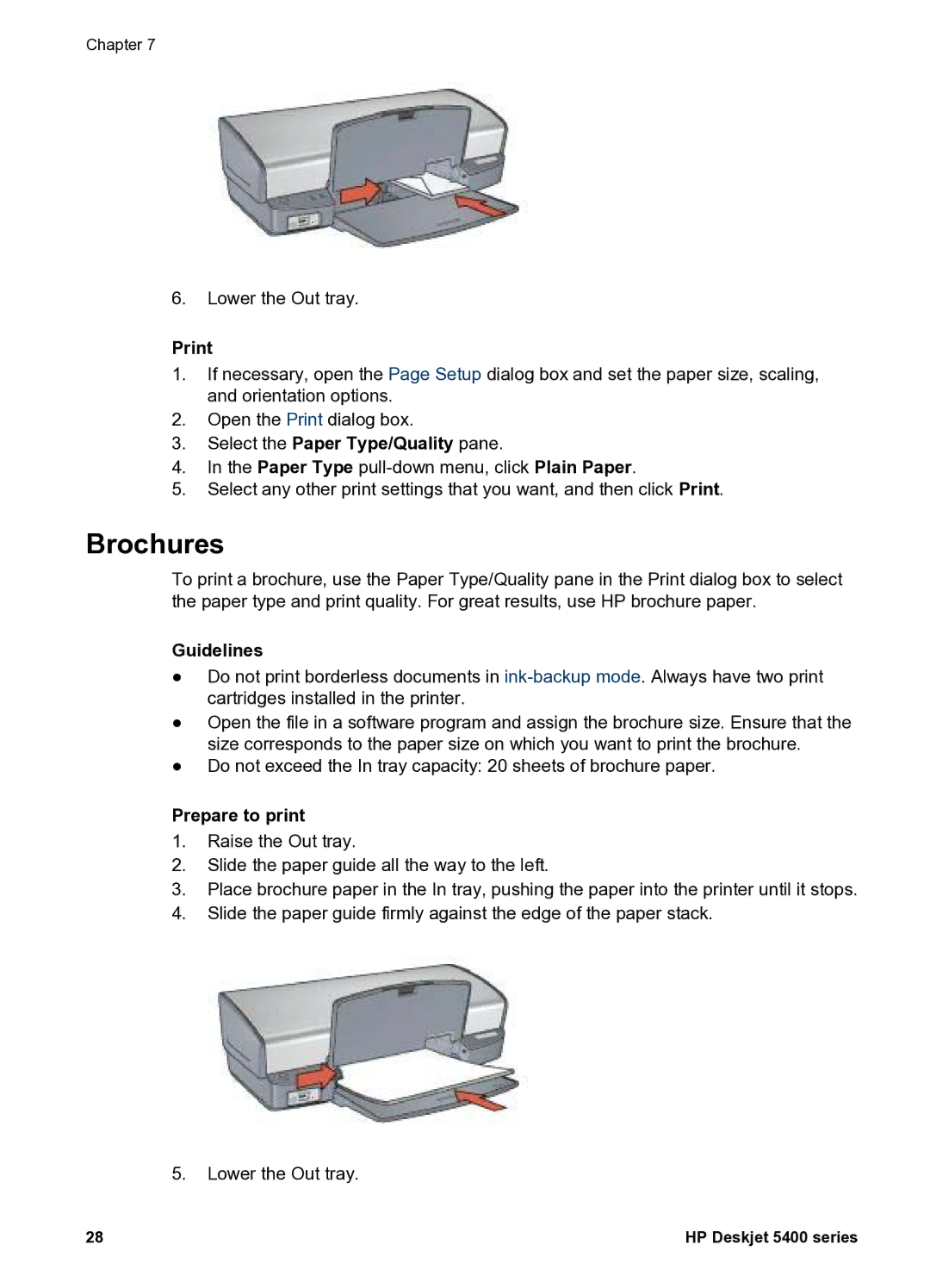Chapter 7
6.Lower the Out tray.
1.If necessary, open the Page Setup dialog box and set the paper size, scaling, and orientation options.
2.Open the Print dialog box.
3.Select the Paper Type/Quality pane.
4.In the Paper Type
5.Select any other print settings that you want, and then click Print.
Brochures
To print a brochure, use the Paper Type/Quality pane in the Print dialog box to select the paper type and print quality. For great results, use HP brochure paper.
Guidelines
●Do not print borderless documents in
●Open the file in a software program and assign the brochure size. Ensure that the size corresponds to the paper size on which you want to print the brochure.
●Do not exceed the In tray capacity: 20 sheets of brochure paper.
Prepare to print
1.Raise the Out tray.
2.Slide the paper guide all the way to the left.
3.Place brochure paper in the In tray, pushing the paper into the printer until it stops.
4.Slide the paper guide firmly against the edge of the paper stack.
5.Lower the Out tray.
28 | HP Deskjet 5400 series |