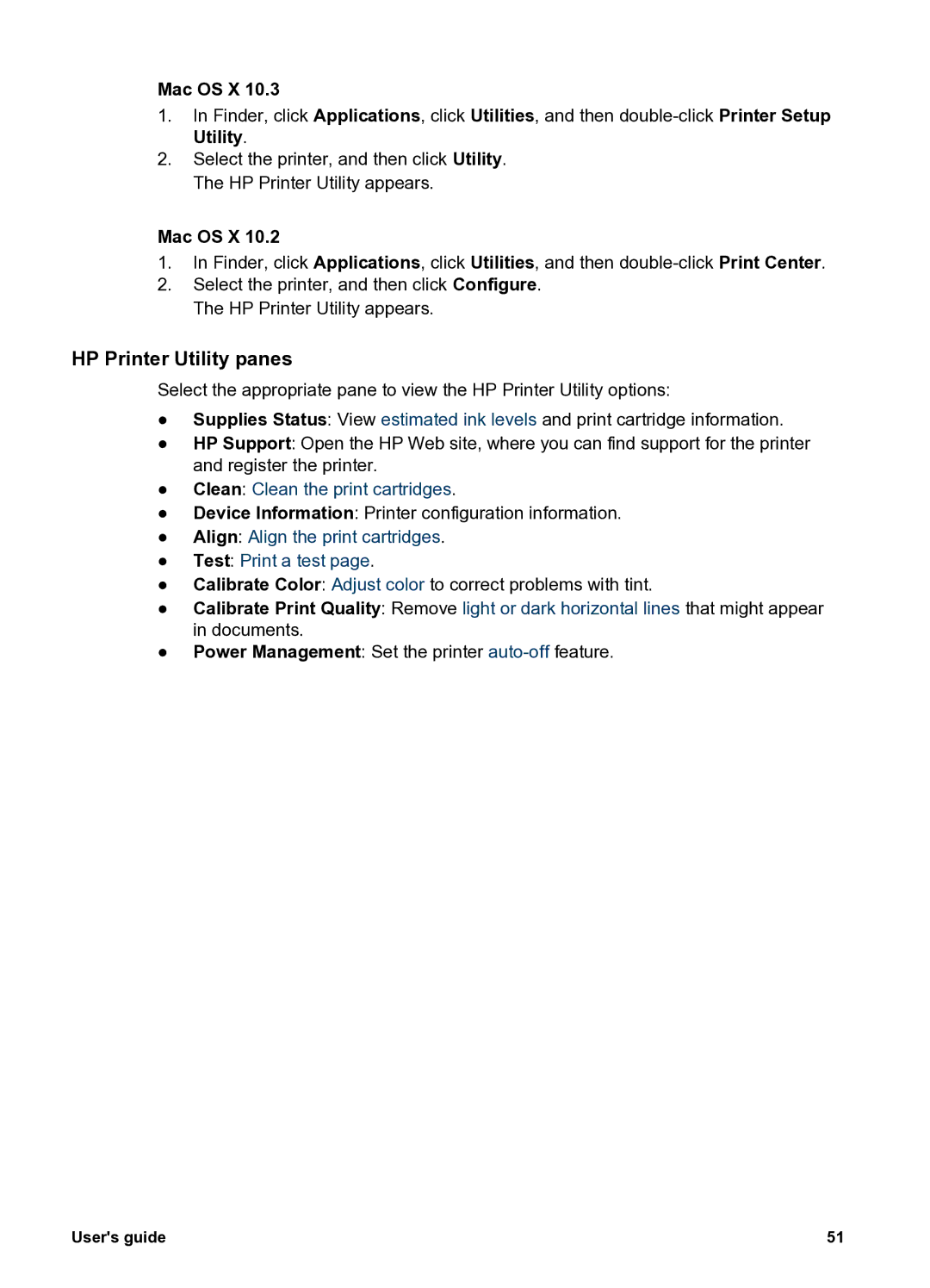Mac OS X 10.3
1.In Finder, click Applications, click Utilities, and then
2.Select the printer, and then click Utility. The HP Printer Utility appears.
Mac OS X 10.2
1.In Finder, click Applications, click Utilities, and then
2.Select the printer, and then click Configure. The HP Printer Utility appears.
HP Printer Utility panes
Select the appropriate pane to view the HP Printer Utility options:
●Supplies Status: View estimated ink levels and print cartridge information.
●HP Support: Open the HP Web site, where you can find support for the printer and register the printer.
●Clean: Clean the print cartridges.
●Device Information: Printer configuration information.
●Align: Align the print cartridges.
●Test: Print a test page.
●Calibrate Color: Adjust color to correct problems with tint.
●Calibrate Print Quality: Remove light or dark horizontal lines that might appear in documents.
●Power Management: Set the printer
User's guide | 51 |