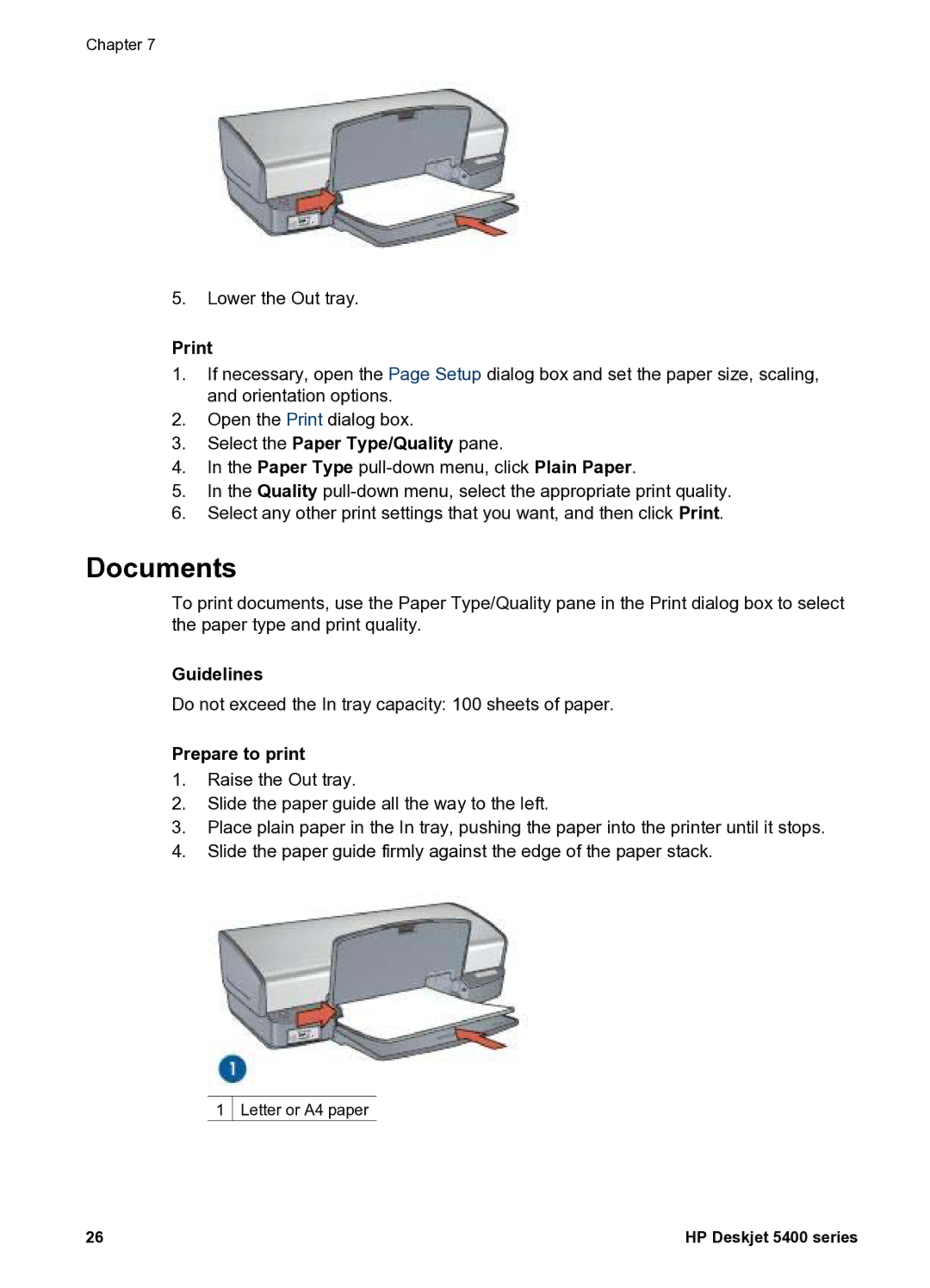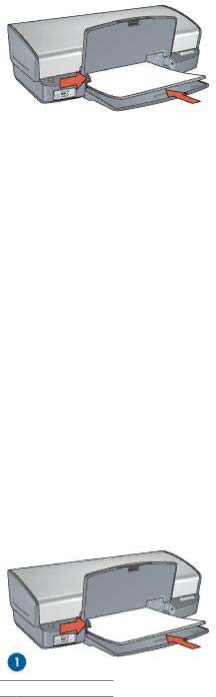
Chapter 7
5.Lower the Out tray.
1.If necessary, open the Page Setup dialog box and set the paper size, scaling, and orientation options.
2.Open the Print dialog box.
3.Select the Paper Type/Quality pane.
4.In the Paper Type
5.In the Quality
6.Select any other print settings that you want, and then click Print.
Documents
To print documents, use the Paper Type/Quality pane in the Print dialog box to select the paper type and print quality.
Guidelines
Do not exceed the In tray capacity: 100 sheets of paper.
Prepare to print
1.Raise the Out tray.
2.Slide the paper guide all the way to the left.
3.Place plain paper in the In tray, pushing the paper into the printer until it stops.
4.Slide the paper guide firmly against the edge of the paper stack.
1 ![]() Letter or A4 paper
Letter or A4 paper
26 | HP Deskjet 5400 series |