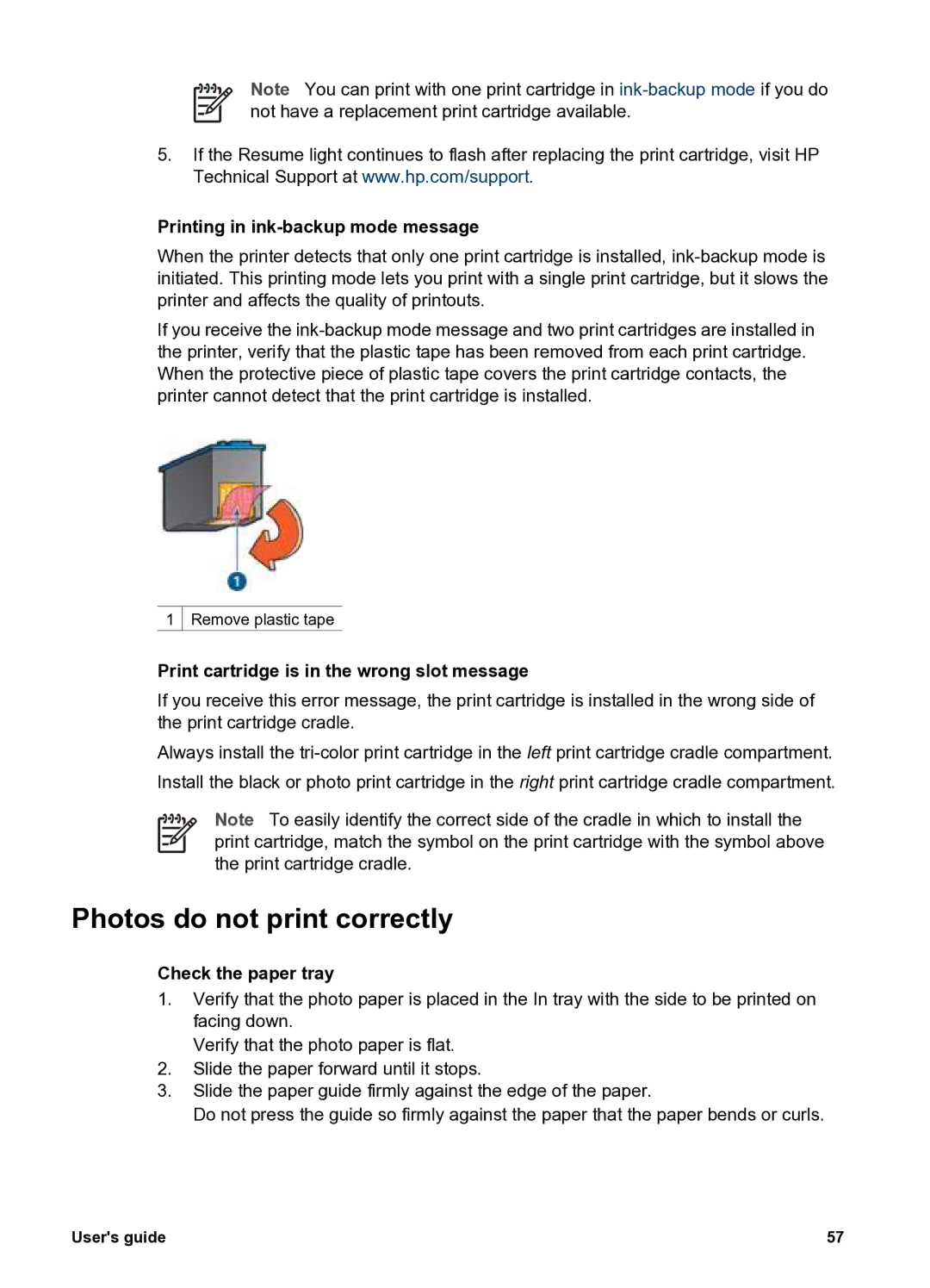Note You can print with one print cartridge in
5.If the Resume light continues to flash after replacing the print cartridge, visit HP Technical Support at www.hp.com/support.
Printing in ink-backup mode message
When the printer detects that only one print cartridge is installed,
If you receive the
1  Remove plastic tape
Remove plastic tape
Print cartridge is in the wrong slot message
If you receive this error message, the print cartridge is installed in the wrong side of the print cartridge cradle.
Always install the
Note To easily identify the correct side of the cradle in which to install the print cartridge, match the symbol on the print cartridge with the symbol above the print cartridge cradle.
Photos do not print correctly
Check the paper tray
1.Verify that the photo paper is placed in the In tray with the side to be printed on facing down.
Verify that the photo paper is flat.
2.Slide the paper forward until it stops.
3.Slide the paper guide firmly against the edge of the paper.
Do not press the guide so firmly against the paper that the paper bends or curls.
User's guide | 57 |