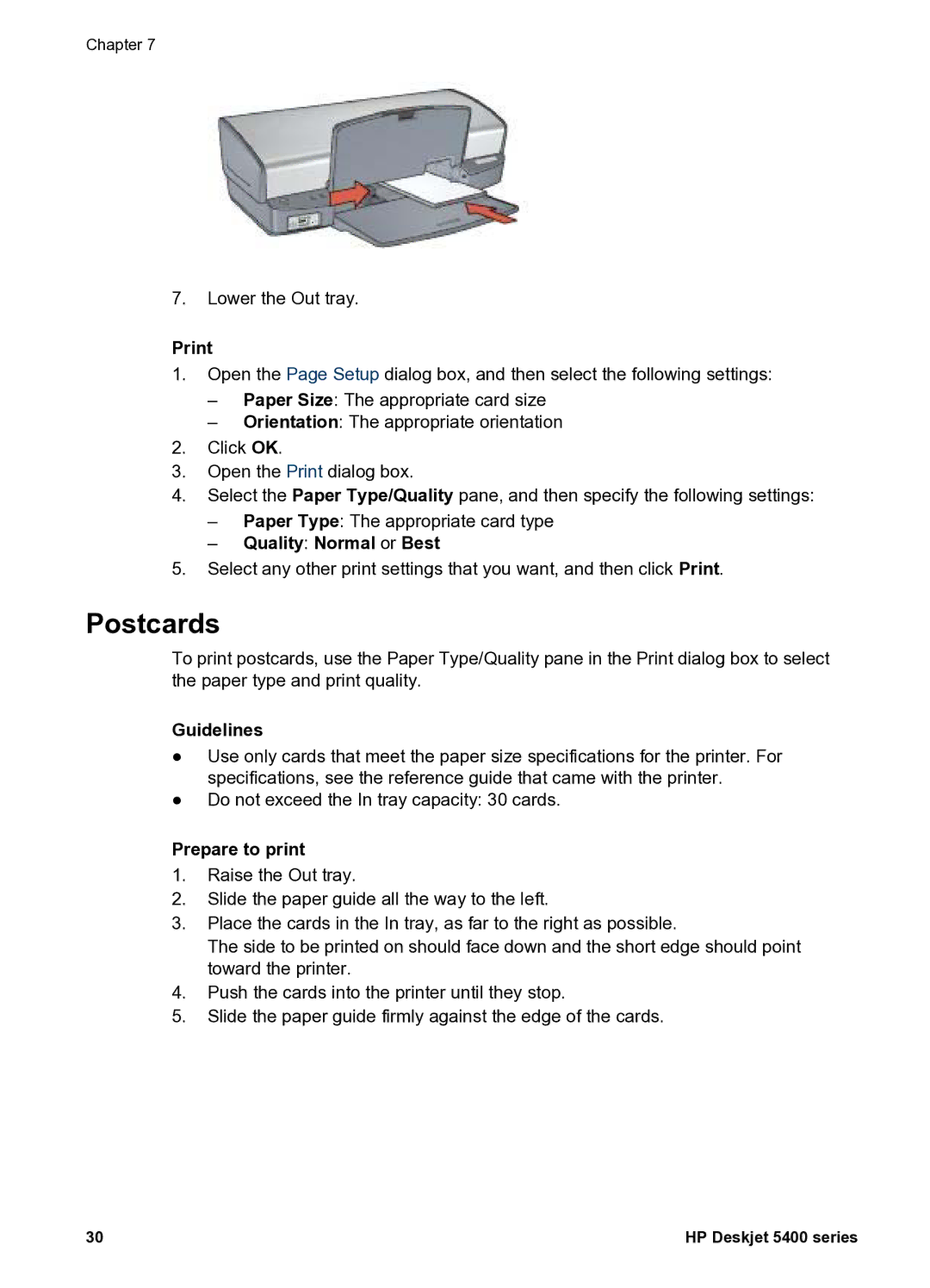Chapter 7
7.Lower the Out tray.
1.Open the Page Setup dialog box, and then select the following settings:
–Paper Size: The appropriate card size
–Orientation: The appropriate orientation
2.Click OK.
3.Open the Print dialog box.
4.Select the Paper Type/Quality pane, and then specify the following settings:
–Paper Type: The appropriate card type
–Quality: Normal or Best
5.Select any other print settings that you want, and then click Print.
Postcards
To print postcards, use the Paper Type/Quality pane in the Print dialog box to select the paper type and print quality.
Guidelines
●Use only cards that meet the paper size specifications for the printer. For specifications, see the reference guide that came with the printer.
●Do not exceed the In tray capacity: 30 cards.
Prepare to print
1.Raise the Out tray.
2.Slide the paper guide all the way to the left.
3.Place the cards in the In tray, as far to the right as possible.
The side to be printed on should face down and the short edge should point toward the printer.
4.Push the cards into the printer until they stop.
5.Slide the paper guide firmly against the edge of the cards.
30 | HP Deskjet 5400 series |