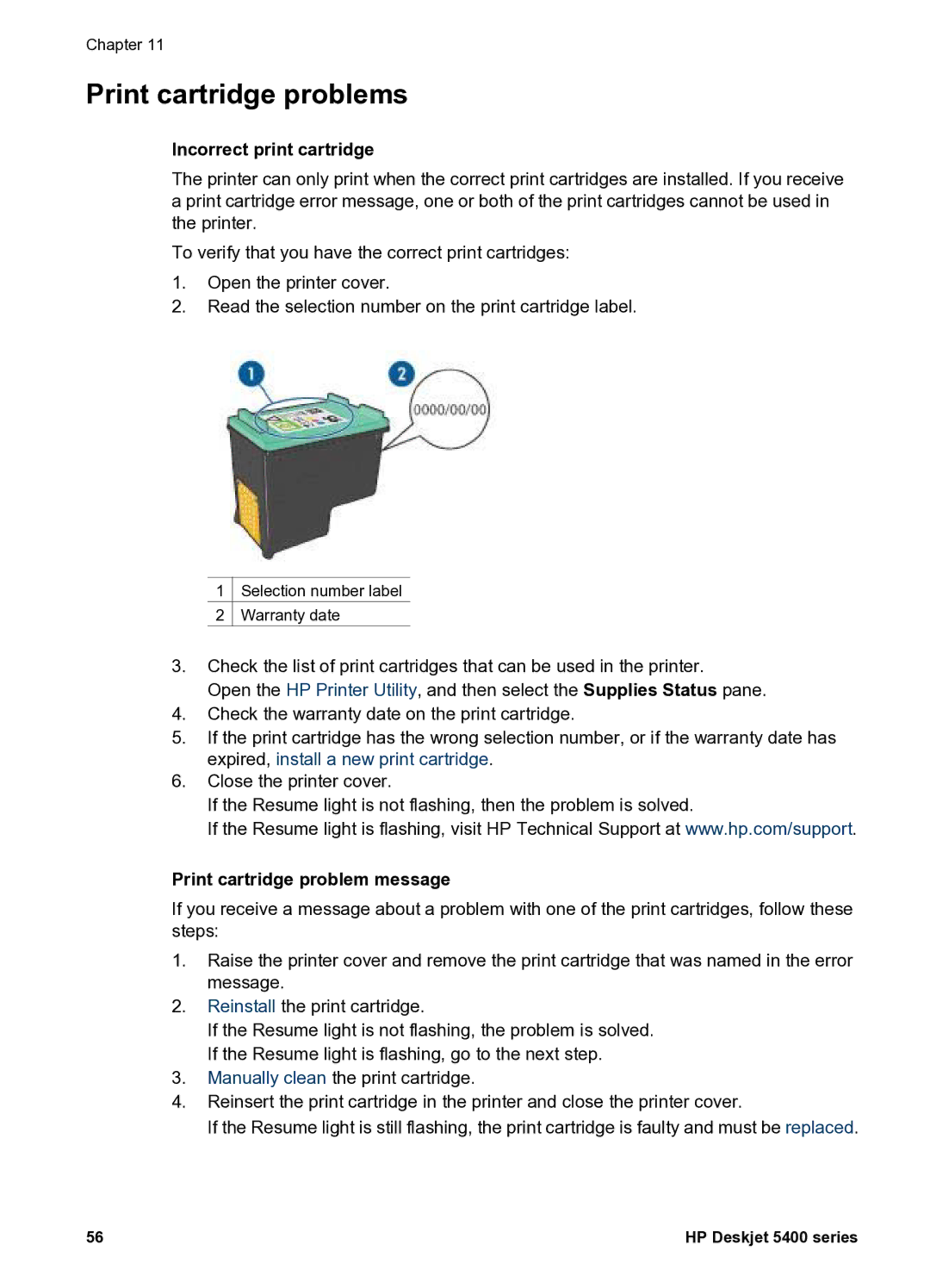Chapter 11
Print cartridge problems
Incorrect print cartridge
The printer can only print when the correct print cartridges are installed. If you receive a print cartridge error message, one or both of the print cartridges cannot be used in the printer.
To verify that you have the correct print cartridges:
1.Open the printer cover.
2.Read the selection number on the print cartridge label.
1![]() Selection number label
Selection number label
2![]() Warranty date
Warranty date
3.Check the list of print cartridges that can be used in the printer.
Open the HP Printer Utility, and then select the Supplies Status pane.
4.Check the warranty date on the print cartridge.
5.If the print cartridge has the wrong selection number, or if the warranty date has expired, install a new print cartridge.
6.Close the printer cover.
If the Resume light is not flashing, then the problem is solved.
If the Resume light is flashing, visit HP Technical Support at www.hp.com/support.
Print cartridge problem message
If you receive a message about a problem with one of the print cartridges, follow these steps:
1.Raise the printer cover and remove the print cartridge that was named in the error message.
2.Reinstall the print cartridge.
If the Resume light is not flashing, the problem is solved. If the Resume light is flashing, go to the next step.
3.Manually clean the print cartridge.
4.Reinsert the print cartridge in the printer and close the printer cover.
If the Resume light is still flashing, the print cartridge is faulty and must be replaced.
56 | HP Deskjet 5400 series |