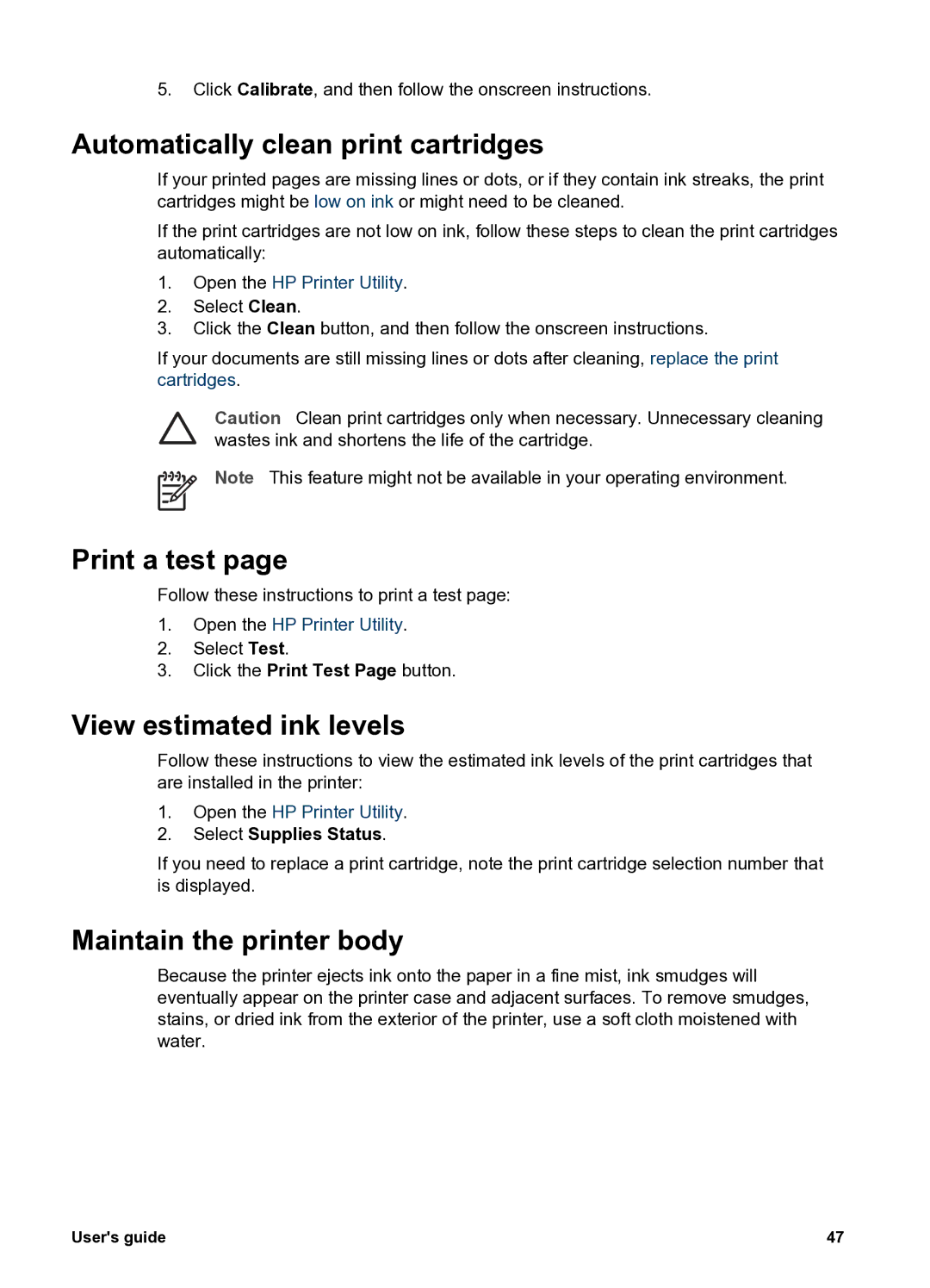5.Click Calibrate, and then follow the onscreen instructions.
Automatically clean print cartridges
If your printed pages are missing lines or dots, or if they contain ink streaks, the print cartridges might be low on ink or might need to be cleaned.
If the print cartridges are not low on ink, follow these steps to clean the print cartridges automatically:
1.Open the HP Printer Utility.
2.Select Clean.
3.Click the Clean button, and then follow the onscreen instructions.
If your documents are still missing lines or dots after cleaning, replace the print cartridges.
Caution Clean print cartridges only when necessary. Unnecessary cleaning wastes ink and shortens the life of the cartridge.
Note This feature might not be available in your operating environment.
Print a test page
Follow these instructions to print a test page:
1.Open the HP Printer Utility.
2.Select Test.
3.Click the Print Test Page button.
View estimated ink levels
Follow these instructions to view the estimated ink levels of the print cartridges that are installed in the printer:
1.Open the HP Printer Utility.
2.Select Supplies Status.
If you need to replace a print cartridge, note the print cartridge selection number that is displayed.
Maintain the printer body
Because the printer ejects ink onto the paper in a fine mist, ink smudges will eventually appear on the printer case and adjacent surfaces. To remove smudges, stains, or dried ink from the exterior of the printer, use a soft cloth moistened with water.
User's guide | 47 |