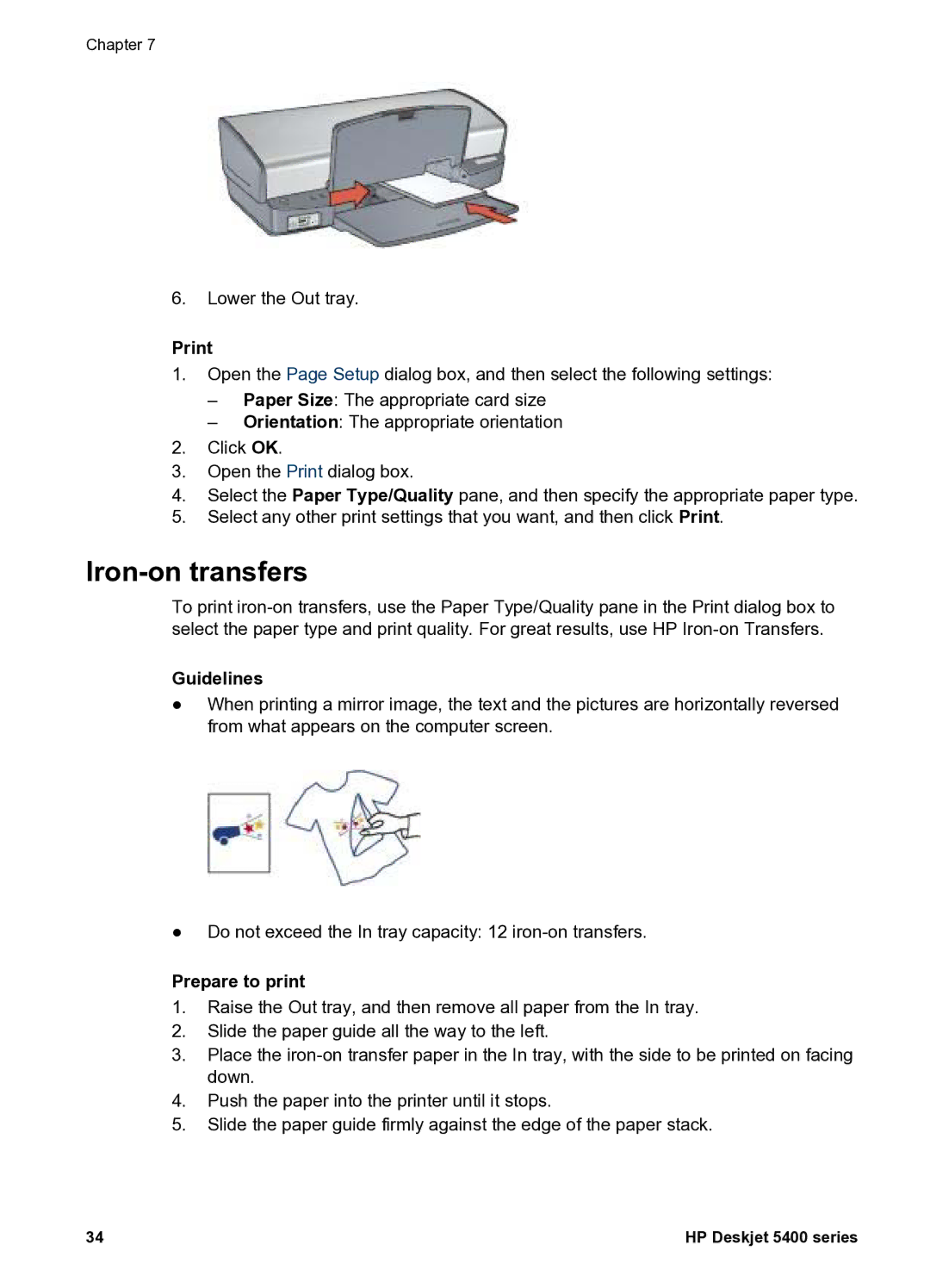Chapter 7
6.Lower the Out tray.
1.Open the Page Setup dialog box, and then select the following settings:
–Paper Size: The appropriate card size
–Orientation: The appropriate orientation
2.Click OK.
3.Open the Print dialog box.
4.Select the Paper Type/Quality pane, and then specify the appropriate paper type.
5.Select any other print settings that you want, and then click Print.
Iron-on transfers
To print
Guidelines
●When printing a mirror image, the text and the pictures are horizontally reversed from what appears on the computer screen.
●Do not exceed the In tray capacity: 12
Prepare to print
1.Raise the Out tray, and then remove all paper from the In tray.
2.Slide the paper guide all the way to the left.
3.Place the
4.Push the paper into the printer until it stops.
5.Slide the paper guide firmly against the edge of the paper stack.
34 | HP Deskjet 5400 series |