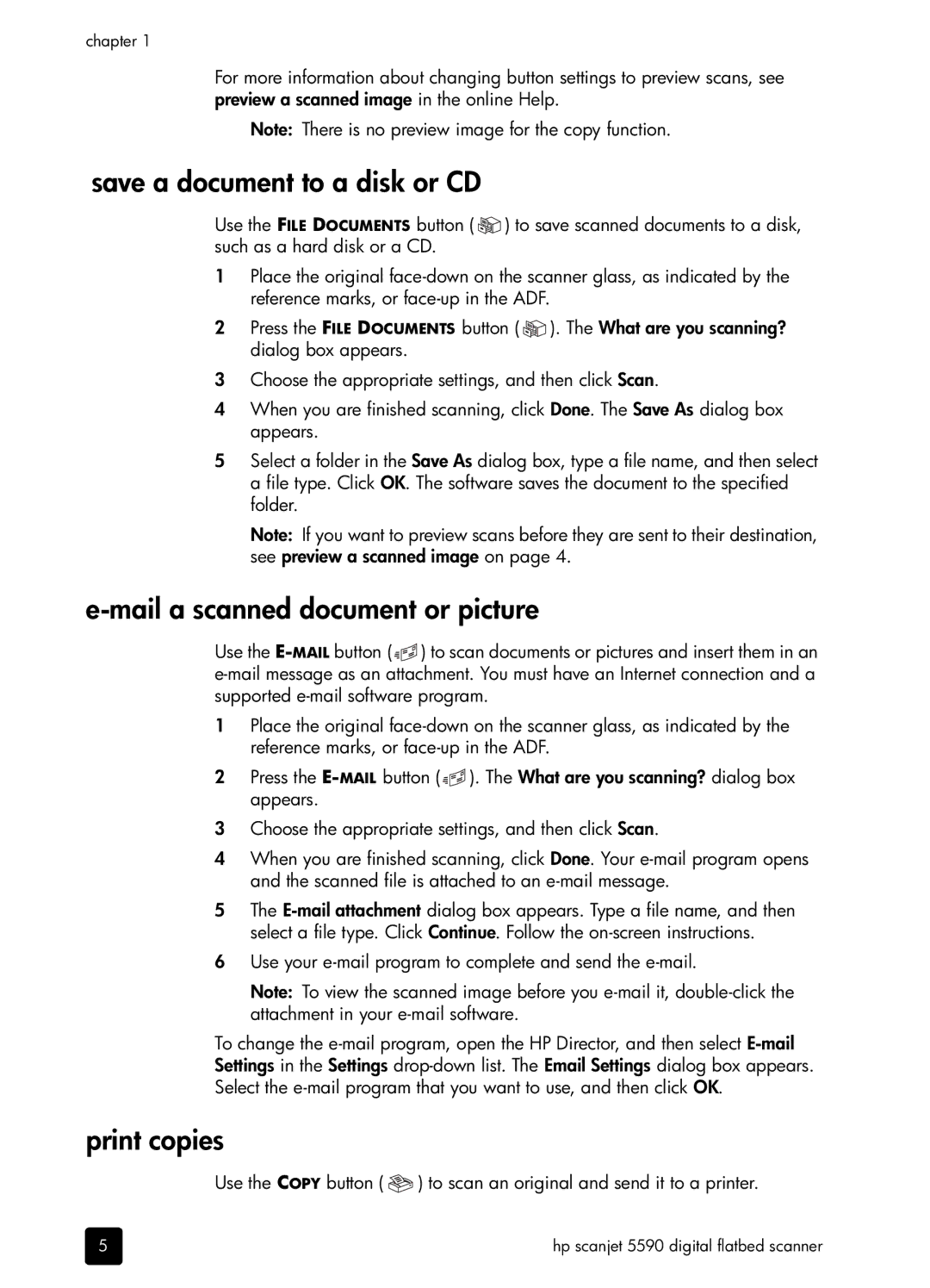chapter 1
For more information about changing button settings to preview scans, see preview a scanned image in the online Help.
Note: There is no preview image for the copy function.
save a document to a disk or CD
Use the FILE DOCUMENTS button ( ![]()
![]() ) to save scanned documents to a disk, such as a hard disk or a CD.
) to save scanned documents to a disk, such as a hard disk or a CD.
1Place the original
2Press the FILE DOCUMENTS button ( ![]()
![]() ). The What are you scanning? dialog box appears.
). The What are you scanning? dialog box appears.
3Choose the appropriate settings, and then click Scan.
4When you are finished scanning, click Done. The Save As dialog box appears.
5Select a folder in the Save As dialog box, type a file name, and then select a file type. Click OK. The software saves the document to the specified folder.
Note: If you want to preview scans before they are sent to their destination, see preview a scanned image on page 4.
e-mail a scanned document or picture
Use the ![]()
![]() ) to scan documents or pictures and insert them in an
) to scan documents or pictures and insert them in an
1Place the original
2Press the ![]()
![]() ). The What are you scanning? dialog box appears.
). The What are you scanning? dialog box appears.
3Choose the appropriate settings, and then click Scan.
4When you are finished scanning, click Done. Your
5The
6Use your e-mail program to complete and send the e-mail.
Note: To view the scanned image before you
To change the
print copies
Use the COPY button ( ![]() ) to scan an original and send it to a printer.
) to scan an original and send it to a printer.
5 | hp scanjet 5590 digital flatbed scanner |