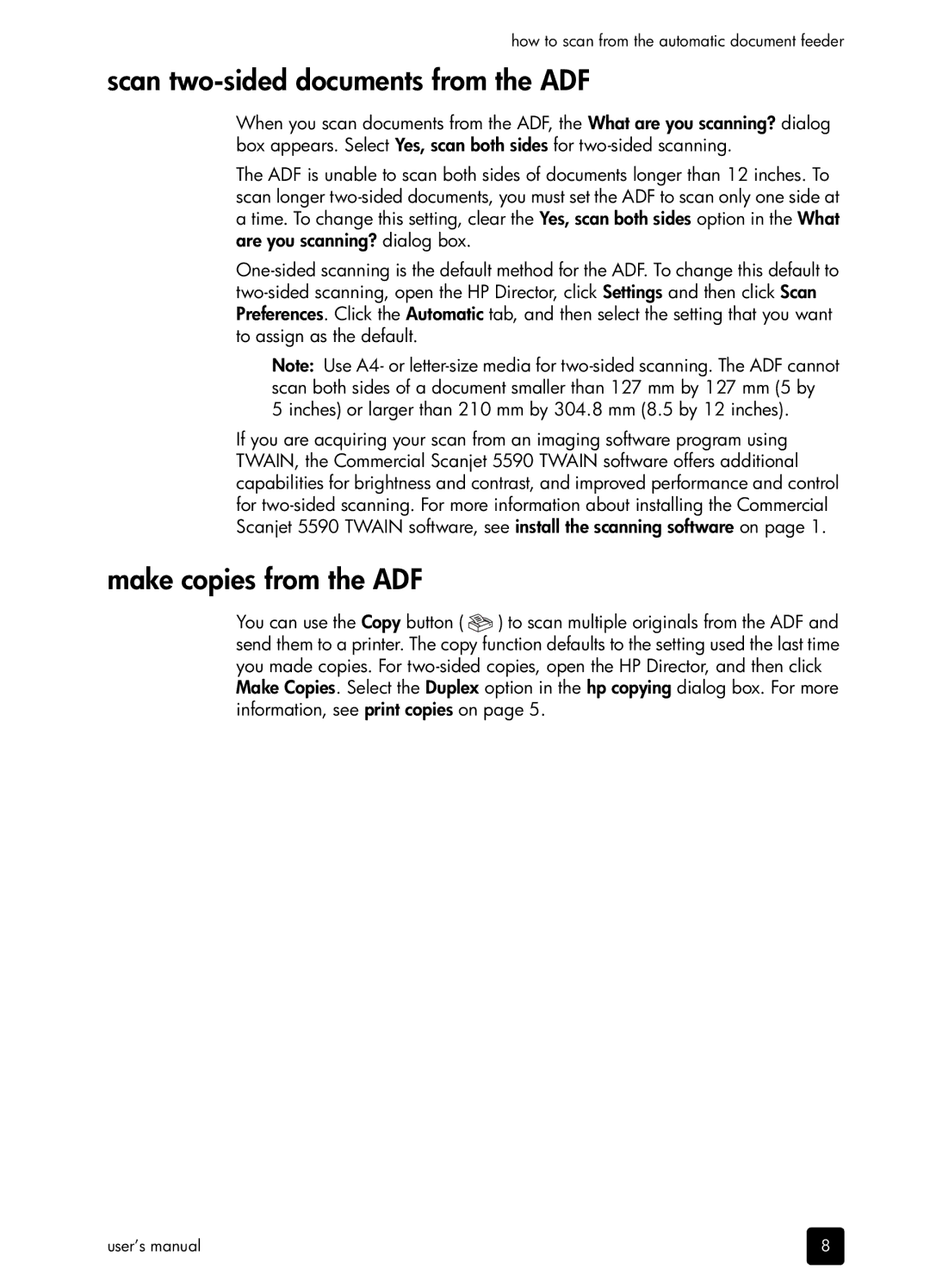how to scan from the automatic document feeder
scan two-sided documents from the ADF
When you scan documents from the ADF, the What are you scanning? dialog box appears. Select Yes, scan both sides for two-sided scanning.
The ADF is unable to scan both sides of documents longer than 12 inches. To scan longer two-sided documents, you must set the ADF to scan only one side at a time. To change this setting, clear the Yes, scan both sides option in the What are you scanning? dialog box.
One-sided scanning is the default method for the ADF. To change this default to two-sided scanning, open the HP Director, click Settings and then click Scan Preferences. Click the Automatic tab, and then select the setting that you want to assign as the default.
Note: Use A4- or letter-size media for two-sided scanning. The ADF cannot scan both sides of a document smaller than 127 mm by 127 mm (5 by 5 inches) or larger than 210 mm by 304.8 mm (8.5 by 12 inches).
If you are acquiring your scan from an imaging software program using TWAIN, the Commercial Scanjet 5590 TWAIN software offers additional capabilities for brightness and contrast, and improved performance and control for two-sided scanning. For more information about installing the Commercial Scanjet 5590 TWAIN software, see install the scanning software on page 1.
make copies from the ADF
You can use the Copy button (  ) to scan multiple originals from the ADF and send them to a printer. The copy function defaults to the setting used the last time you made copies. For two-sided copies, open the HP Director, and then click Make Copies. Select the Duplex option in the hp copying dialog box. For more information, see print copies on page 5.
) to scan multiple originals from the ADF and send them to a printer. The copy function defaults to the setting used the last time you made copies. For two-sided copies, open the HP Director, and then click Make Copies. Select the Duplex option in the hp copying dialog box. For more information, see print copies on page 5.

![]() ) to scan multiple originals from the ADF and send them to a printer. The copy function defaults to the setting used the last time you made copies. For
) to scan multiple originals from the ADF and send them to a printer. The copy function defaults to the setting used the last time you made copies. For