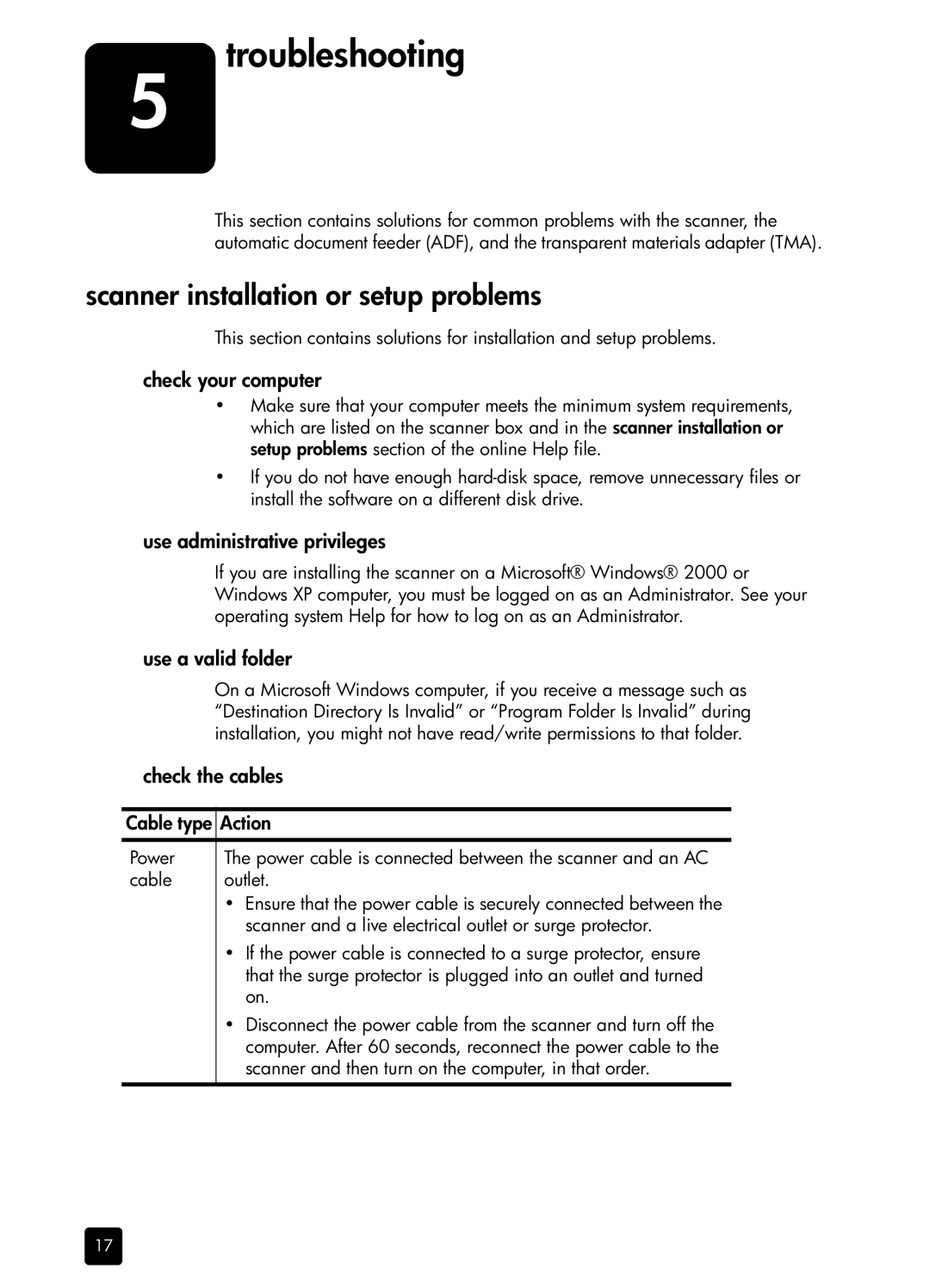5
troubleshooting
This section contains solutions for common problems with the scanner, the automatic document feeder (ADF), and the transparent materials adapter (TMA).
scanner installation or setup problems
This section contains solutions for installation and setup problems.
check your computer
•Make sure that your computer meets the minimum system requirements, which are listed on the scanner box and in the scanner installation or setup problems section of the online Help file.
•If you do not have enough
use administrative privileges
If you are installing the scanner on a Microsoft® Windows® 2000 or Windows XP computer, you must be logged on as an Administrator. See your operating system Help for how to log on as an Administrator.
use a valid folder
On a Microsoft Windows computer, if you receive a message such as “Destination Directory Is Invalid” or “Program Folder Is Invalid” during installation, you might not have read/write permissions to that folder.
check the cables
Cable type | Action | |
|
| |
Power | The power cable is connected between the scanner and an AC | |
cable | outlet. | |
| • | Ensure that the power cable is securely connected between the |
|
| scanner and a live electrical outlet or surge protector. |
| • | If the power cable is connected to a surge protector, ensure |
|
| that the surge protector is plugged into an outlet and turned |
|
| on. |
| • | Disconnect the power cable from the scanner and turn off the |
|
| computer. After 60 seconds, reconnect the power cable to the |
|
| scanner and then turn on the computer, in that order. |
17