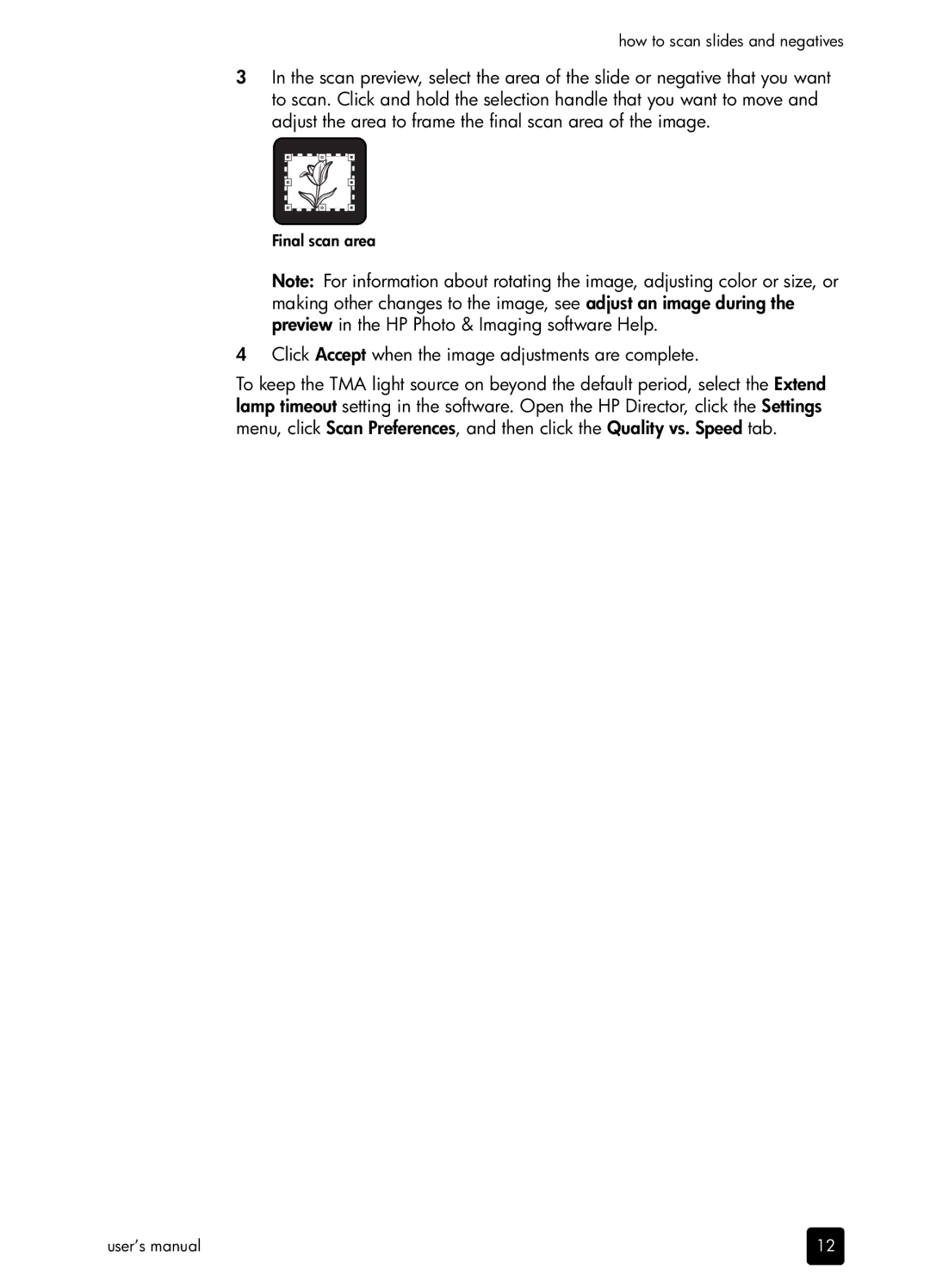how to scan slides and negatives
3In the scan preview, select the area of the slide or negative that you want to scan. Click and hold the selection handle that you want to move and adjust the area to frame the final scan area of the image.
Final scan area
Note: For information about rotating the image, adjusting color or size, or making other changes to the image, see adjust an image during the preview in the HP Photo & Imaging software Help.
4Click Accept when the image adjustments are complete.
To keep the TMA light source on beyond the default period, select the Extend lamp timeout setting in the software. Open the HP Director, click the Settings menu, click Scan Preferences, and then click the Quality vs. Speed tab.
user’s manual | 12 |