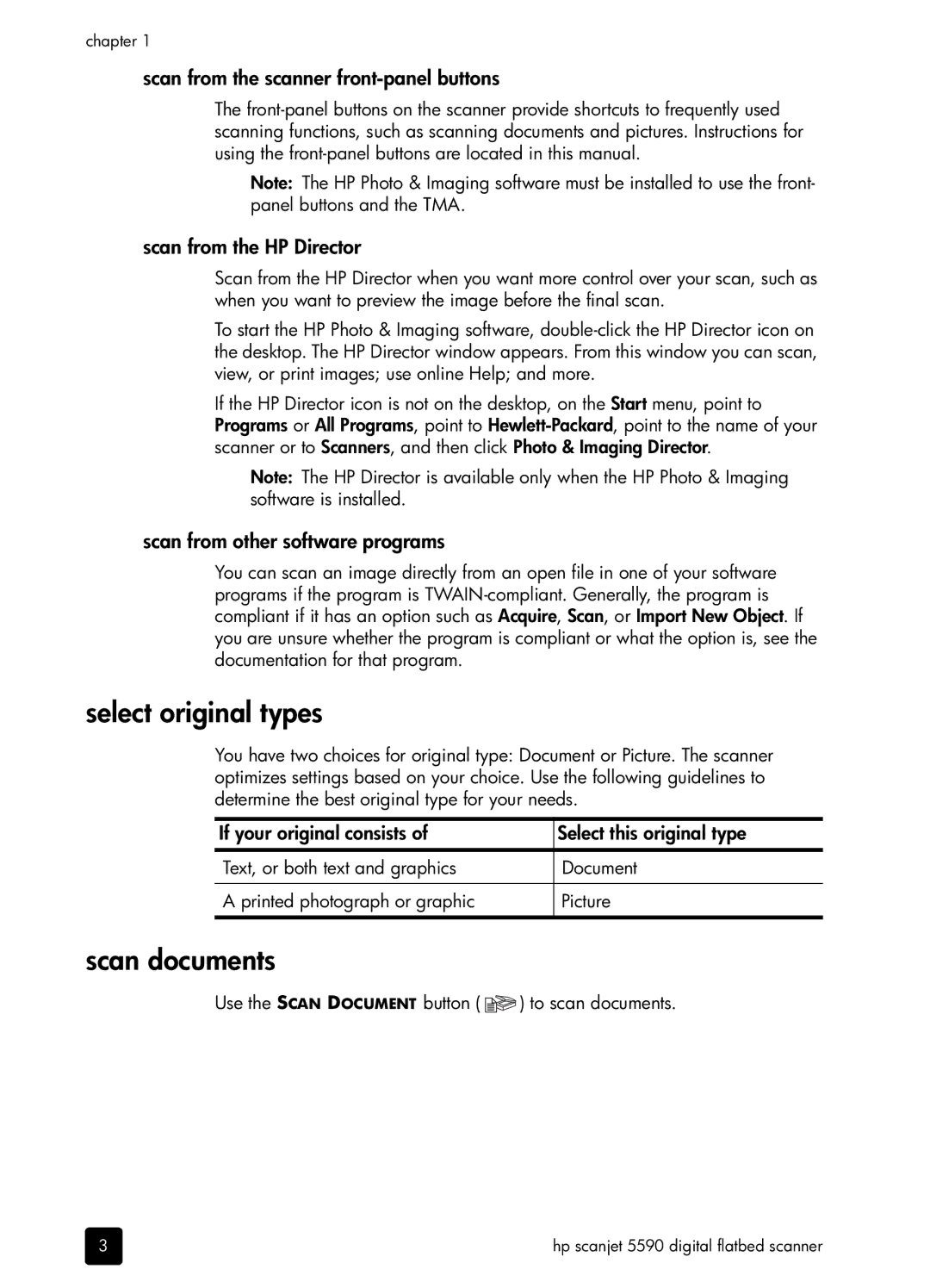chapter 1
scan from the scanner front-panel buttons
The
Note: The HP Photo & Imaging software must be installed to use the front- panel buttons and the TMA.
scan from the HP Director
Scan from the HP Director when you want more control over your scan, such as when you want to preview the image before the final scan.
To start the HP Photo & Imaging software,
If the HP Director icon is not on the desktop, on the Start menu, point to Programs or All Programs, point to
Note: The HP Director is available only when the HP Photo & Imaging software is installed.
scan from other software programs
You can scan an image directly from an open file in one of your software programs if the program is
select original types
You have two choices for original type: Document or Picture. The scanner optimizes settings based on your choice. Use the following guidelines to determine the best original type for your needs.
If your original consists of | Select this original type |
|
|
Text, or both text and graphics | Document |
|
|
A printed photograph or graphic | Picture |
|
|
scan documents
Use the SCAN DOCUMENT button ( ![]() ) to scan documents.
) to scan documents.
3 | hp scanjet 5590 digital flatbed scanner |