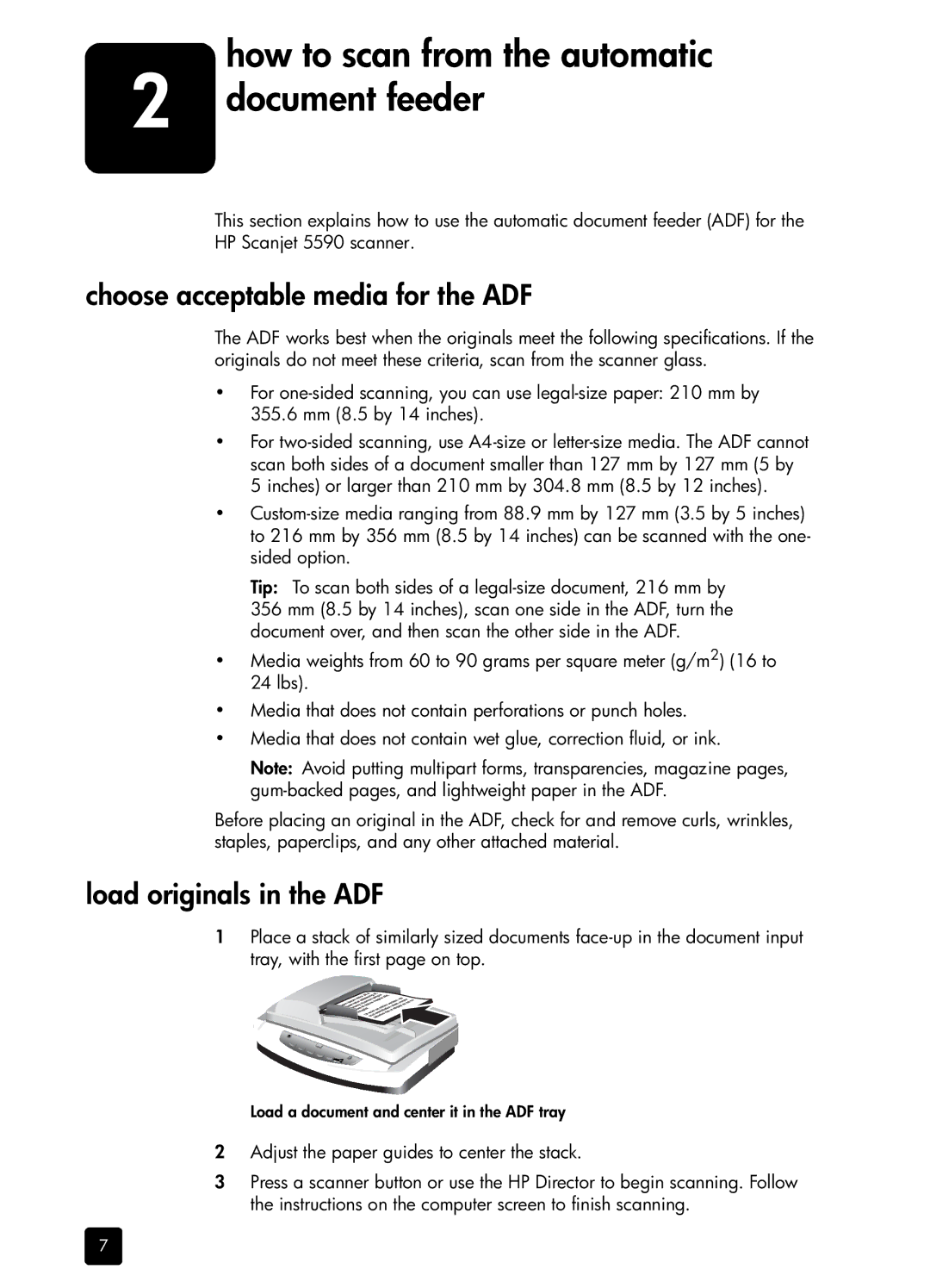2 | how to scan from the automatic |
document feeder |
This section explains how to use the automatic document feeder (ADF) for the HP Scanjet 5590 scanner.
choose acceptable media for the ADF
The ADF works best when the originals meet the following specifications. If the originals do not meet these criteria, scan from the scanner glass.
•For
•For
•
Tip: To scan both sides of a
356 mm (8.5 by 14 inches), scan one side in the ADF, turn the document over, and then scan the other side in the ADF.
•Media weights from 60 to 90 grams per square meter (g/m2) (16 to 24 lbs).
•Media that does not contain perforations or punch holes.
•Media that does not contain wet glue, correction fluid, or ink.
Note: Avoid putting multipart forms, transparencies, magazine pages,
Before placing an original in the ADF, check for and remove curls, wrinkles, staples, paperclips, and any other attached material.
load originals in the ADF
1Place a stack of similarly sized documents
Load a document and center it in the ADF tray
2Adjust the paper guides to center the stack.
3Press a scanner button or use the HP Director to begin scanning. Follow the instructions on the computer screen to finish scanning.
7