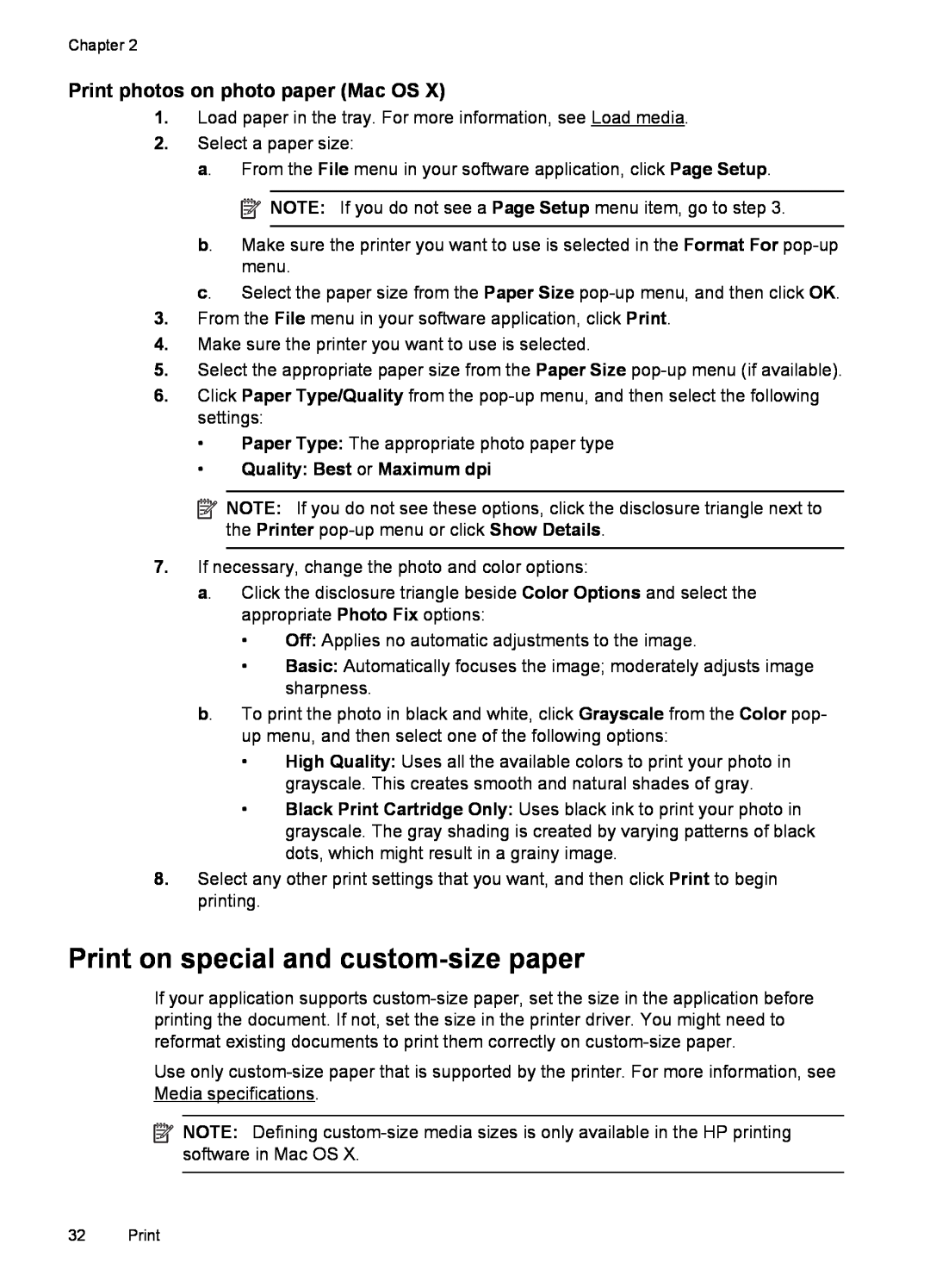HP Officejet
User Guide
HP Officejet 6600 e-All-in- One series
User Guide
Safety information
Accessibility
Copyright information
Hewlett-Packard Company notices
Page
Contents
Get started
Print
Scan
Copy
Web Services
Work with ink cartridges
Solve a problem
Technical information
HP supplies and accessories
Additional fax setup
Network setup
E Printer management tools
Toolbox Windows
HP Utility Mac OS
Embedded web server
Accessibility
1 Get started
Visual
Mobility
Manage Power
Conserve Printing Supplies
Understand the printer parts
Front view
Printing supplies area
Use the printer control panel
Back view
Overview of buttons and lights
Control panel display icons
Cancel button Stops a job, exits a menu, or exits settings
Right arrow button Navigates through settings in the menus
Wireless light The light is on when the 802.11 wireless feature is on
Change printer settings
To change settings for a mode
Select the mode
To select a different mode
HP Digital Solutions
Change the printer settings
Find the printer model number
Select print media
Recommended papers for printing and copying
two-sided use. They are the perfect choice for producing professional
quality marketing materials such as brochures and mailers, as well as
Recommended papers for photo printing
Tips for selecting and using media
Load an original on the scanner glass
Load an original in the automatic document feeder ADF
To load an original on the scanner glass
To load an original in the ADF
Load media
Load standard-size media
To load standard-size media
Load envelopes
To load envelopes
Load cards and photo paper
To load cards and photo paper
Load custom-size media
To load custom-size media
Clean the scanner glass
Clean the exterior
To clean the scanner glass
Maintain the printer
Update the printer
Clean the automatic document feeder
To clean the rollers or separator pad
Turn off the printer
2 Print
Print documents
Print brochures
Print documents Windows
Print documents Mac OS
Print on envelopes
Print brochures Windows
Print brochures Mac OS
Quality Normal or Best
Print on envelopes Windows
Print on envelopes Mac OS
Print photos
Print photos on photo paper Windows
Print on special and custom-size paper
Print photos on photo paper Mac OS
Quality Best or Maximum dpi
Set up custom sizes Mac OS
Print on special or custom-size paper Mac OS
3. Select Manage Custom Sizes in the Paper Size pop-up menu
Print borderless documents
Print borderless documents Windows
Print borderless documents Mac OS
Print borderless documents
3 Scan
Scan an original
Scan to a computer
To scan an original to a computer from the printer control panel
Scan using Webscan
To scan using Webscan
4. Touch Start Scan To scan an original from HP scanning software
Scanning documents as editable text
To scan documents as editable text
Windows
Mac OS
Make sure the scanner glass or ADF window is clean
Guidelines for scanning documents as editable text
Make sure the document is loaded correctly
Make sure the text on the document is clear
Choose the correct profile
Save your file in the correct format
Change copy settings
4 Copy
Copy documents
To copy documents
To change copy settings for a single job
To save the current settings as defaults for future jobs
3. Touch Start Black or Start Color
5 Fax
Send a fax
Send a standard fax
Send a standard fax from the computer
To send a standard fax from the printer control panel
4. Touch Start Black or Start Color
Send a fax manually from a phone
To send a fax manually from an extension phone
Send a fax
Send a fax using monitor dialing
To send a fax using monitor dialing from the printer control panel
Send a fax from memory
Schedule a fax to send later
To send a fax from memory
3. Touch Scan and Fax
Send a fax in Error Correction Mode
To cancel a scheduled fax
2. Touch Cancel Scheduled Fax
To send a fax to multiple recipients using group speed dial
Receive a fax
Receive a fax manually
To receive a fax manually
Set up backup fax
To set backup fax from the printer control panel
3. Touch Backup Fax Reception 4. Touch On, On Error Only, or Off
Reprint received faxes from memory
To set up poll to receive a fax from the printer control panel
Poll to receive a fax
Forward faxes to another number
To reprint faxes in memory from the printer control panel
Set the paper size for received faxes
Set automatic reduction for incoming faxes
Block unwanted fax numbers
To set automatic reduction from the printer control panel
Add numbers to the junk fax list
To add a number to the junk fax list
3. Touch Junk Fax Blocker
5. Touch Add Numbers
Print a Junk Fax Report
To print a Junk Fax Report
4. Touch Print Reports, and then touch Junk Fax List
Fax to PC and Fax to Mac requirements
To set up Fax to PC Windows
To set up Fax to Mac Mac OS
Modify Fax to PC and Fax to Mac settings
To modify settings from the printer’s control panel
Set up speed-dial entries
Set up and change speed-dial entries
To modify settings from the HP software Mac OS
To set up speed-dial entries
Set up and change group speed-dial entries
To set up group speed-dial entries
2. Touch Fax Setup, and then touch Speed Dial Setup
Delete speed-dial entries
Change fax settings
Configure the fax header
3. Touch Fax Setup, and then touch Speed Dial Setup
Print a list of speed-dial entries
Set the number of rings before answering
Change the answer ring pattern for distinctive ring
To set the answer mode
To set the number of rings before answering
3. Touch Fax Setup, and then select Advanced Fax Setup
Set the dial type
Set the redial options
To change the answer ring pattern for distinctive ring
Set the fax sound volume
2. Touch Fax Setup, and then touch Advanced Fax Setup
To set the fax sound volume
3. Touch Fax Sound Volume
Fax and digital phone services
Fax over Internet Protocol
To enable fax confirmation
Use reports
Print fax confirmation reports
Print fax error reports
To set the printer to print fax error reports automatically
3. Touch Fax Error Report
Print and view the fax log
Print the details of the last fax transaction
Print a Caller ID Report
View the Call History
To clear the fax log
6 Web Services
What are Web Services?
HP ePrint
Printer Apps
Set up Web Services
Set up Web Services using the HP printer software
Set up Web Services using the printer’s control panel
Use Web Services
Set up Web Services using the embedded web server
Print using HP ePrint
a. Touch Enter Proxy
Find the printer’s email address
Turn off HP ePrint
Use Printer Apps
Manage Printer Apps
Remove Web Services
2. Touch Remove Web Services
7 Work with ink cartridges
Information on ink cartridges and the printhead
Related topics
Check the estimated ink levels
Printing with black or color ink only
Replace the ink cartridges
To replace the ink cartridges
Store printing supplies
Usage information collection
To turn off usage information collection
2. Select Preferences, and then touch Cartridge Chip Information
8 Solve a problem
If you have a problem, follow these steps
HP support
Obtain electronic support
HP support by phone
Before you call
Phone support period
Telephone support numbers
HP support
General troubleshooting tips and resources
Solve printer problems
After the phone support period
Check the power and power connections
Check the printer setup
Check the HP software installation
The printer shuts down unexpectedly
Check any personal firewall software installed on the computer
Solution 1 Use a lower print quality setting
Solution 2 Check the ink levels
The printer prints slowly
Solution 3 Contact HP support
Clean the printhead
Check the media settings
Check the Print Quality Diagnostic page
Placement of the text or graphics is wrong
Check the margin settings
Check the color print settings
Check the page-orientation setting
Print quality troubleshooting
Solution 1 Make sure you are using original HP ink cartridges
Print quality troubleshooting
Solution 3 Check the paper loaded in the input tray
Solution 4 Check the paper type
Solution 5 Check the print settings
Solution 6 Print and evaluate a print quality report Solution
To print a print quality report
Solution 7 Contact HP support
Printhead maintenance
To clean the printhead from the control panel
To clean the printhead from Toolbox Windows
To clean the printhead from HP Utility Mac OS
3. In the Information And Support section, click Clean Printheads
To clean the printhead from the embedded web server EWS
Align the printhead
Solve paper-feed problems
To align the printhead from the embedded web server EWS
Media is not supported for the printer or tray
Media is not picked up from a tray
Solve copy problems
Check the power
No copy came out
Pages are skewing
Check the settings
Copies are blank
Documents are missing or faded
Size is reduced
Copy quality is poor
Copy defects are apparent
Take steps to improve the copy quality
Check the printer
Solve scan problems
The printer prints half a page, then ejects the paper
Paper mismatch
Scanner did nothing
Scan takes too long
Part of the document did not scan or text is missing
Text cannot be edited
Error messages appear
Scanned image quality is poor
Check the originals
Reload document and then restart job
The image quality is better when printed
Graphics look different from the original Scan at a higher resolution
Text or images on the back of a two-sided original appear in the scan
The scanned image is skewed crooked
Solve fax problems
Scan defects are apparent
Blank pages
Size is reduced
The Fax Hardware Test failed Solution
The fax test failed
The Fax Connected to Active Telephone Wall Jack test failed Solution
The Phone Cord Connected to Correct Port on Fax test failed
The Using Correct Type of Phone Cord with Fax test failed Solution
Figure 8-1 Back view of the printer
Solve fax problems
The Dial Tone Detection test failed Solution
104 Solve a problem
The Fax Line Condition test failed Solution
The display always shows Phone Off Hook
The printer is having problems sending and receiving faxes
Solution
electronics store that carries phone accessories. You also need another phone cord, which can be a standard phone cord that you might already have in your home or office
The printer is having problems sending a manual fax Solution
The printer cannot receive faxes, but can send faxes Solution
If you have a special ring pattern for your fax phone number using
The printer cannot send faxes, but can receive faxes Solution
Fax tones are recorded on my answering machine Solution
The phone cord that came with my printer is not long enough
Solve problems using Web Services and HP websites
To extend your phone cord
Color faxes do not print
The computer cannot receive faxes Fax to PC and Fax to Mac
Solve problems using Web Services
Solve problems using HP websites
Solve wireless problems
Basic wireless troubleshooting
Step 1 - Make sure the wireless 802.11 light is turned on
Step 2 - Restart components of the wireless network
Advanced wireless troubleshooting
To check a wireless connection
Step 1 Make sure your computer is connected to your network
Solve wireless problems
Step 2 Make sure that the printer is connected to your network
A Make sure the printer is on the network
a network This web site is only available in English
B Check to see if you can access the EWS
To access the EWS
Step 4 Make sure the printer is online and ready
Or Click Start, click Control Panel, and then double-click Printers
or Printing Preferences
Configure your firewall software to work with the printer
After resolving the problems
Configure your firewall software to work with the printer
Solve printer management problems
Check your network setup
Embedded web server cannot be opened
Check the computer
Troubleshoot installation issues
Check your web browser
Check the printer IP address
Hardware installation suggestions
HP software installation suggestions
Verify installation preliminaries
Check the hardware connections
Solve network problems
General network troubleshooting
To reset the printers network settings
Understand the Printer Status Report
Understand the network configuration page
To print the Printer Status Report
Understand the network configuration page
Clear jams
Clear paper jams
To clear a jam inside the printer
3. Check the front of the printer
Avoid paper jams
To clear a paper jam in the automatic document feeder
Use paper types that are recommended for the printer. For more information, see Media specifications
Warranty information
A Technical information
Hewlett-Packard limited warranty statement
Warranty information
Ink cartridge warranty information
Printer specifications
Physical specifications
Product features and capacities
Printer weight including printing supplies 8.3 kg 18.2 lb
Processor and memory specifications
Network protocol specifications
System requirements
Printer processor
Embedded web server specifications
Media specifications
Understand specifications for supported media
Compatible network protocols
Envelopes
Cards
Photo media
Other media
Set minimum margins
Understand supported media types and weights
Weight
Tray
Print specifications
Copy specifications
Fax specifications
Black print resolution
Scan specifications
Web Services specifications
HP website specifications
Environmental specifications
Electrical specifications
Acoustic emission specifications
Power supply
Power requirements
Regulatory information
Regulatory Model Number
FCC statement Notice to users in Korea
VCCI Class B compliance statement for users in Japan
Regulatory information
Notice to users in Japan about the power cord
Noise emission statement for Germany LED indicator statement
Gloss of housing of peripheral devices for Germany
144 Technical information
Notice to users of the U.S. telephone network FCC requirements
Australia wired fax statement European Union Regulatory Notice
Notice to users of the Canadian telephone network
Notice to users of the German telephone network
146 Technical information
Products with wireless functionality
Regulatory information for wireless products
Products with external AC Adapters
European telephone network declaration Modem/Fax
Notice to users in Brazil Notice to users in Canada
Notice to users in Taiwan
148 Technical information
Material safety data sheets
Environmental product stewardship program
Paper use
Plastics
Power consumption
Battery disposal in Taiwan
Disposal of waste equipment by users
Chemical Substances
Battery Notice for Brazil
Disposal of Waste Electronic Equipment in Brazil
Attention California users
EU battery directive RoHS notices China only
Toxic and hazardous substance table
152 Technical information
RoHS notices Ukraine only Restriction of hazardous substance India
Third-party licenses
HMAC-SHA-224/256/384/512 implementation Last update 06/15/2005
Issue date 06/15/2005
LICENSE.hmac-sha2-bsd--noscrypto
Copyright C 2005 Olivier Gay olivier.gay@a3.epfl.ch
1. Redistributions of source code must retain the copyright notice, this list of conditions and the following disclaimer
1. Redistributions of source code must retain the above copyright notice, this list of conditions and the following disclaimer
Appendix A
FIPS 180-2 SHA-224/256/384/512 implementation Last update 02/02/2007
Issue date 04/30/2005
SUN MICROSYSTEMS, INC., and contributed to the OpenSSL project
LICENSE.sha2-bsd--noscrypto
Page
Third-party licenses
B HP supplies and accessories
Order printing supplies online
Supplies
Ink cartridges
HP media
C Additional fax setup
Set up faxing parallel phone systems
Table C-1 Countries/regions with a parallel-type phone system
Select the correct fax setup for your home or office
Other equipment or services sharing your fax line
setup
service
Recommended fax
Case A Separate fax line no voice calls received
Back view of the printer
Case J Shared
voice/fax line with
Case B Set up the printer with DSL
To set up the printer with a separate fax line
Case C Set up the printer with a PBX phone system or an ISDN line
To set up the printer with DSL
Case D Fax with a distinctive ring service on the same line
To set up the printer with a distinctive ring service
Case E Shared voice/fax line
To set up the printer with a shared voice/fax line
Case F Shared voice/fax line with voice mail
Set up the printer with a computer dial-up modem
Case G Fax line shared with computer modem no voice calls received
To set up the printer with voice mail
Set up the printer with a computer DSL/ADSL modem
To set up the printer with a computer dial-up modem
Case H Shared voice/fax line with computer modem
To set up the printer with a computer DSL/ADSL modem
Shared voice/fax with computer dial-up modem
Example of a parallel splitter
Set up faxing parallel phone systems
Shared voice/fax with computer DSL/ADSL modem
Case I Shared voice/fax line with answering machine
Page
Example of a parallel splitter
5. Optional If your answering machine does not have a built-in phone, for convenience you might want to connect a phone to the back of your answering machine at the OUT port
Page
To set up the printer with a computer DSL/ADSL modem
Example of a parallel splitter
Serial-type fax setup
Test fax setup
To test fax setup via the printer control panel
D Network setup
Set up the printer for wireless communication
Before you begin
Set up the printer on your wireless network
Set up the printer using the HP printer software Recommended
Set up the printer using the Wireless Setup Wizard
Set up the printer using WiFi Protected Setup WPS
To connect the printer using the Push Button Method
To connect the printer using the PIN Method
Set up the printer using the embedded web server EWS
Change the connection type
Test the wireless connection
Guidelines for ensuring wireless network security
Overview of security settings
Add hardware addresses to a wireless router MAC filtering
Change basic network settings
Other wireless security guidelines
Guidelines for reducing interference on a wireless network
Change advanced network settings
View and print network settings
Turn the wireless radio on and off
View IP settings
Uninstall and reinstall the HP software
Reset network settings
IP Address Subnet Mask Default Gateway DNS Address
2. Touch Restore Network Defaults, and then touch Yes
E Printer management tools
Toolbox Windows
HP Utility Mac OS
Embedded web server
To open the embedded web server
F How do I?
Get started Print Scan Copy Fax Web Services Work with ink cartridges
Solve a problem
How do I?
G Errors Windows
Cartridge Problem
Fax memory full
Unable to communicate with printer
Replace the ink cartridge
Paper Mismatch
The cartridge cradle cannot move
Paper Jam
The printer is out of paper
Printer Offline
Printer Paused
Document failed to print
Previously used ink cartridge installed
Printer supply upgrade
Printer supply upgrade successful
Printer supply upgrade problem
Using Original HP Cartridges has its Rewards
Use SETUP cartridges
Do not use SETUP cartridges
Counterfeit Cartridge Advisory
Problem with printer preparation
Use color ink only?
Incompatible ink cartridges
Ink sensor warning
Problem with ink system
Automatic document feeder cover open
Index
Page
Page
Page
Page
Page

![]() NOTE: If you do not see these options, click the disclosure triangle next to the Printer
NOTE: If you do not see these options, click the disclosure triangle next to the Printer ![]() NOTE: Defining
NOTE: Defining