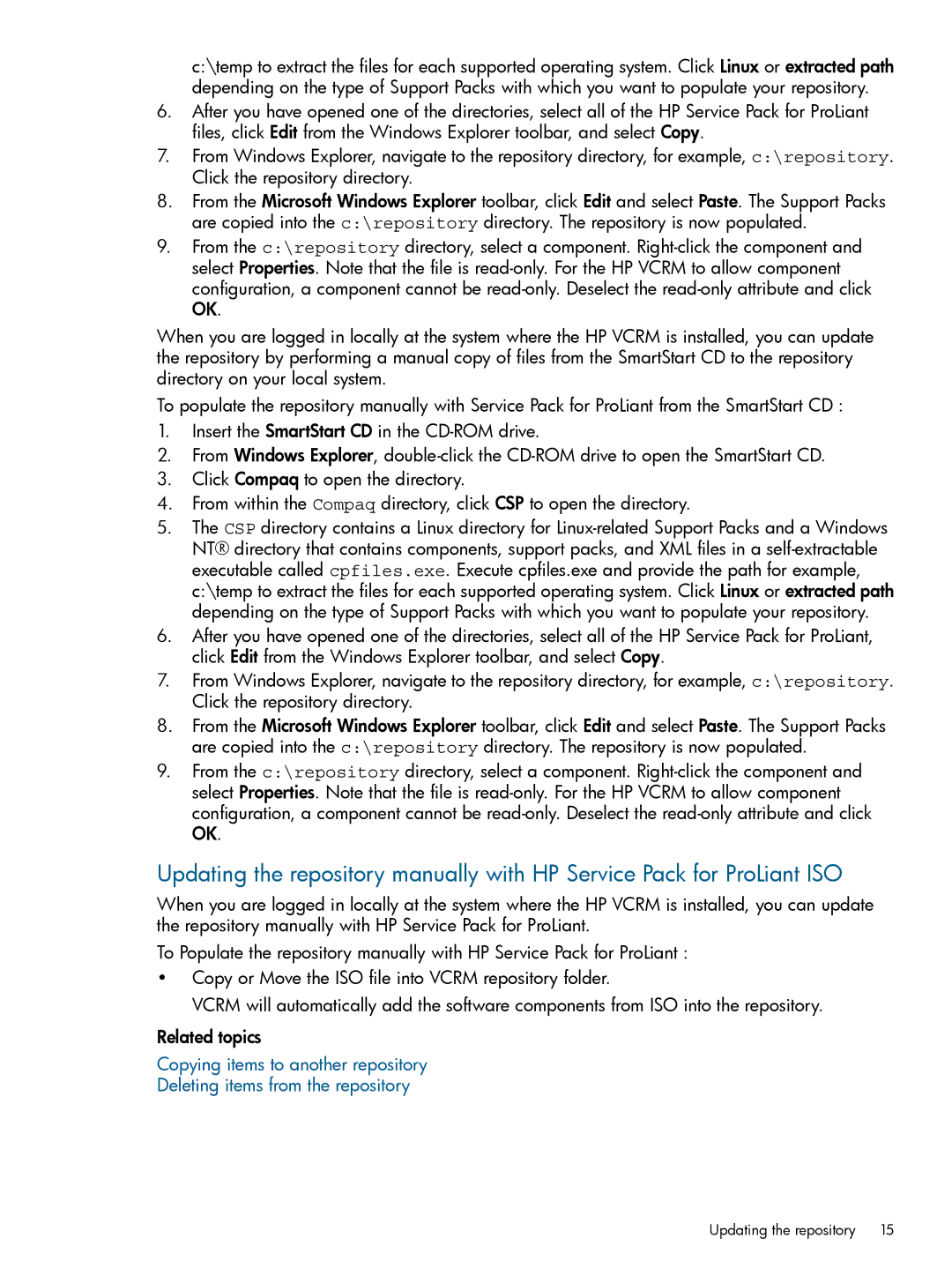c:\temp to extract the files for each supported operating system. Click Linux or extracted path depending on the type of Support Packs with which you want to populate your repository.
6.After you have opened one of the directories, select all of the HP Service Pack for ProLiant files, click Edit from the Windows Explorer toolbar, and select Copy.
7.From Windows Explorer, navigate to the repository directory, for example, c:\repository. Click the repository directory.
8.From the Microsoft Windows Explorer toolbar, click Edit and select Paste. The Support Packs are copied into the c:\repository directory. The repository is now populated.
9.From the c:\repository directory, select a component.
When you are logged in locally at the system where the HP VCRM is installed, you can update the repository by performing a manual copy of files from the SmartStart CD to the repository directory on your local system.
To populate the repository manually with Service Pack for ProLiant from the SmartStart CD :
1.Insert the SmartStart CD in the
2.From Windows Explorer,
3.Click Compaq to open the directory.
4.From within the Compaq directory, click CSP to open the directory.
5.The CSP directory contains a Linux directory for
6.After you have opened one of the directories, select all of the HP Service Pack for ProLiant, click Edit from the Windows Explorer toolbar, and select Copy.
7.From Windows Explorer, navigate to the repository directory, for example, c:\repository. Click the repository directory.
8.From the Microsoft Windows Explorer toolbar, click Edit and select Paste. The Support Packs are copied into the c:\repository directory. The repository is now populated.
9.From the c:\repository directory, select a component.
Updating the repository manually with HP Service Pack for ProLiant ISO
When you are logged in locally at the system where the HP VCRM is installed, you can update the repository manually with HP Service Pack for ProLiant.
To Populate the repository manually with HP Service Pack for ProLiant :
•Copy or Move the ISO file into VCRM repository folder.
VCRM will automatically add the software components from ISO into the repository.
Related topics
Copying items to another repository
Deleting items from the repository
Updating the repository | 15 |