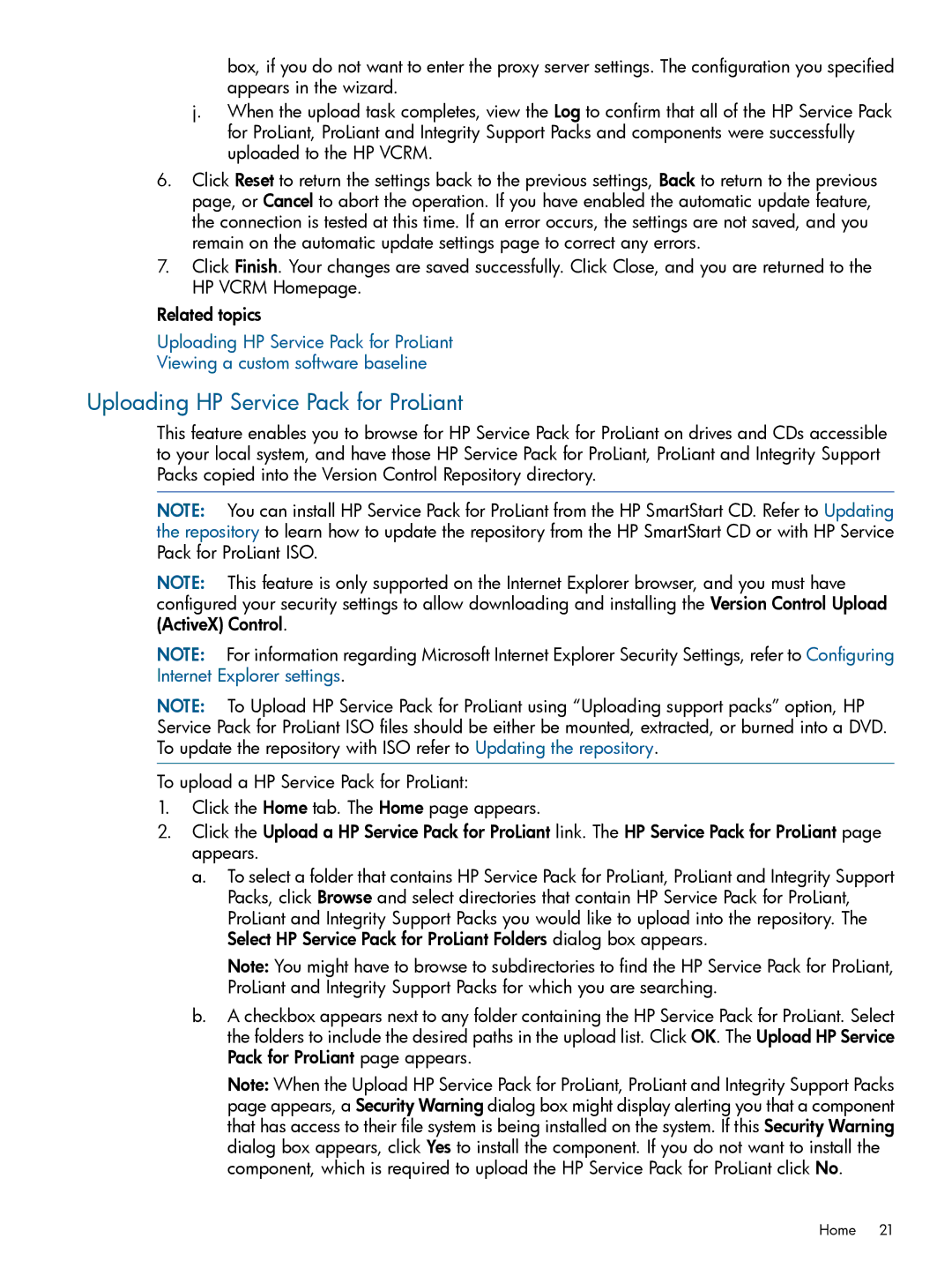box, if you do not want to enter the proxy server settings. The configuration you specified appears in the wizard.
j.When the upload task completes, view the Log to confirm that all of the HP Service Pack for ProLiant, ProLiant and Integrity Support Packs and components were successfully uploaded to the HP VCRM.
6.Click Reset to return the settings back to the previous settings, Back to return to the previous page, or Cancel to abort the operation. If you have enabled the automatic update feature, the connection is tested at this time. If an error occurs, the settings are not saved, and you remain on the automatic update settings page to correct any errors.
7.Click Finish. Your changes are saved successfully. Click Close, and you are returned to the HP VCRM Homepage.
Related topics
Uploading HP Service Pack for ProLiant
Viewing a custom software baseline
Uploading HP Service Pack for ProLiant
This feature enables you to browse for HP Service Pack for ProLiant on drives and CDs accessible to your local system, and have those HP Service Pack for ProLiant, ProLiant and Integrity Support Packs copied into the Version Control Repository directory.
NOTE: You can install HP Service Pack for ProLiant from the HP SmartStart CD. Refer to Updating the repository to learn how to update the repository from the HP SmartStart CD or with HP Service Pack for ProLiant ISO.
NOTE: This feature is only supported on the Internet Explorer browser, and you must have configured your security settings to allow downloading and installing the Version Control Upload (ActiveX) Control.
NOTE: For information regarding Microsoft Internet Explorer Security Settings, refer to Configuring Internet Explorer settings.
NOTE: To Upload HP Service Pack for ProLiant using “Uploading support packs” option, HP Service Pack for ProLiant ISO files should be either be mounted, extracted, or burned into a DVD. To update the repository with ISO refer to Updating the repository.
To upload a HP Service Pack for ProLiant:
1.Click the Home tab. The Home page appears.
2.Click the Upload a HP Service Pack for ProLiant link. The HP Service Pack for ProLiant page appears.
a.To select a folder that contains HP Service Pack for ProLiant, ProLiant and Integrity Support Packs, click Browse and select directories that contain HP Service Pack for ProLiant, ProLiant and Integrity Support Packs you would like to upload into the repository. The Select HP Service Pack for ProLiant Folders dialog box appears.
Note: You might have to browse to subdirectories to find the HP Service Pack for ProLiant, ProLiant and Integrity Support Packs for which you are searching.
b.A checkbox appears next to any folder containing the HP Service Pack for ProLiant. Select the folders to include the desired paths in the upload list. Click OK. The Upload HP Service Pack for ProLiant page appears.
Note: When the Upload HP Service Pack for ProLiant, ProLiant and Integrity Support Packs page appears, a Security Warning dialog box might display alerting you that a component that has access to their file system is being installed on the system. If this Security Warning dialog box appears, click Yes to install the component. If you do not want to install the component, which is required to upload the HP Service Pack for ProLiant click No.
Home 21